- From the home screen, swipe down the Notifications bar.

- Tap the Settings icon.
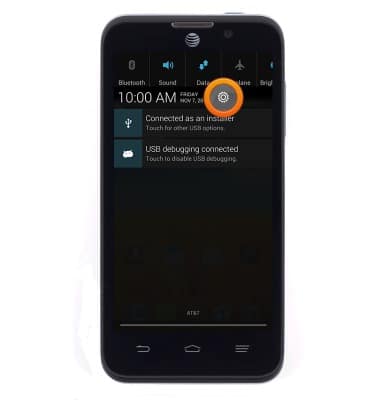
- Tap the Wi-Fi toggle to turn on or off.
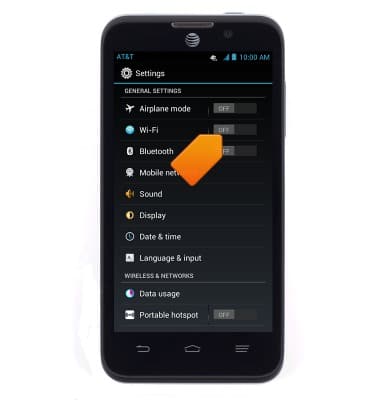
- When Wi-Fi is enabled, an icon will appear in the status bar.
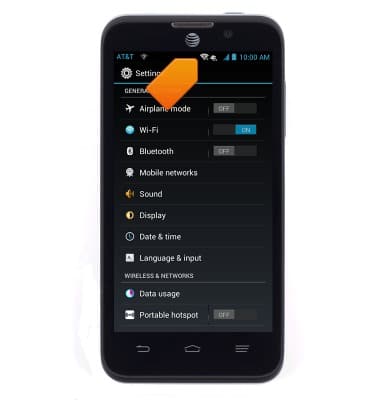
- To connect to a Wi-Fi network, tap Wi-Fi.
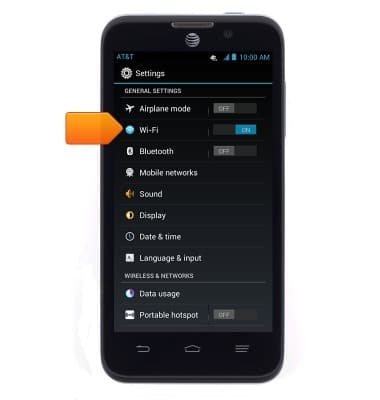
- Tap the desired network.
Note: Tap Add Wi-Fi network to connect to a hidden or unbroadcasted Wi-Fi network. You will need to enter the network SSID, security type, and a password (if necessary) to continue.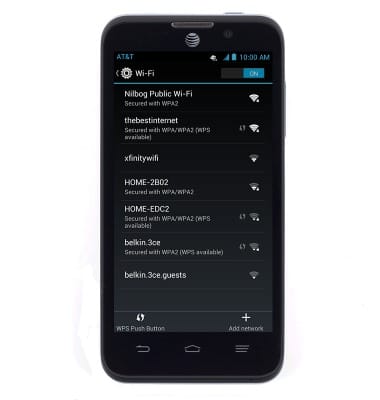
- If connecting to a secure network, enter the password.
Note: Secure networks will be displayed with a lock over the signal icon.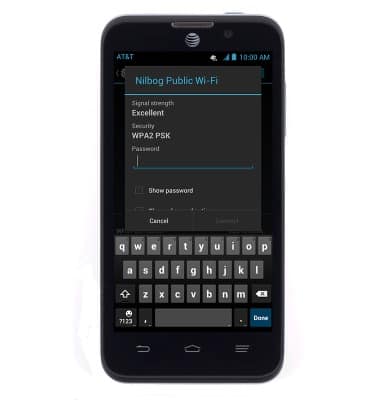
- Tap Connect.
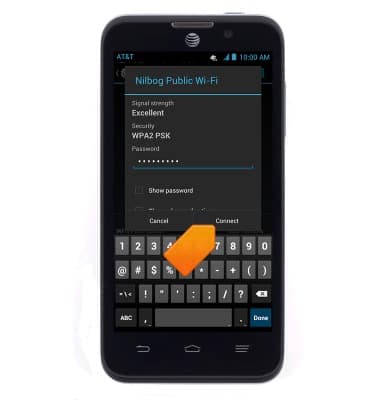
- When connected to a wi-fi network, an icon will appear in the status bar.

- To quickly enable or disable wi-fi, swipe down from the top of the screen.

- Tap Wi-Fi to enable or disable.
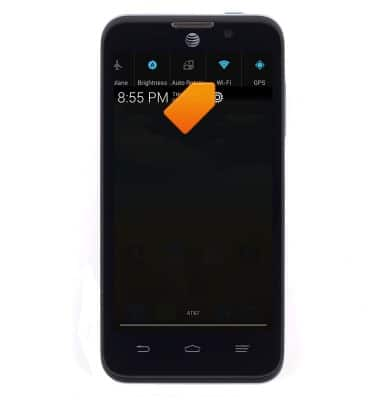
- To forget a network, tap on the network name.
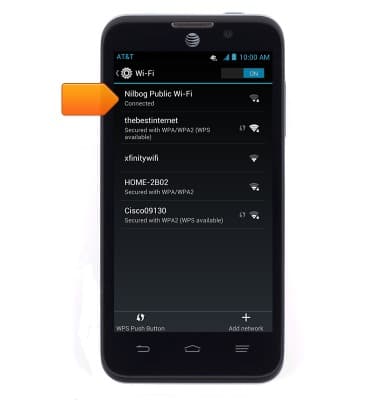
- Tap Forget.
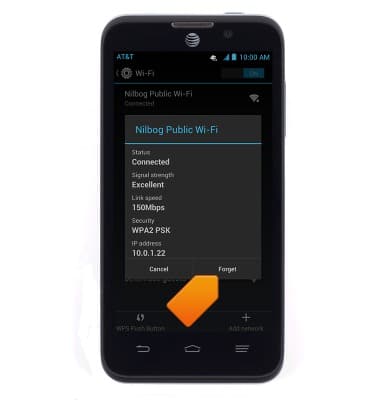
- When Wi-Fi is on, and you are in range of a saved Wi-Fi network or an AT&T Wi-Fi HotSpot location, the phone will connect automatically. Data transmitted over a Wi-Fi network does not count toward your AT&T data plan, and will not be billed. To optimize battery life, turn Wi-Fi off when not in use.

Wi-Fi
ZTE Z998
Wi-Fi
How to connect your device to a Wi-Fi network.

0:00
INSTRUCTIONS & INFO
