- From the home screen, tap Browser.

- Tap the URL field and enter the desired URL.
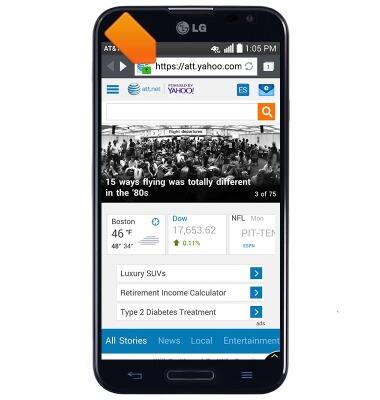
- Tap Go.
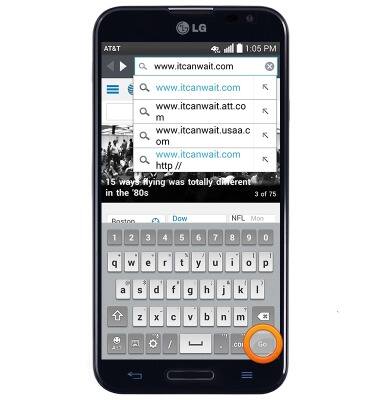
- To add the current site to your bookmarks, press the Menu key.
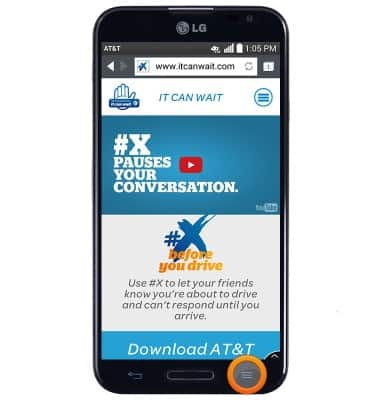
- Tap Add to bookmarks.
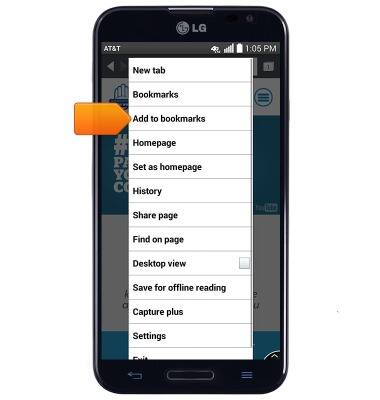
- Edit settings if desired, then tap OK.
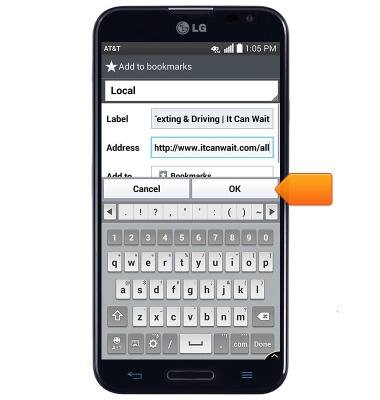
- To view your saved bookmarks, press the Menu key.
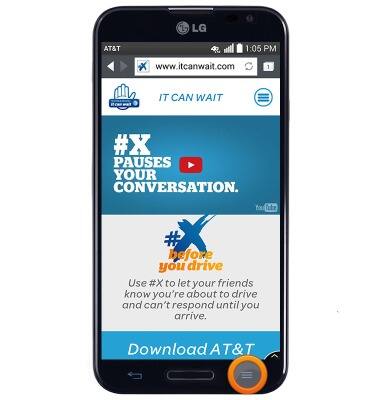
- Tap Bookmarks.

- Saved bookmarks will be displayed. Press the Back key to return to the most recent website.
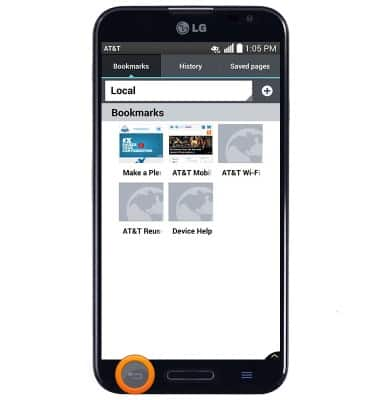
- To create a new browser tab, tap the Tab icon.
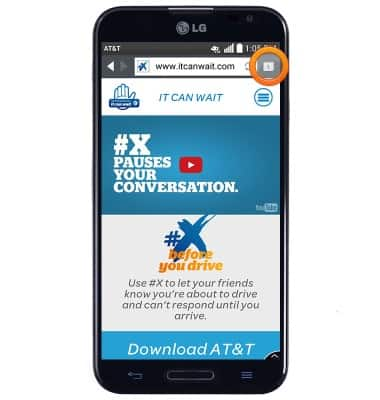
- Tap the Add icon.
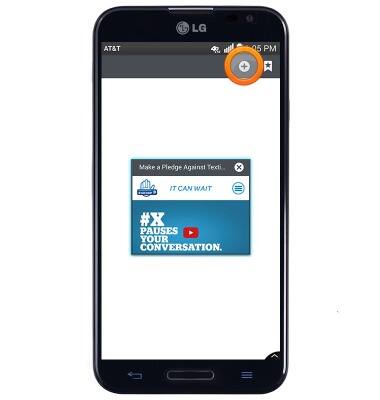
- The new tab will open to your homepage. To view and manage browser tabs, tap the Tab icon.
Note: The number of currently open tabs is displayed inside the Tab icon.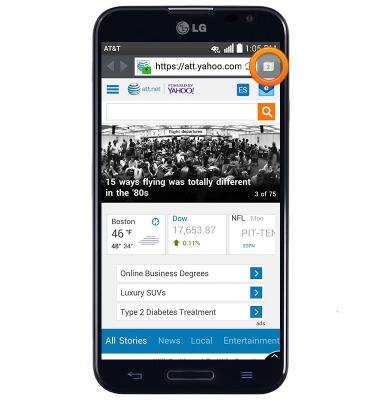
- Scroll up or down to browse open tabs.
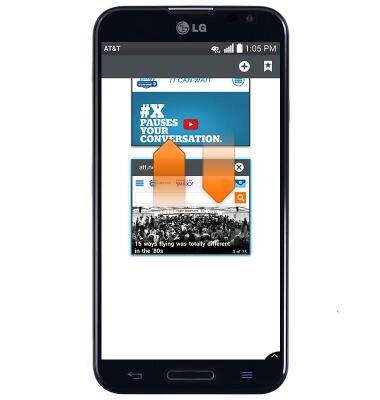
- Swipe right over a tab to close it.
Note: Alternatively, tap the Close icon in the upper right corner of the desired tab.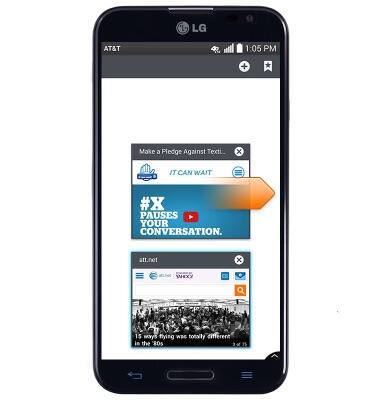
- Tap a tab to open it.
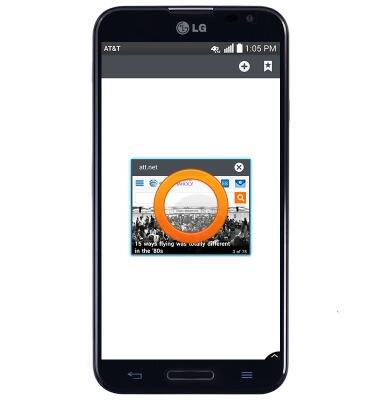
Browse the web
LG Optimus G Pro (E980)
Browse the web
Learn to browse the web and manage tabs and bookmarks.
INSTRUCTIONS & INFO
