- Register your AT&T MicroCell.
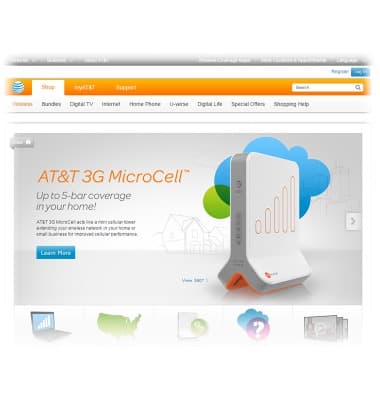
- Connect the MicroCell to the internet using the cabling scenario below that best describes your connection. How the MicroCell is configured depends on your existing internet connection and equipment.
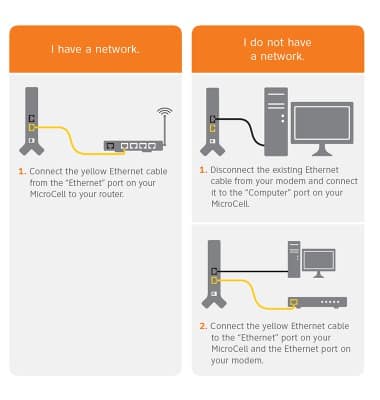
- If you have a network(high speed internet, gateway, or modem and Wi-Fi router), connect the yellow Ethernet cable from the Ethernet port on your MicroCell to your router.
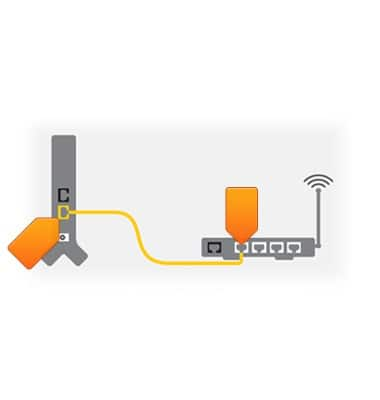
- If you do not have a network(high speed internet with modem attached to computer), disconnect the existing Ethernet cable from your modem and connect it to your computer using the Computer Port on your MicroCell.
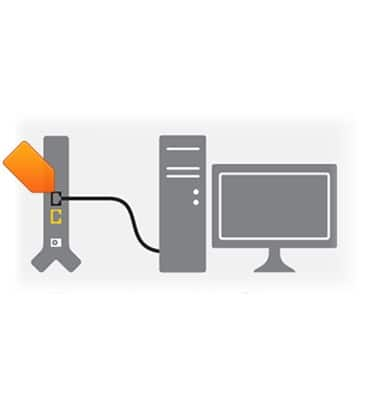
- Connect the yellow Ethernet cable to the Ethernet port on your MicroCell and the Ethernet port on your modem.
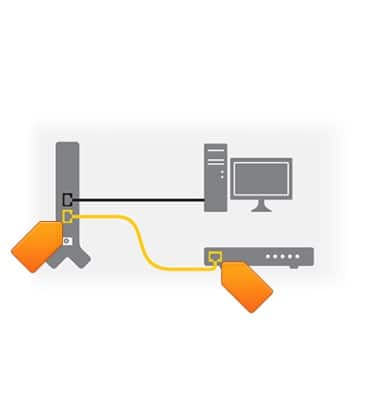
- Connect your device to a power outlet with the AC Power Adapter. The Power light on the front of the device will light up immediately. Within a few minutes, other lights will flash as a GPS signal is located and software is updated.
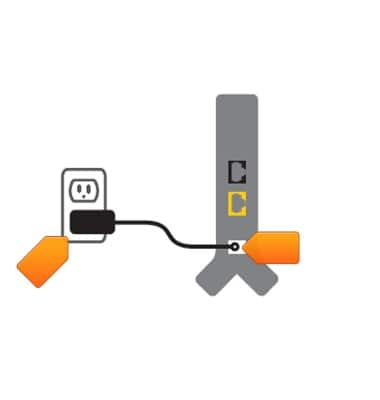
- Allow up to 90 minutes for your MicroCell to fully activate. Your device may update and restart during this time.

- You will receive a confirmation message via text message and email when your activation is complete.

- Your device is configured and working properly when the Network light on your MicroCell is solid green.
Note: It may take up to a minute for the Ethernet light indicator to display solid green.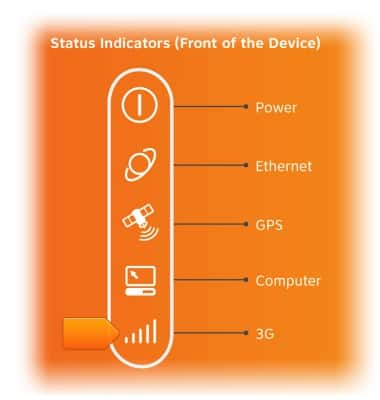
- When your device displays AT&T MicroCell or AT&T M-Cell instead of "AT&T" as the network provider it is successfully connected to the MicroCell.
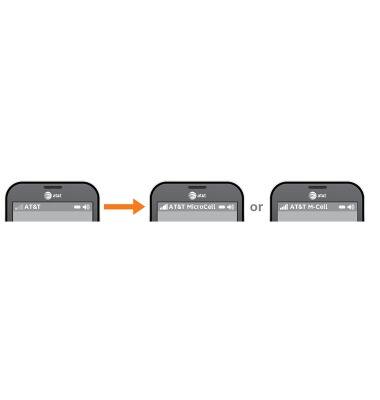
Connection options
Cisco MicroCell (DPH-151 & DPH-153)
Connection options
This tutorial walks through connection options.
INSTRUCTIONS & INFO
