- From the home screen, tap Apps.
Note: Data transmitted over a Wi-Fi network does not count toward your AT&T data plan, and will not be billed.
- Swipe to, then tap Settings.

- From the "Connections" tab, tap the Wi-Fi switch to enable and disable Wi-Fi.
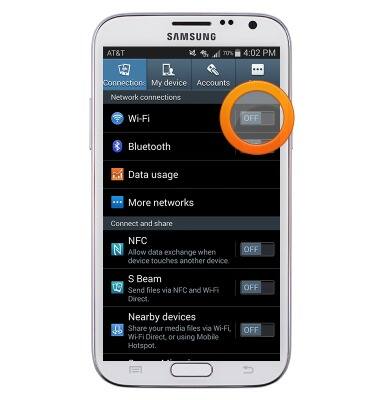
- To manage networks, tap Wi-Fi.
Note: To optimize battery life, turn Wi-Fi off when not in use.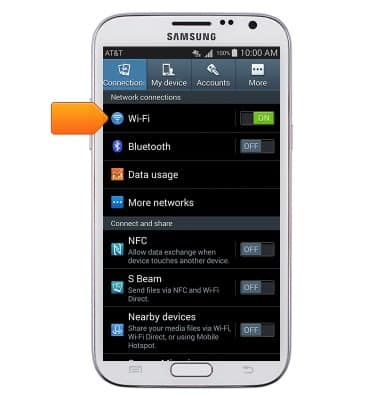
- Tap the desired Wi-Fi network. If the desired Wi-Fi network is not displayed tap Scan.
Note: Tap Add Wi-Fi network to connect to a hidden or unbroadcasted Wi-Fi network. You will need to enter the network SSID, security type, and a password (if necessary) to continue.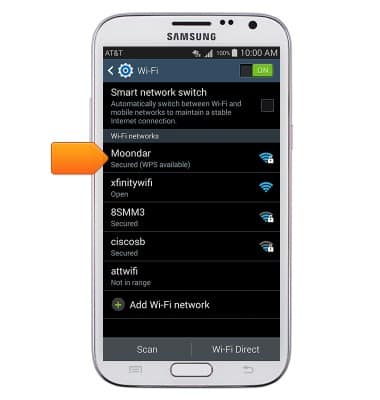
- If prompted, enter the network password, then tap Connect.
Note: Secure networks will display with a Lock icon.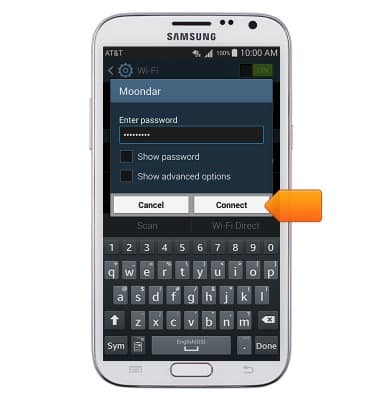
- To quickly enable and disable Wi-Fi, swipe down from the notifications bar.

- Tap Wi-Fi to enable and disable Wi-Fi.
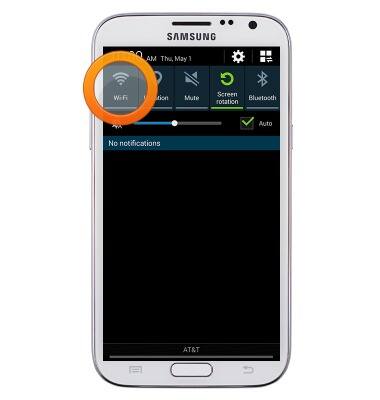
- When Wi-Fi is enabled and connected to a network, the Wi-Fi icon will be displayed in the notifications bar.

Wi-Fi
Samsung Galaxy Note II (I317)
Wi-Fi
How to connect your device to a Wi-Fi network.

0:00
INSTRUCTIONS & INFO
