- From the home screen, press the Down nav key to access your Address Book.

- To create a new contact, select 'Add New Contact', then press the Center nav key.
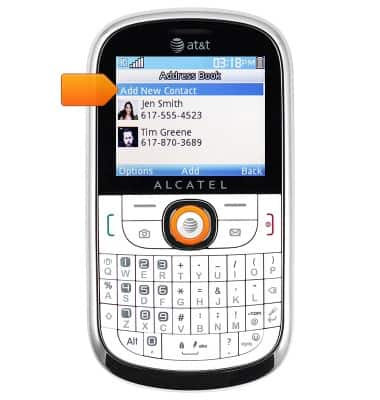
- Enter the desired contact information.

- To add a contact photo, scroll to 'None!', then use the Left and Right nav keys to select the desired option.
Note: To choose a photo stored on your device, select 'From File Manager', then press the Center nav key. To take a photo with your phone's camera, select 'From Camera'.
- To set a custom ringtone, scroll to 'Default Ringtone', then use the Left and Right nav keys to select the desired option.
Note: To choose an audio file stored on your device, select 'From File Manager', then press the Center nav key.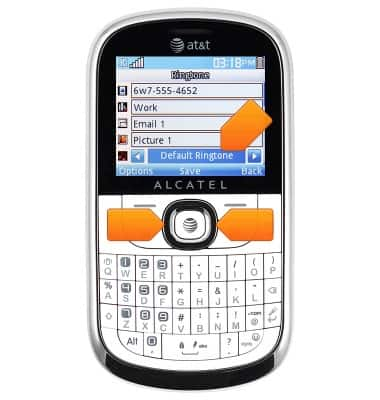
- To save the contact, scroll to any text field, then press the Center nav key to save. Press again to confirm.
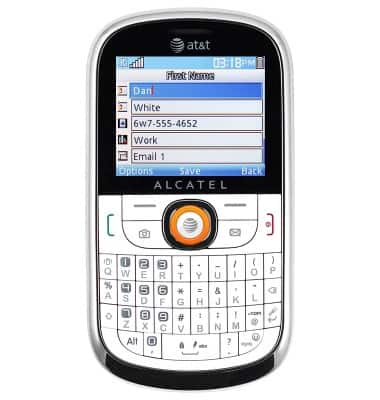
- To edit or delete a saved contact, from the Address Book, scroll to the desired contact, then press the Left soft key.
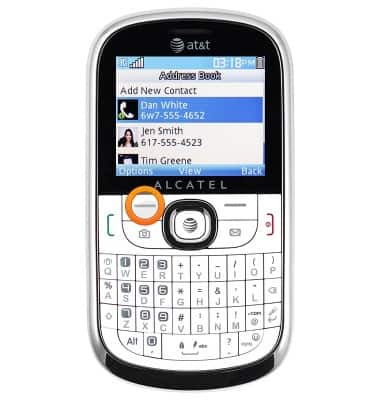
- To edit, scroll to 'Edit', then press the Center nav key.

- To delete, scroll to 'Delete', then press the Center nav key.

- Press the Center nav key to confirm.
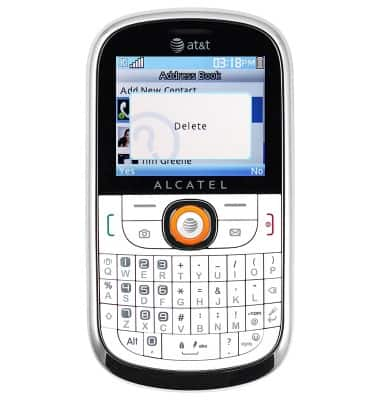
Contacts
Alcatel 871A
Contacts
Add, view, delete, and customize contacts by adding a picture or ringtone.

0:00
INSTRUCTIONS & INFO
