- Tap the Shift icon to capitalize the next letter entered.
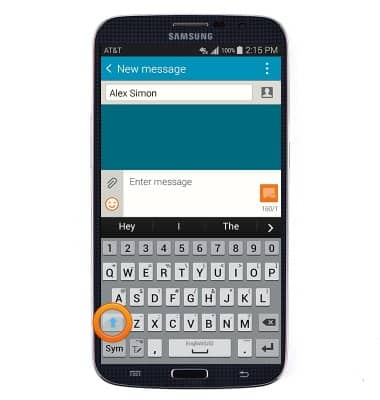
- Double tap the Shift icon to enable CAPS lock.
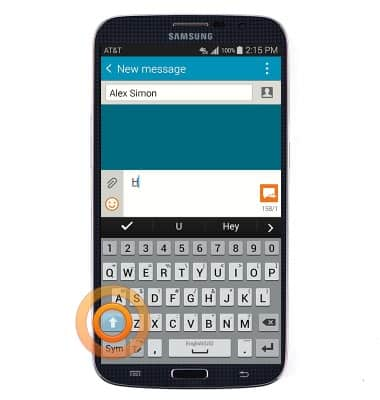
- Tap Sym to access numbers and common special characters.
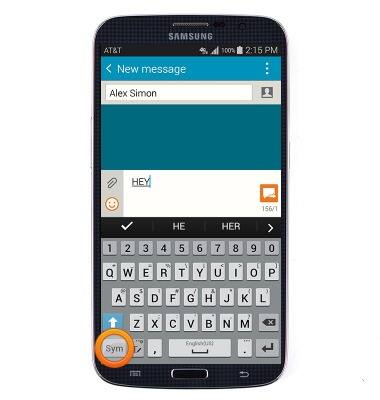
- To access additional characters, tap 1/2.
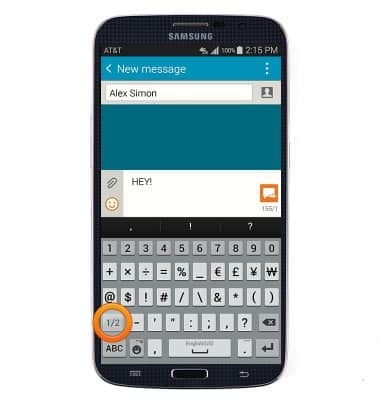
- Auto-complete suggestions are listed in the bar above the keyboard. Tap to select.
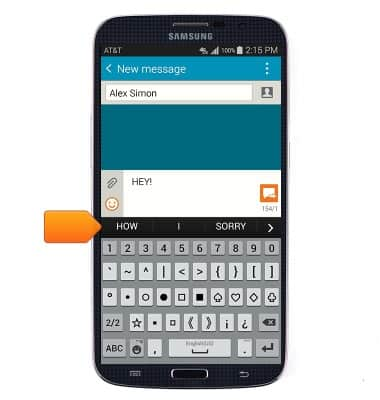
- To copy and paste text, touch and hold the desired text to select it.
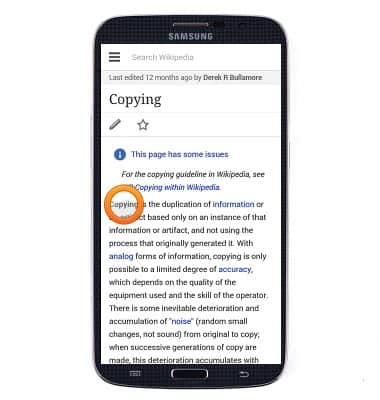
- Use the Brackets to adjust the selection area.
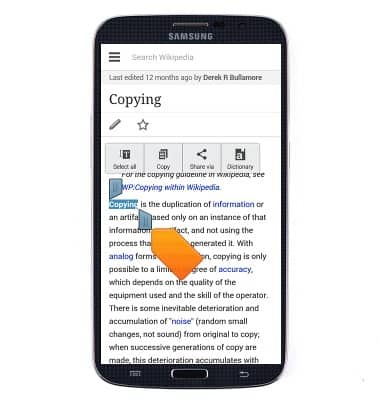
- Tap Copy.
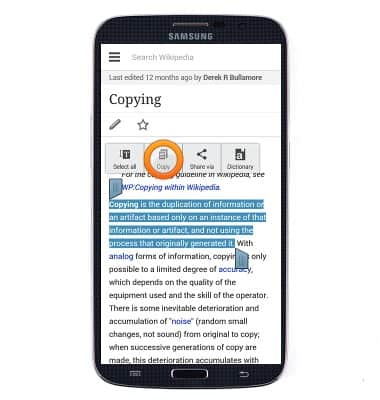
- To paste the copied text, touch and hold the desired text field.
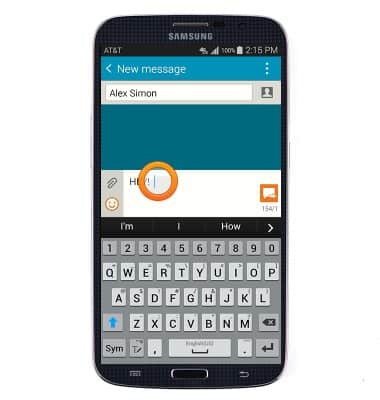
- Tap Paste.
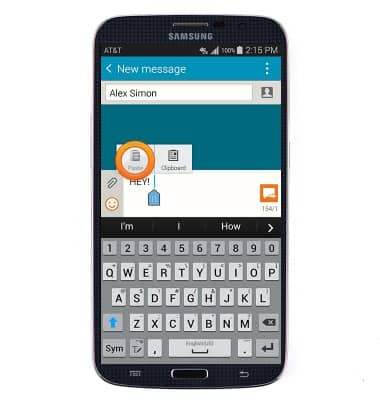
- To change the keyboard settings, touch and hold the Options icon.
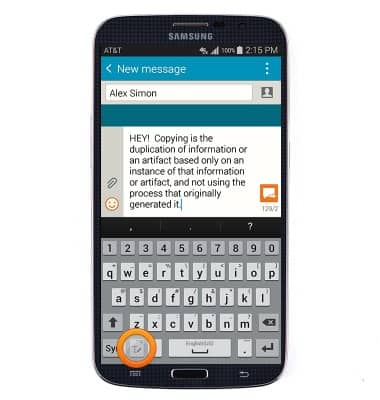
- Tap the Settings icon.
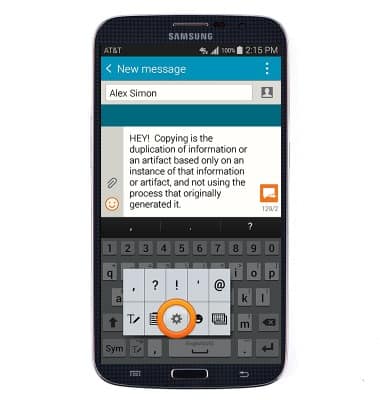
Keyboard & typing
Samsung Galaxy Mega (I527)
Keyboard & typing
How to use the keyboard, use speech-to-text, access keyboard settings, and more.
INSTRUCTIONS & INFO
