- Swipe down from the top of the screen to reveal the Notifications menu.

- Tap the Settings icon.
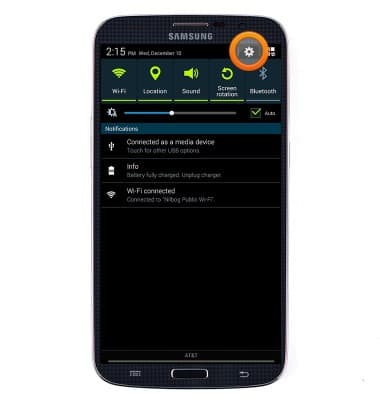
- Under My device, tap Lock screen.
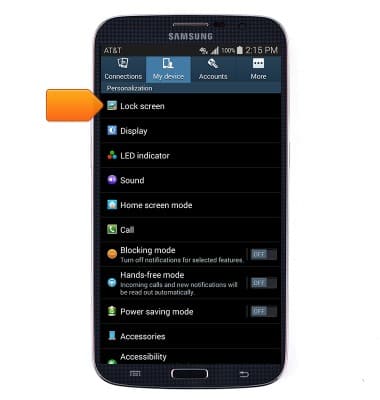
- Tap Screen lock.
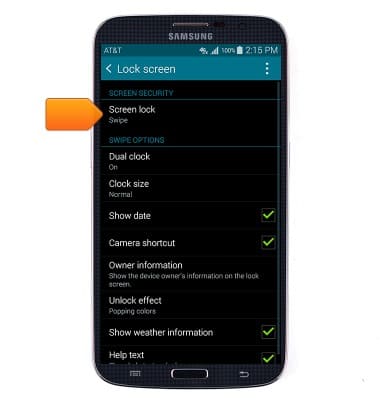
- Tap the desired security setting.
Note: For this demonstration, tap 'PIN'. See "Set Pattern Lock" article for more information on the Pattern option.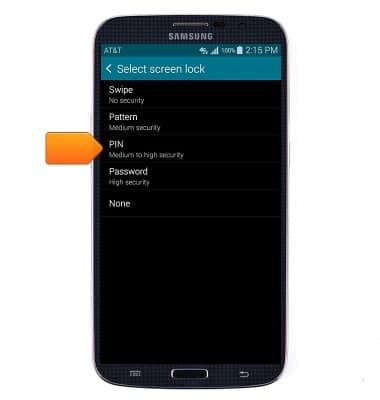
- Enter the desired PIN, then tap Continue.
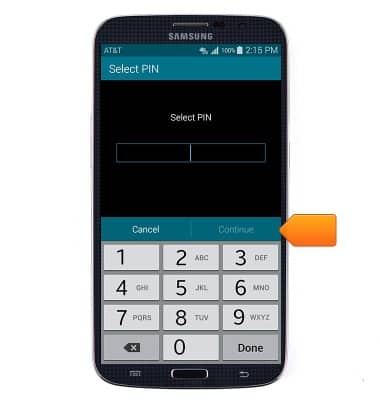
- Re-enter the desired PIN, then tap OK.
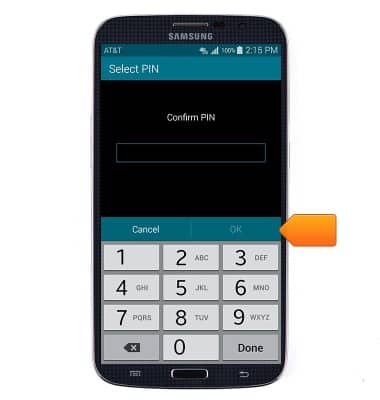
- If you have forgotten your pin or password screen lock, a master reset is required.

- Learn about the importance of adding a password on your device to protect your privacy as well as how to report a lost or stolen phone here: www.att.com/stolenphone.

Set or change password security
Samsung Galaxy Mega (I527)
Set or change password security
Enable or change the password on your device.
INSTRUCTIONS & INFO
