- A master reset reverts the device back to factory settings. It will permanently erase all personal data, preferences, settings and content such as pictures, ringtones and apps that are saved to the device. Data stored to an SD card will not be erased unless otherwise selected. It is recommended that you save (backup) important data to your SIM, SD card, or a computer before proceeding.

- From the home screen, press the Menu key.

- Tap Settings.
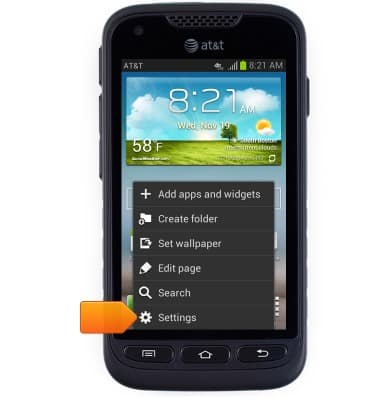
- Scroll to, then tap Backup & reset.
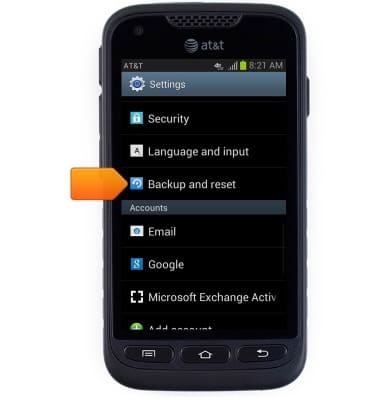
- Tap Factory data reset.
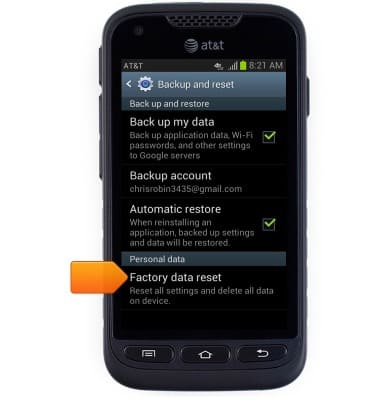
- Tap Reset device.
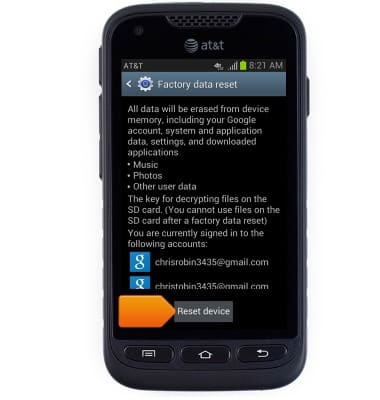
- Tap Delete all.
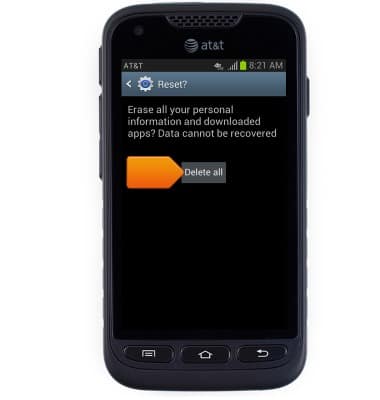
- If unable to reset the device using the above steps, try the alternate master reset method by first powering the device off.

- With the device powered off, press and hold the Volume Up+Home key and Power key.
Note: If unable to power off, remove and reinsert the battery.
- Release ONLY the Power Key when Samsung Logo appears.

- When the Android screen displays, press Volume Down to scroll down to wipe data/factory reset, and then press the Power key to confirm to delete all the user data.

- Scroll down to Yes delete all user data, and press the Power key to confirm.

- When "Data wipe complete" is displayed, select Reboot system now, and press the Power key to confirm to reboot your handset.

Reset device
Samsung Galaxy Rugby Pro (I547) OS 4.0-4.1
Reset device
Learn how to perform a soft and factory reset of the device.
INSTRUCTIONS & INFO
