- From the home screen, tap the Apps icon.

- Tap Calendar.

- To change the calendar view, tap the desired tab.

- To add an event, tap the Add event icon.

- Enter the desired calendar event information, and then tap Save.
Note: Event information fields may vary, as they are determined by the types of accounts set up on the device.
- To edit an existing event, navigate to and tap the desired event date.
Note: Dates that display a small colored box indicate a scheduled event. The color and placement of the event indicators may vary depending on the calendars you have synced with your tablet.
- Tap the desired event.

- Tap Edit.
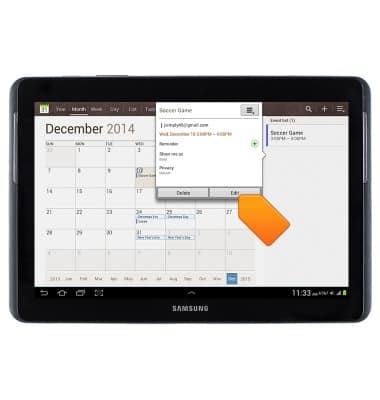
- Edit the event details as desired, and then tap Save.

- To delete an event, navigate to, then tap the desired event.

- Tap Delete.
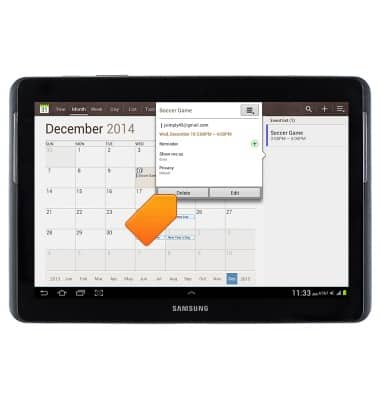
- Tap OK.
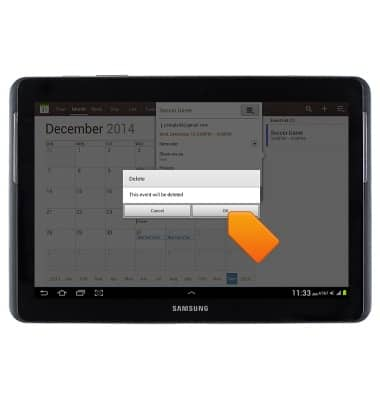
- The Event icon will be displayed in the Notification bar indicating an upcoming event.
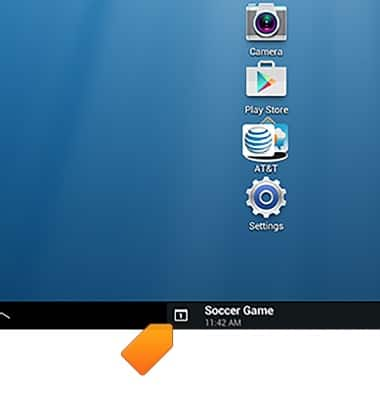
Calendar
Samsung Galaxy Tab 2 10.1 (I497) OS 4.0-4.1
Calendar
This article describes how to create, edit, or delete a calendar event.
INSTRUCTIONS & INFO
