- To open an app, tap the desired app icon.

- Swipe to access the desired screen.

- Scroll to access additional content on a screen.
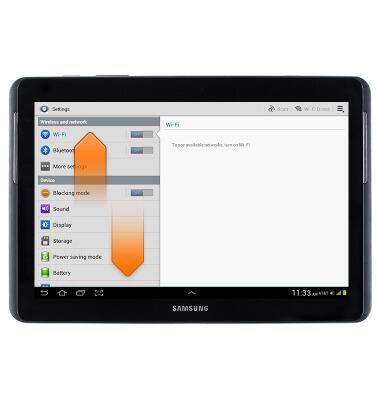
- To customize the home screen, touch and hold an empty space on the screen.

- To add a home screen, tap Page.

- To add a widget, tap Apps and widgets.

- Tap Widgets.

- Touch and hold the desired widget.

- Drag to the desired home screen, then release.

- To add a shortcut, tap the Apps icon.

- Touch and hold the desired app.

- Drag to the desired home screen, then release.

- To remove from the home screen, touch and hold the desired app or widget.

- Drag to Remove, then release.

- To change the screen brightness, swipe up from the bottom of the screen to access the notification menu. Touch and drag the Screen brightness slider to the desired adjustment.

Learn & customize the home screen
Samsung Galaxy Tab 2 10.1 (I497) OS 4.0-4.1
Learn & customize the home screen
This tutorial walks through how to learn and customize the home screen.

0:00
INSTRUCTIONS & INFO
