- File sharing allows you to share the files on a microSDHC card via USB cable or web browser.
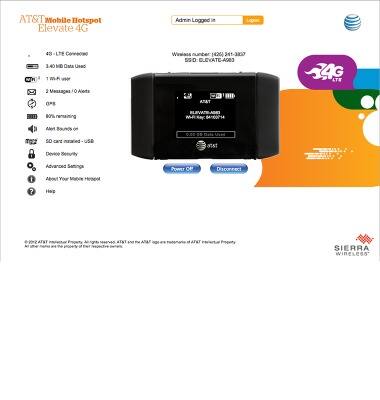
- From the Elevate Manager, click SD card installed.
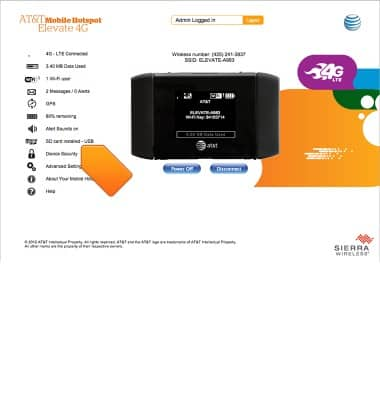
- To share files over Wi-Fi, click Wi-Fi, then follow the instructions listed below.
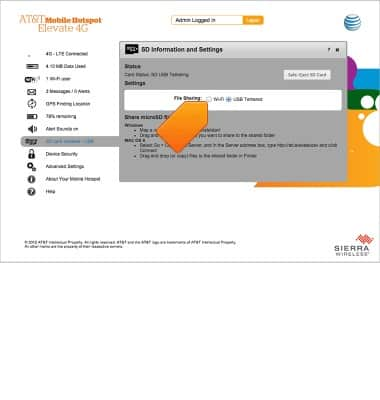
- To view the shared folder, tap View Folder.
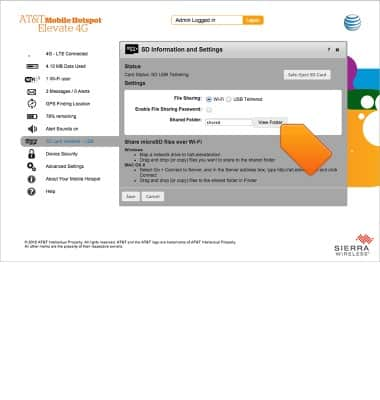
- From the computer, click Go.
Note: This tutorial demonstrates file sharing with a Mac.
- Click Connect to Server...
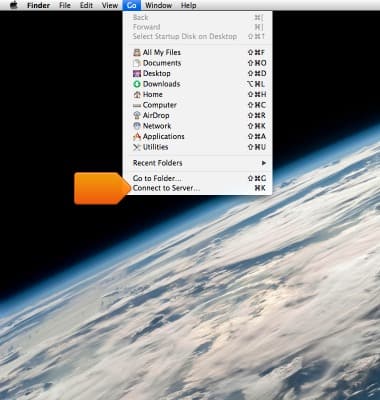
- Enter http://att.elevate/dav into the Server Address bar, then click Connect.
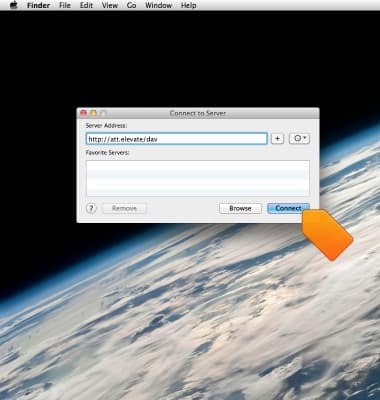
- Drag and drop the desired files from the SD card and the connected device.
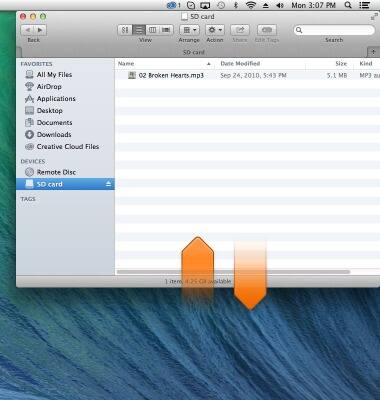
File sharing
Sierra Wireless Mobile Hotspot Elevate 4G
File sharing
This tutorial describes how to share files.
INSTRUCTIONS & INFO
