- To get to the Web User Interface to change settings, you must be connected to the wireless hotspot Wi-Fi network. Enter http://att.elevate or http://192.168.1.1 in your web browser's URL field.
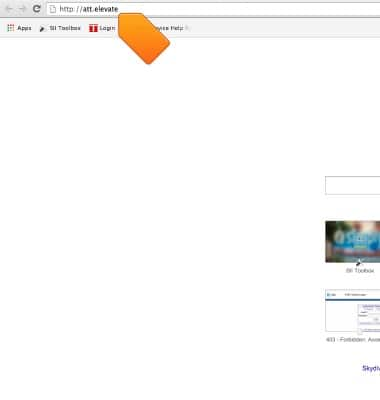
- Click the Login field and enter the Administrator login for the Web UI (the default Administrator login is: attadmin
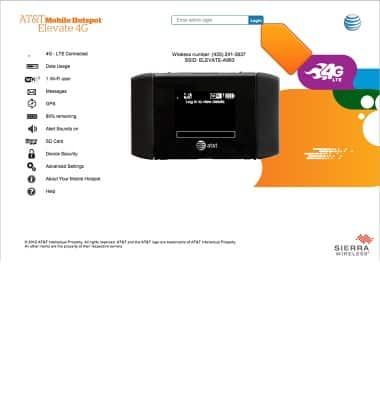
- Below the Admin login field the device number and SSID are displayed.
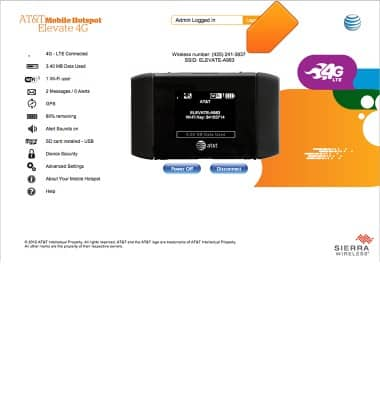
- On the left side of the homepage are various status and settings menu options.
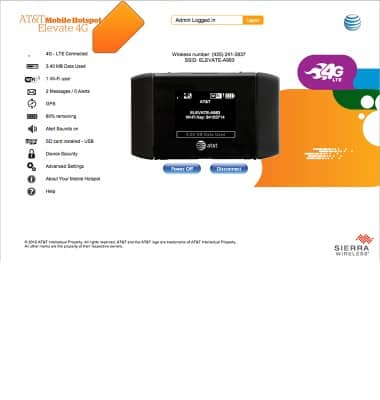
- In the center of the homepage there is an image of the Mobile Hotspot Elevate 4G. This changes to reflect the state of the device in real time.
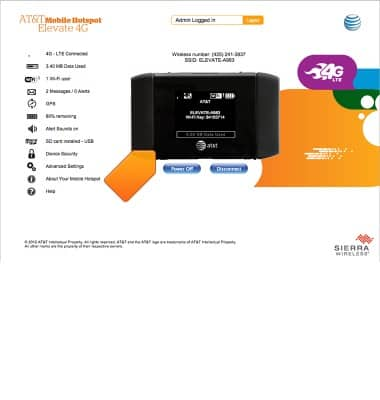
- Below the image of the device are a Power button, which can be used to turn the device off via the web UI, and a Connect/Disconnect button that will connect or disconnect the device from the AT&T mobile broadband network.
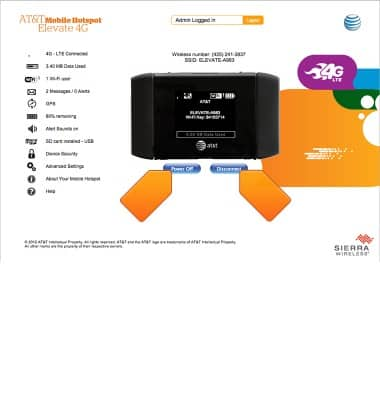
Elevate 4G Web Manager overview
Sierra Wireless Mobile Hotspot Elevate 4G
Elevate 4G Web Manager overview
This tutorial provides an overview of Unite Manager.
INSTRUCTIONS & INFO
