- From the home screen, tap Calendar.

- To change the calendar view, tap the Left Menu icon.
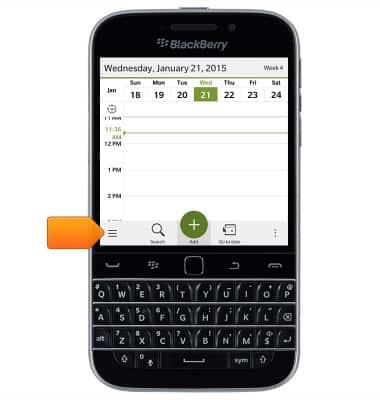
- Tap the desired view.
Note: For this demonstration, tap 'Month'.
- To create a new event, tap Add.

- Tap the Subject field and enter the desired subject.
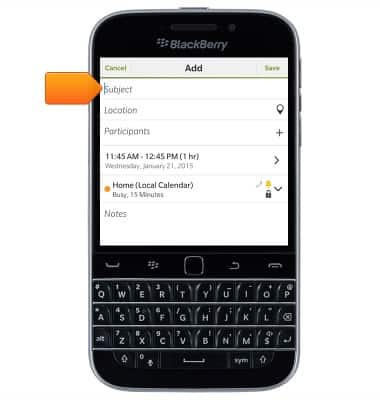
- Tap the Location field, then enter the desired location.
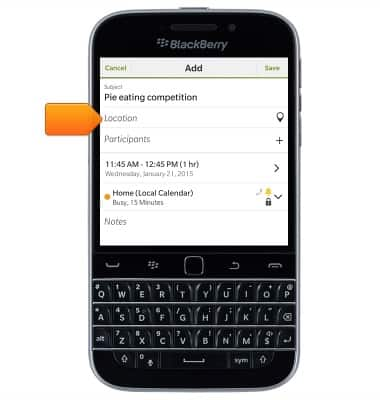
- Tap the Event time field.
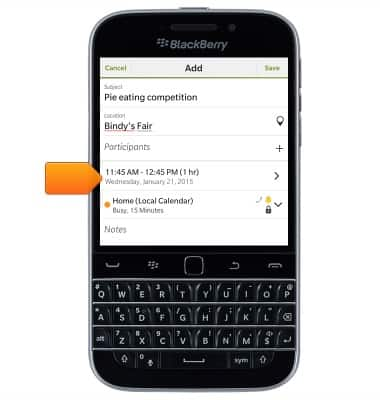
- Tap Event Starts.
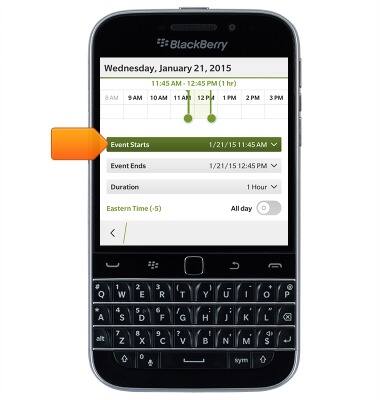
- Scroll to the desired date and time, then tap Event Ends.
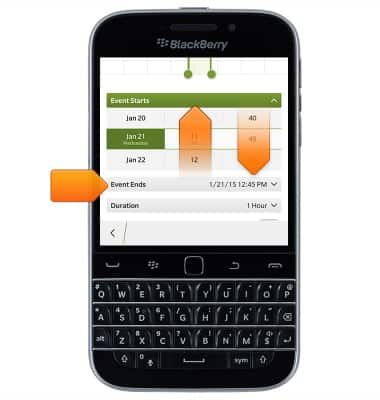
- Scroll to the desired end date and time, then tap the Back icon.
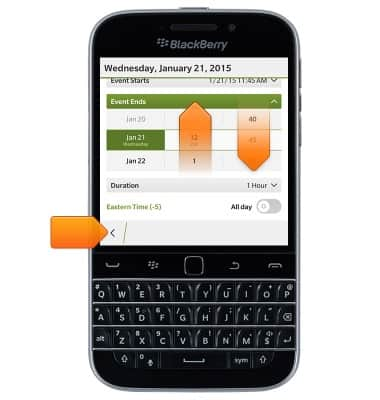
- To set a reminder alarm, tap Reminder, then select the desired option.
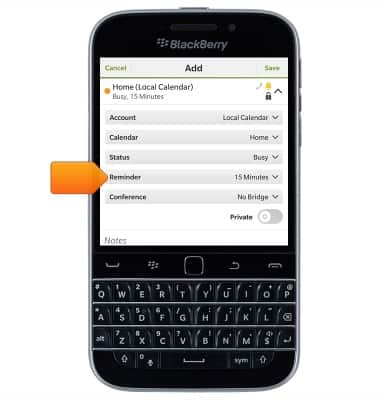
- Edit any additional details, then tap Save.
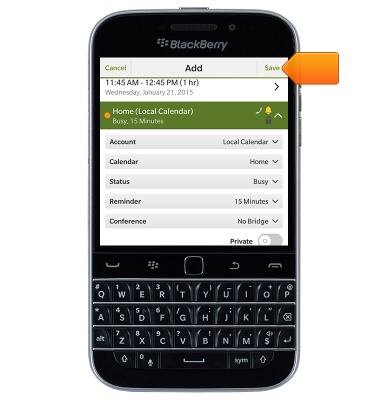
- To edit an event, navigate to, then tap the desired event.
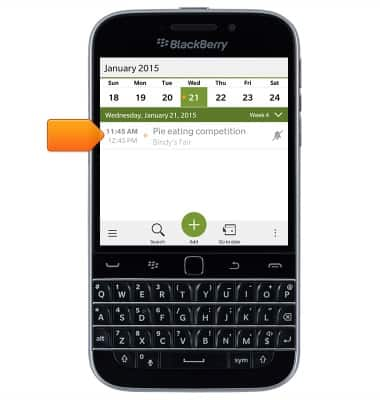
- To edit, tap Edit.
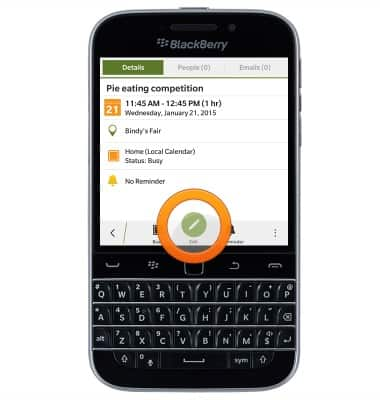
- To delete, tap the Menu icon.
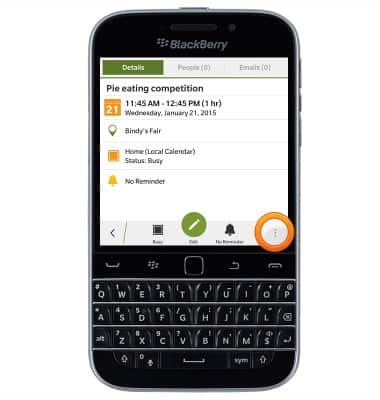
- Tap Delete.
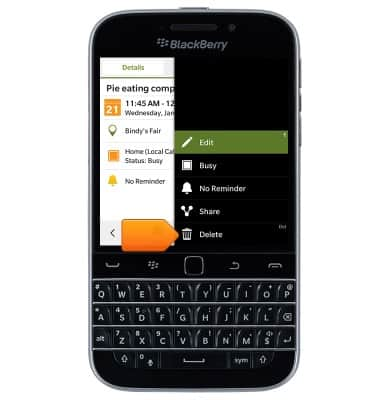
- Tap Delete.
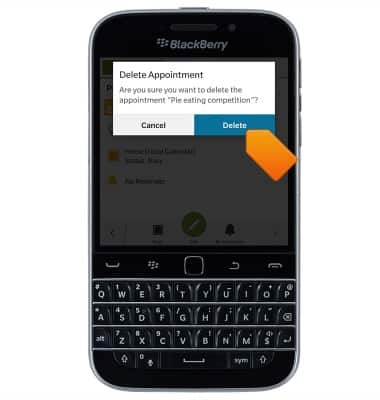
Calendar
BlackBerry Classic (SQC100-2)
Calendar
Learn how to access the calendar and manage events.
INSTRUCTIONS & INFO
