- Do It Later lets you focus on the most important tasks without missing a beat. When you are too busy to deal with a call, reply to an email or follow an interesting link, just tap to send the task to the Do It Later list.

- From the home screen, tap the ASUS folder.

- Tap Do It Later.

- Tap the desired task to view.
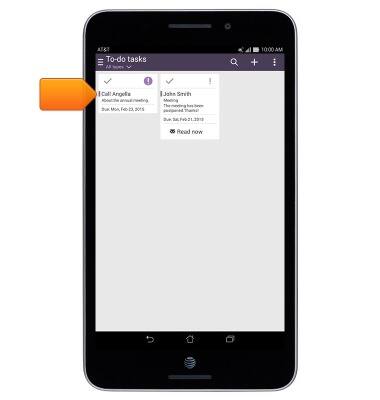
- To save a website to the Do It Later list, navigate to the Browser screen, then tap the Menu icon.

- Tap Read later.
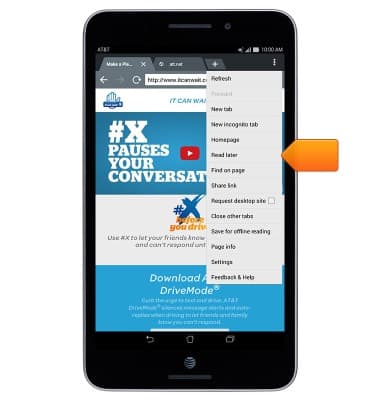
- To save an email to read later, navigate to the Email inbox screen, then touch and hold the desired email.
Note: This feature does not apply to Gmail.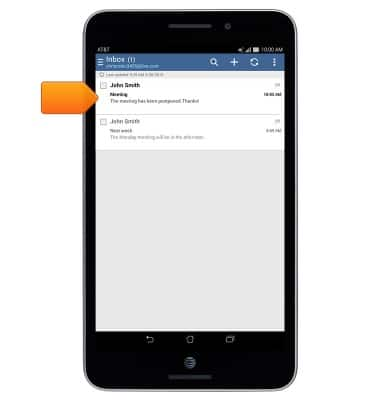
- Tap Read later.

- To mark a task as complete, from the Do It Later screen, tap Read Now to view the task.
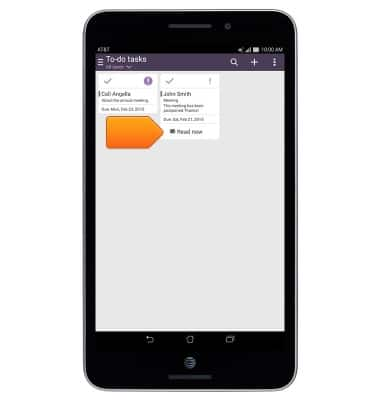
- Tap the Do It Later tab.
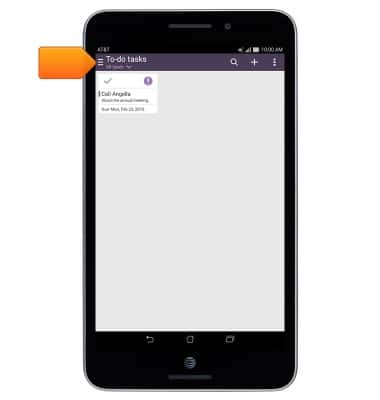
- Tap Completed tasks to view the complete list of tasks.
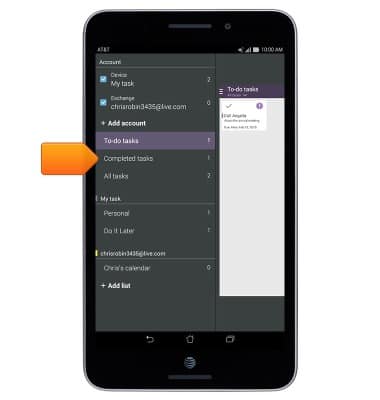
- To access Settings, tap the Menu icon.

- Tap Settings.
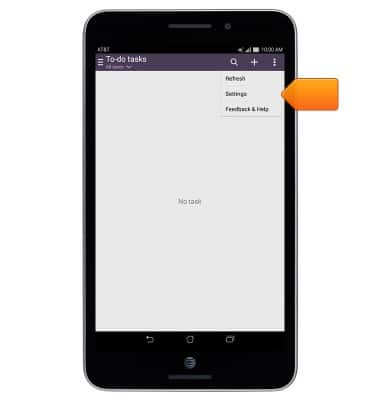
- Tap General settings.

- Tap to adjust as desired.
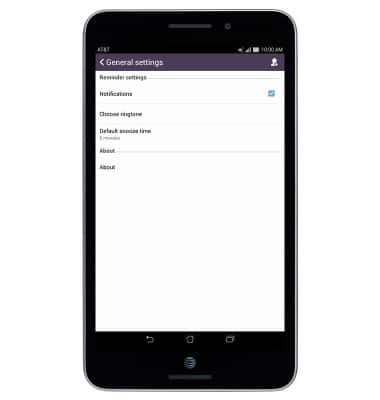
Do It Later
ASUS MeMO Pad 7 LTE (ME375CL)
Do It Later
This article reviews the Do it Later app and functionality.
INSTRUCTIONS & INFO
