- From the home screen, tap Browser.

- To access a website, tap the URL field.
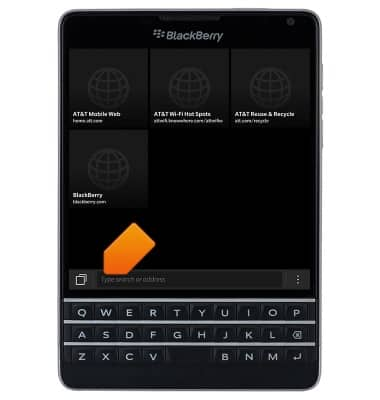
- Enter the desired URL, then press the Return key.

- Scroll up or down on the Touchscreen or the Touch Enabled keyboard to browse the page.
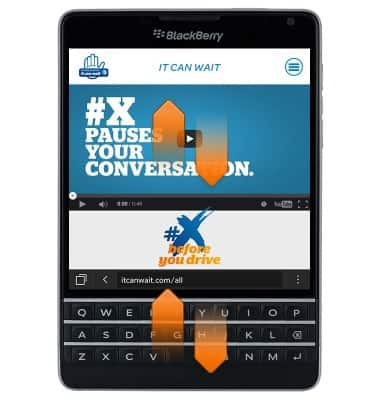
- To bookmark the current page, tap the Menu icon.

- Tap Add Bookmark.
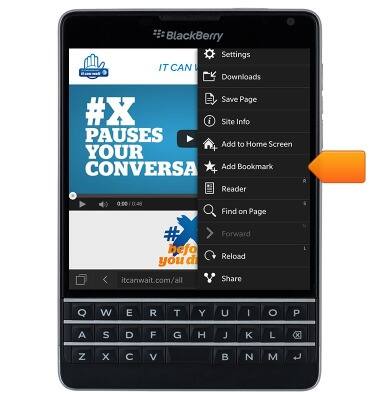
- To access saved bookmarks, tap the Tabs icon.

- Tap Bookmarks.
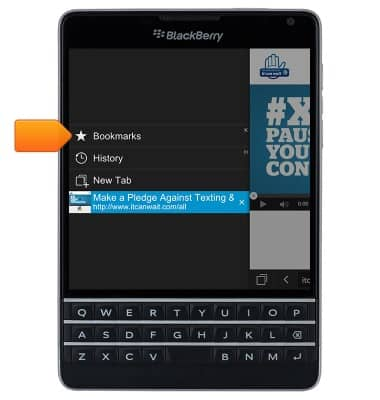
- Tap the desired bookmark.
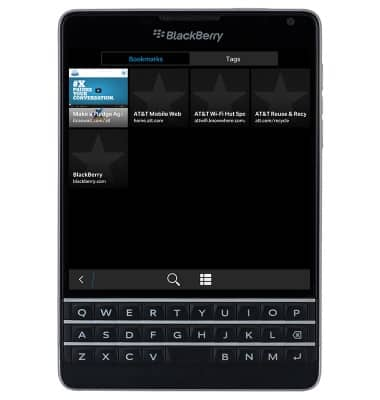
- To open a new browser tab, tap the Tabs icon
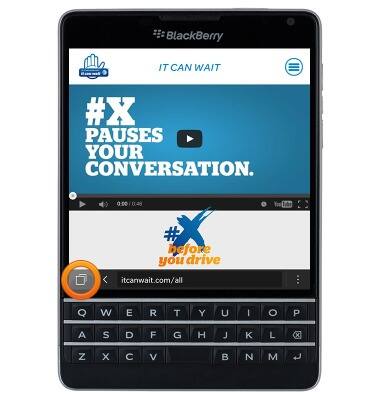
- Tap New Tab.

- To manage browser tabs, tap the Tabs icon.
Note: When multiple tabs are open, the number displayed on the Tabs icon indicates the number of open tabs.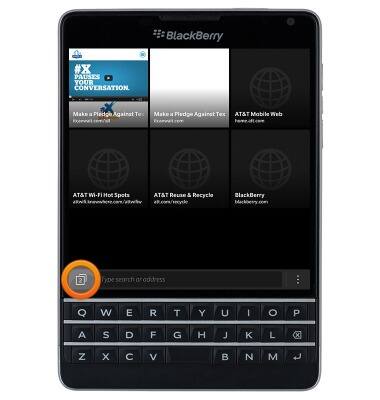
- To close a tab, tap the Close icon.
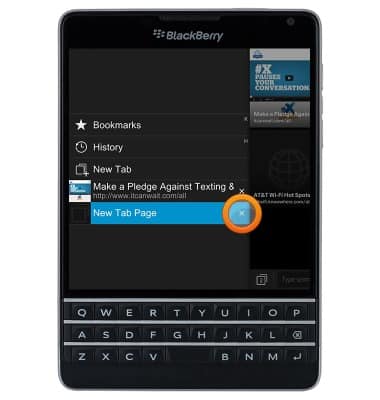
- Tap a tab to open it.
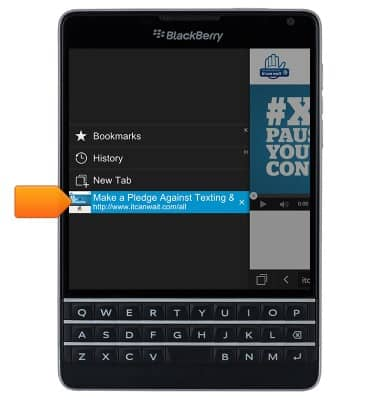
Browse the web
BlackBerry Passport (SQW100-3)
Browse the web
Learn to browse the web and manage tabs and bookmarks.

0:00
INSTRUCTIONS & INFO
