- From the home screen, drag down from the Notifications bar.

- Swipe to, then touch and hold NFC.

- Tap the Android Beam switch to turn NFC on.
Note: Turning on Android Beam will also turn on NFC.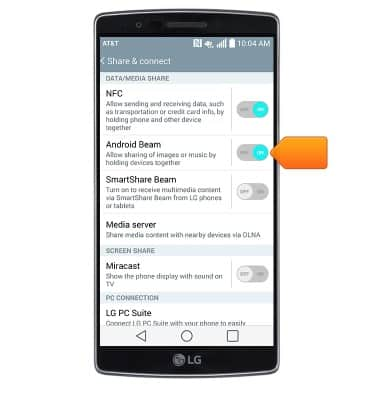
- When NFC is turned on, the NFC icon will display in the Notifications bar.
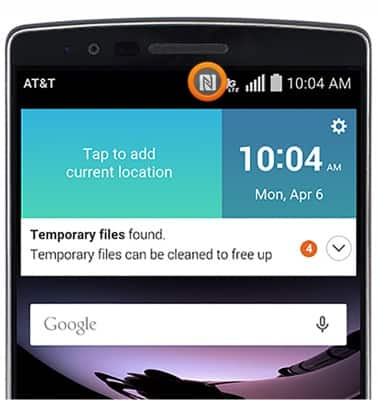
- To share a contact's information via NFC, from the home screen, tap Contacts.

- Scroll to, then tap the desired contact.
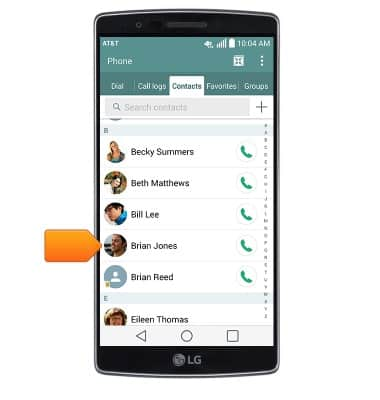
- Hold the device against the back of another NFC-enabled device.
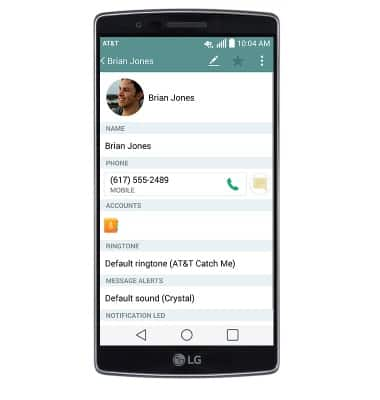
- Tap the screen to send the contact information to the other device.
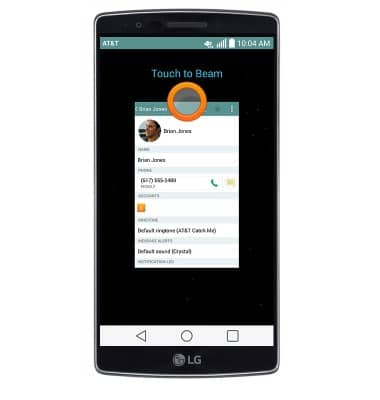
- To send a picture or video, from the home screen, swipe to, then tap Gallery.

- Tap the desired album.
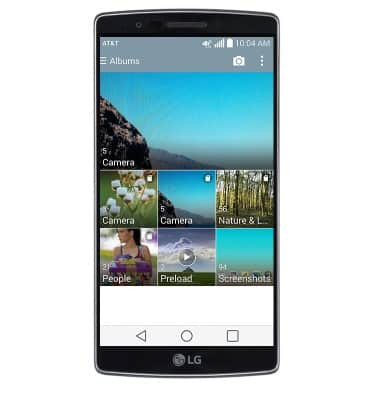
- Tap the desired image or video.
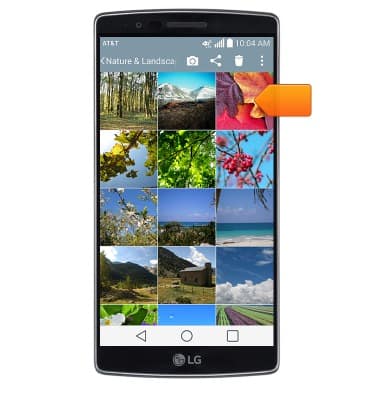
- Hold the device against the back of another NFC-enabled device.

- Tap the screen to send the image or video to the other device.

- To quickly turn NFC on or off, swipe down from the top of the screen to access the Notifications menu, then tap NFC.

NFC
LG G Flex 2 (H950)
NFC
Use NFC to share content such as photos and contacts between compatible devices.
INSTRUCTIONS & INFO
