- From the home screen, swipe down from the Notification bar.
Note: The device will automatically attempt to set the date and time from the network. This tutorial demonstrates how to manually set the date and time on your device.
- Tap the Settings icon.

- Under the General tab, scroll to, then tap Date & time.
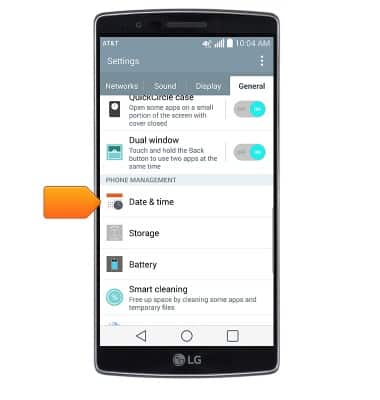
- If turned on, tap Automatic date & time to turn off.
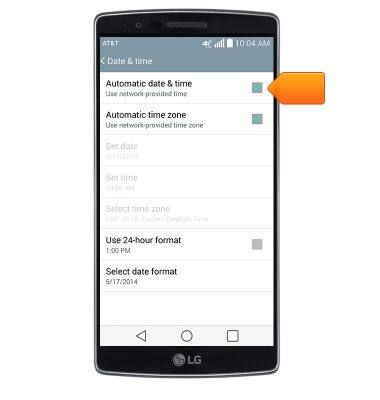
- Tap Set date.
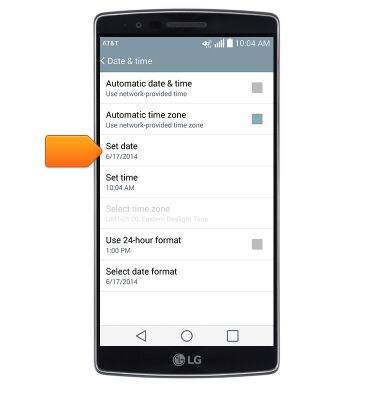
- Scroll to the desired date.
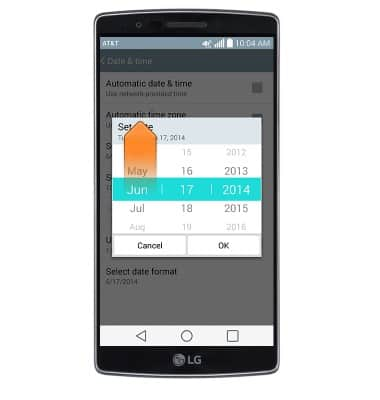
- Tap OK.
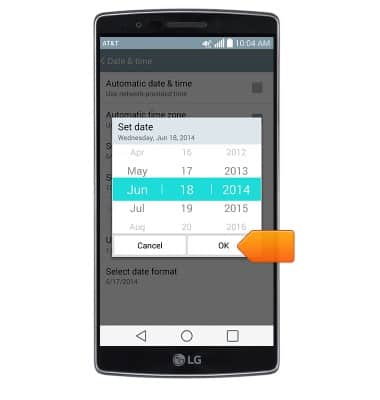
- Tap Set time.
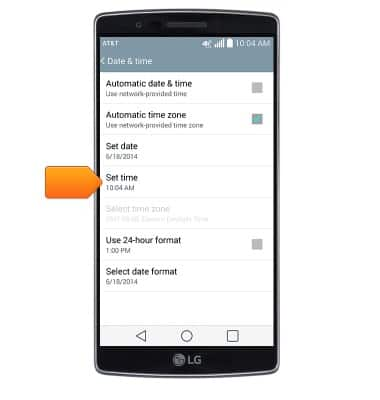
- Scroll to the desired time.
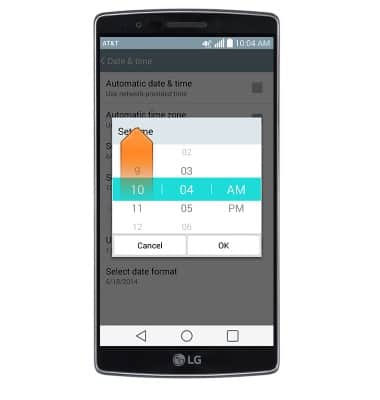
- Tap OK.
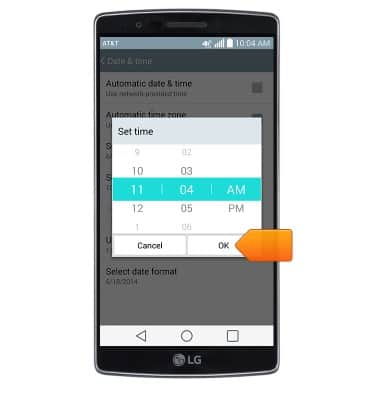
- Tap Use 24-hour format to switch between 12-hour and 24-hour formats.
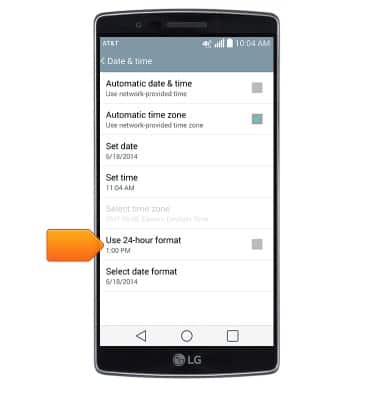
Date & time
LG G Flex 2 (H950)
Date & time
Set the date & time.
INSTRUCTIONS & INFO
