- From the home screen, swipe up.
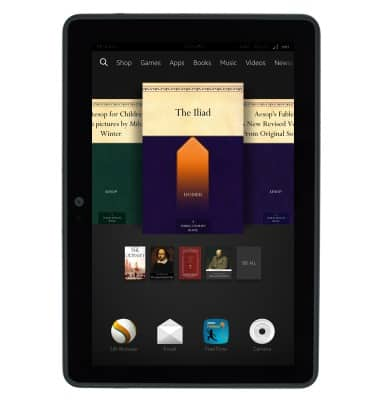
- Tap Contacts.
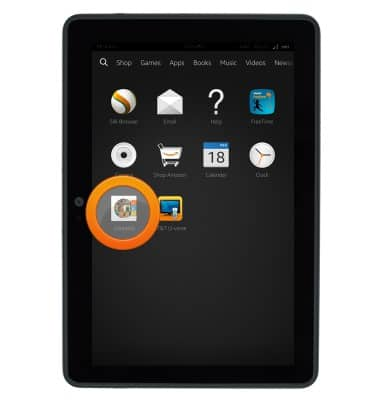
- To add a new contact tap New.
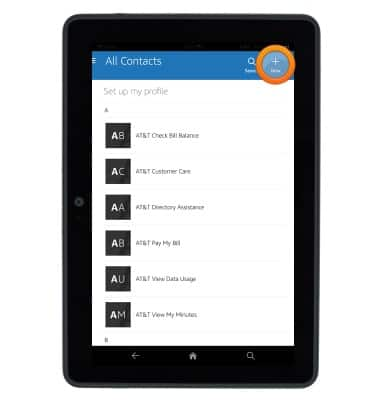
- If prompted, tap the desired contact storage location.
Note: This tutorial selects 'Amazon'.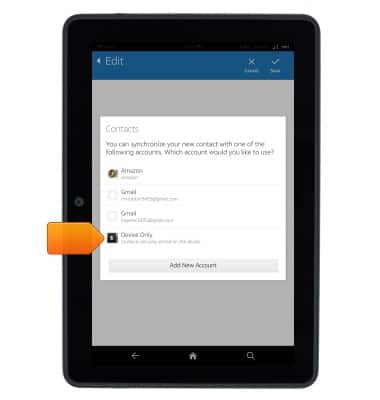
- Tap the First name field, then enter the desired first name.
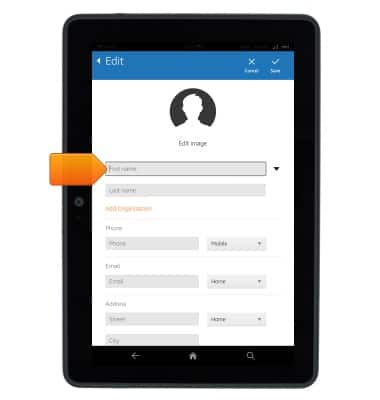
- Tap the Last name field, then enter the desired last name.
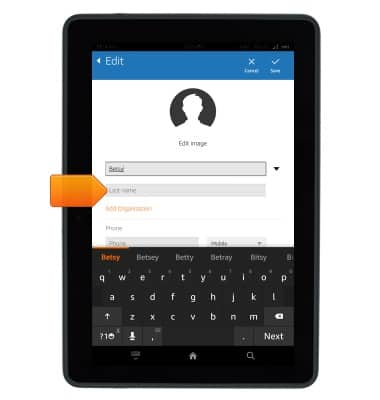
- Tap the Phone field, then enter the desired phone number.
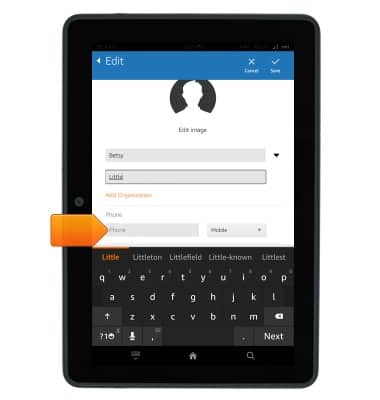
- To add a contact picture, tap the Contact picture icon.
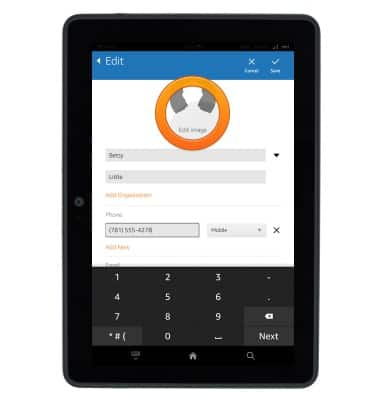
- Tap the desired option.
Note: This tutorial selects 'Add Photo'.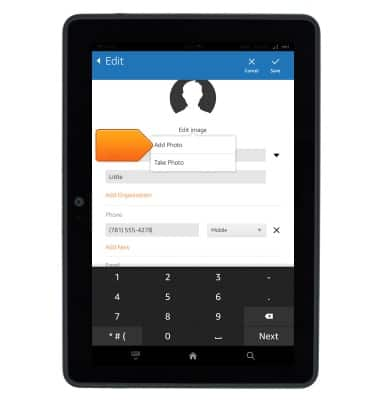
- Tap the Recent tab.
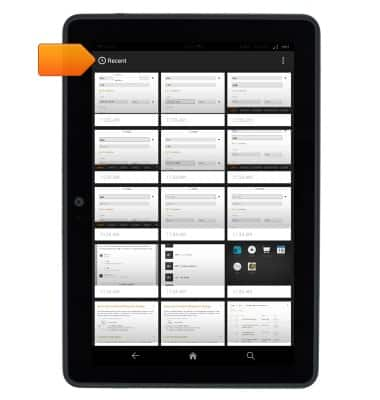
- Tap the desired photo storage location.

- Tap the desired album.
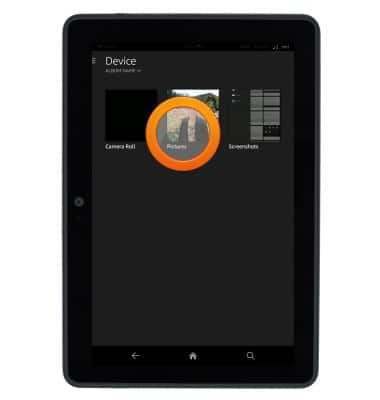
- Tap the desired photo to select.

- Tap Save.
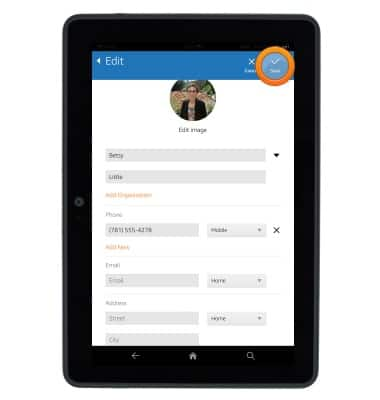
- To edit a contact, scroll to, then tap the desired contact.
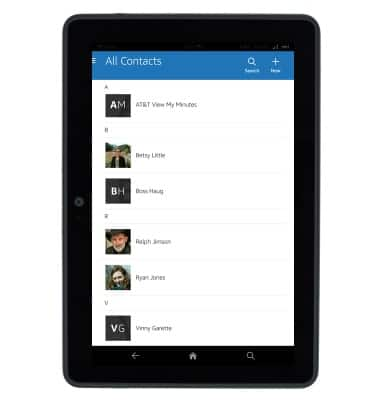
- Tap Edit.
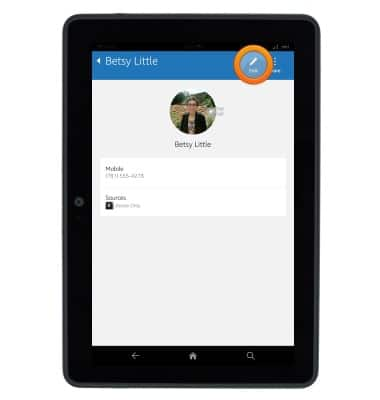
- Make the desired edits, then tap Save.

- To link two contacts, scroll to, then tap one of the contacts you wish to link.
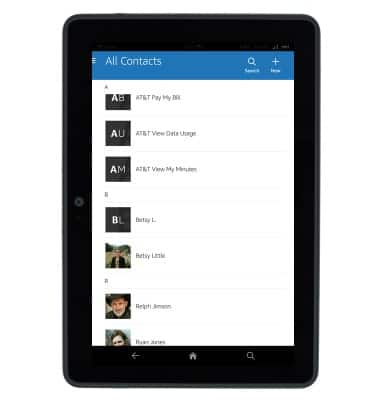
- Tap More.
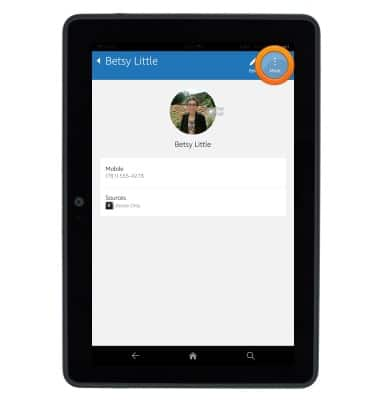
- Tap Join.
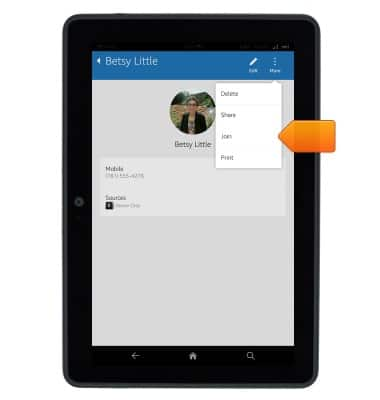
- Scroll to, then tap the desired contact.
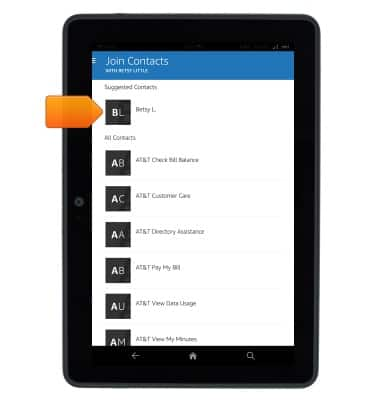
- Tap Save.

- To separate contacts that were linked previously, scroll to, then tap the desired contact.
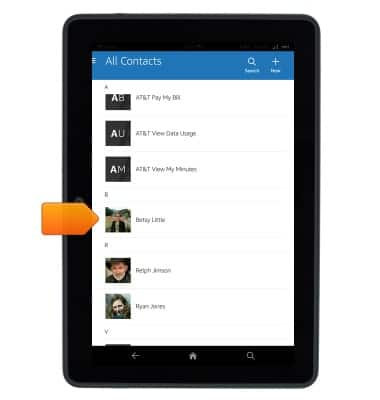
- Tap More.
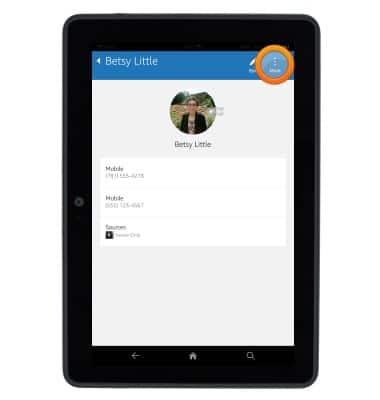
- Tap Split.
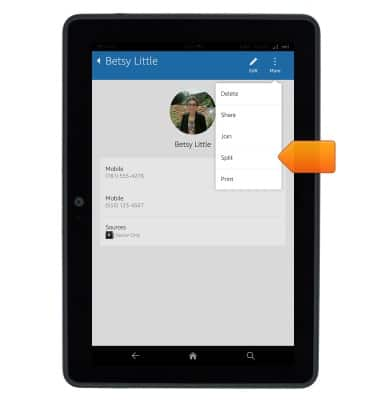
- Tap OK.
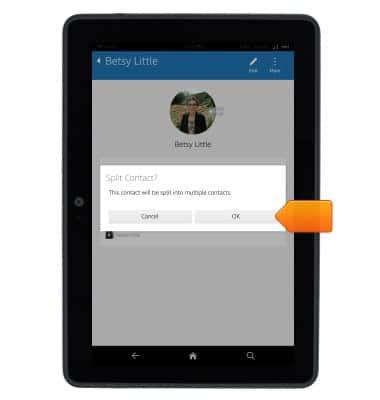
- To delete a contact, scroll to, then tap the desired contact.

- Tap More.
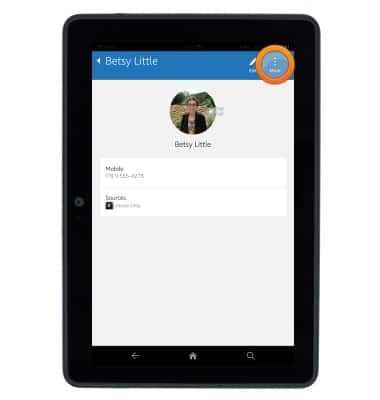
- Tap Delete.
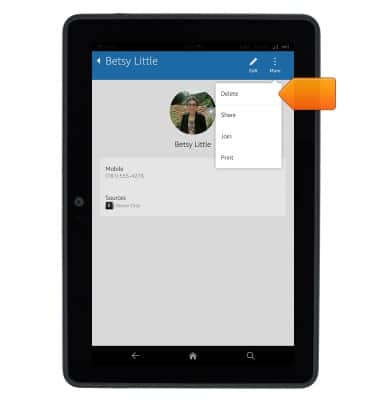
- Tap OK.
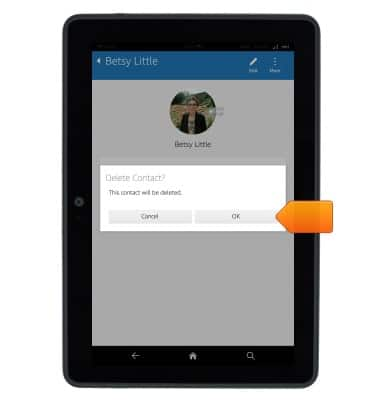
Contacts
Amazon Kindle Fire HDX 7
Contacts
This article describes how to create, edit, or delete a contact.
INSTRUCTIONS & INFO
