- To access the web browser, from the home screen, swipe left on the Menu bar.
Note: For more information, view the Amazon Kindle Fire HDX 7" video: Using the Silk Browser.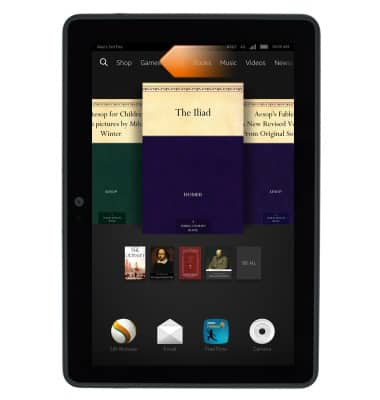
- Tap Web.
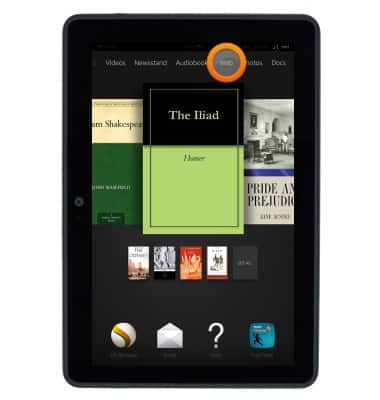
- Tap the URL field.
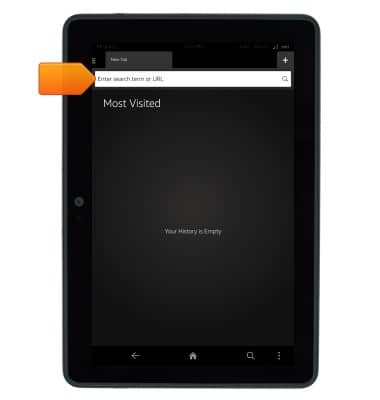
- Enter the desired web address, then tap Go.
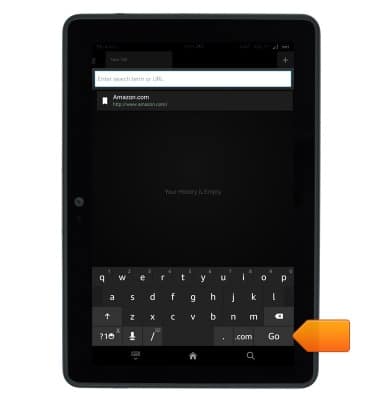
- To bookmark the site you are currently viewing, tap the Menu icon.

- Tap Bookmarks.
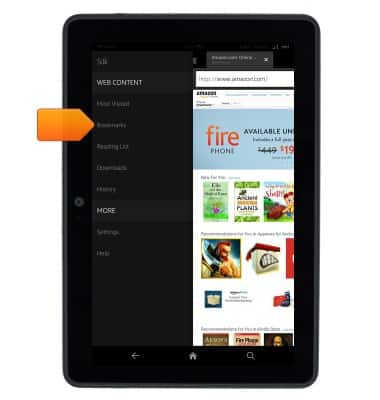
- Tap Add.
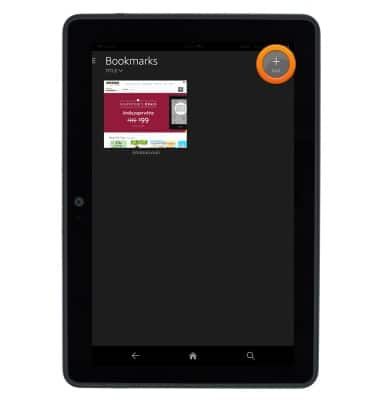
- Tap OK.
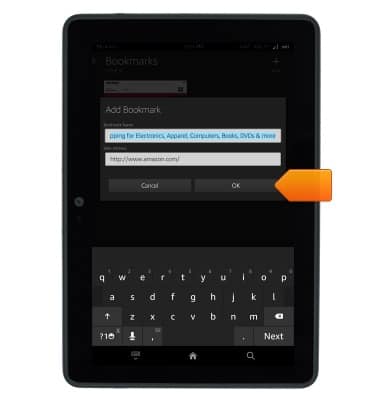
- To access saved bookmarks, tap the Menu icon.
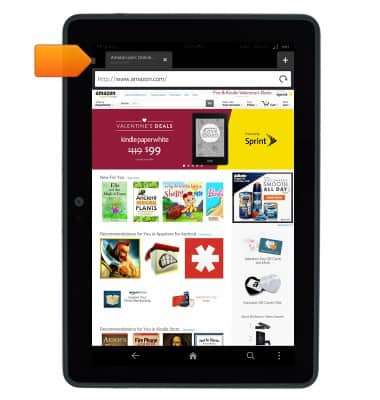
- Tap Bookmarks.
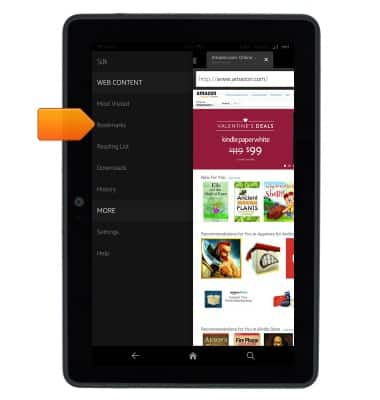
- Saved bookmarks will be displayed.

- To open a new browser tab, tap the New tab icon.
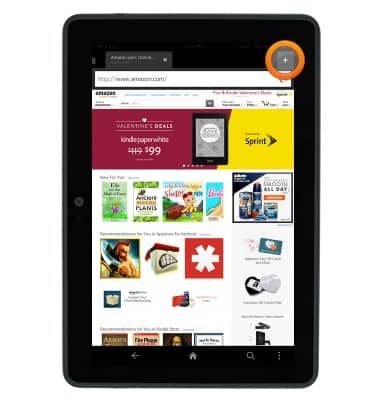
- To switch between tabs, tap the desired tab at the top of the screen.
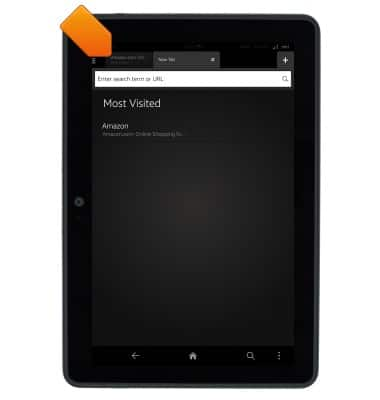
- To close a browser tab, tap the X next to the desired tab.
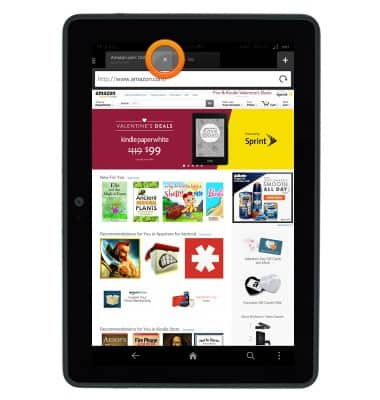
Browse the Web
Amazon Kindle Fire HDX 7
Browse the Web
Open the Browser and surf the Internet as efficiently as possibly.
INSTRUCTIONS & INFO
