- From the home screen, swipe down from the top of the screen to access the Notification menu.
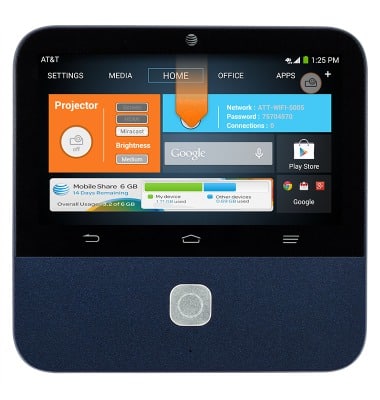
- Tap the Settings icon.
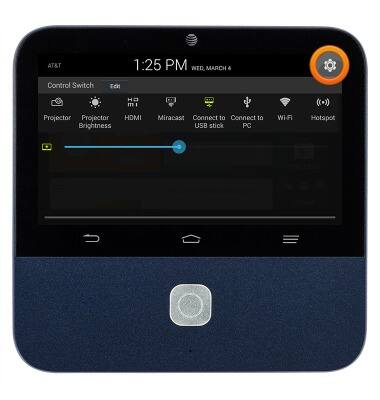
- Tap the File Share ON/OFF switch to turn on.
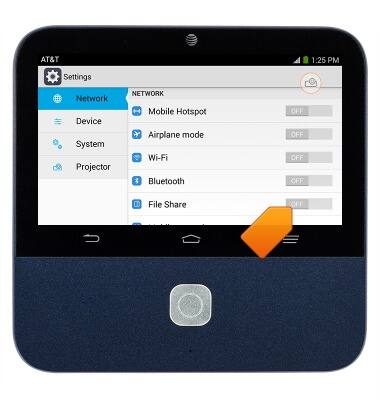
- With your device connected to the Hotspot's Wi-Fi network, navigate to http://attwifimanager, enter the required password, then click OK.
Note: To find the password - Home screen > Notification menu > Settings > File Sharing.
- Click upload.
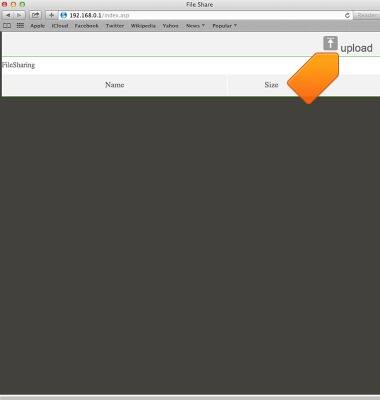
- Click Choose File.
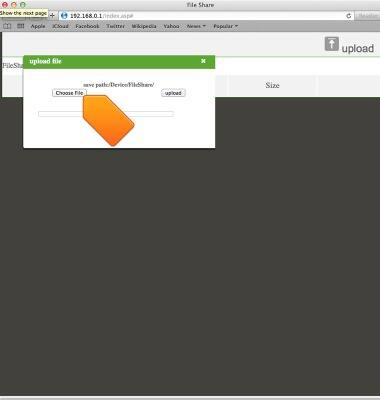
- Navigate to and select the desired file, then click Choose.
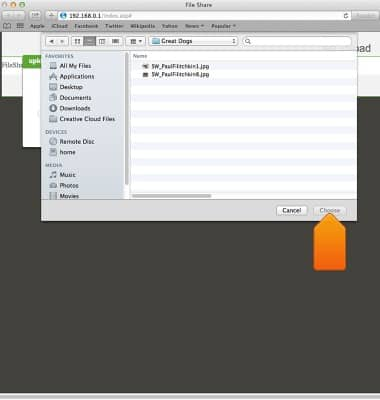
- Click upload.
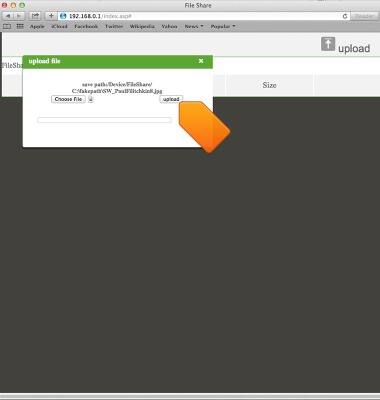
- From the home screen, tap OFFICE.
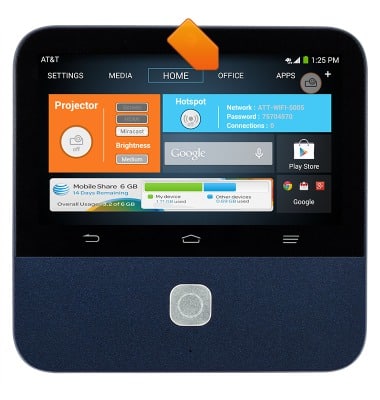
- Tap File Share.

- The shared file will display. Tap the desired file to view.
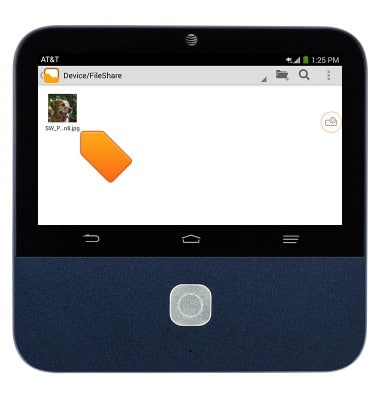
- To download to the device, touch and hold the desired file.
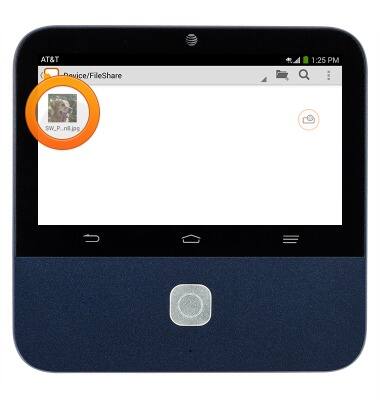
- Tap the Copy icon.
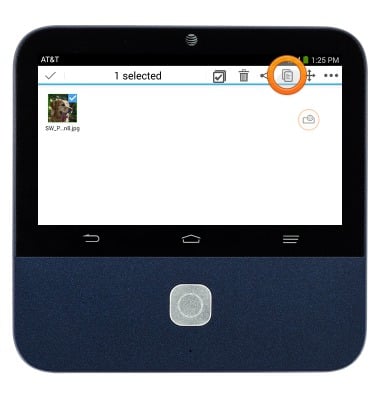
- Navigate to the desired location.

- Tap PASTE.
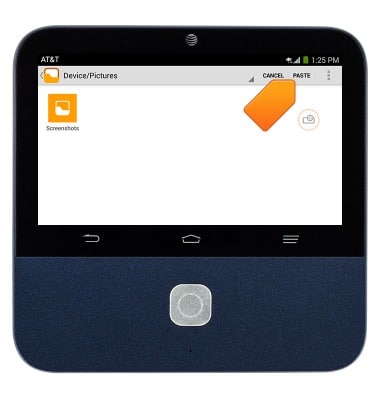
File sharing
ZTE Spro 2 Smart Projector (MF97B)
File sharing
This tutorial describes how to share files.
INSTRUCTIONS & INFO
