- From the home screen, tap MEDIA.

- Tap Gallery.

- Tap the desired album.
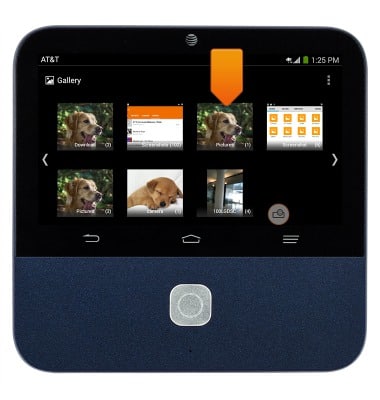
- Tap the desired image.
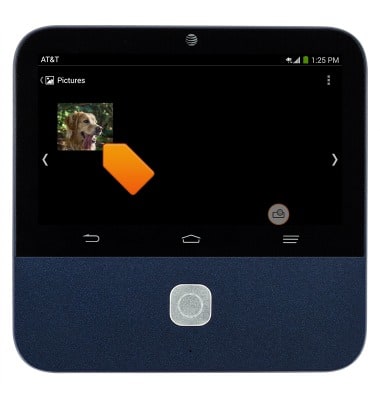
- To share, press the Menu key.

- Tap Share.
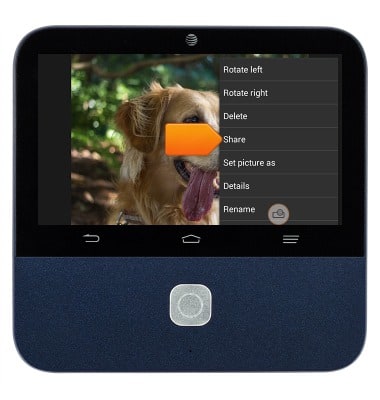
- Tap the desired option, then follow the prompts to share the content.

- To start a slide show and project the image, tap the Projector button.

- Tap the Projector on/off icon.
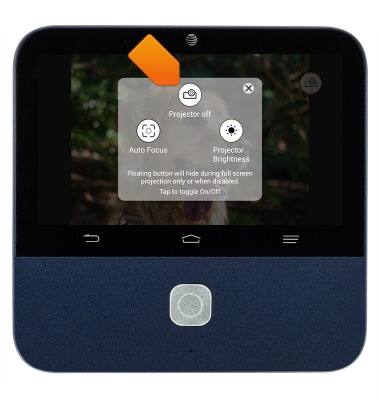
- The image will now be projected.
Note: To take a screenshot, press and hold the Volume Down and Power buttons at the same time, until you hear the camera shutter and the screen flash. To view the captured screenshot from the home screen go to APPS > Gallery or APPS > Photos.
View & share photos or videos
ZTE Spro 2 Smart Projector (MF97B)
View & share photos or videos
This tutorial shows how to view and share photos or videos on a device.
INSTRUCTIONS & INFO
