- From the home screen, tap the Google folder.

- Tap Gmail.
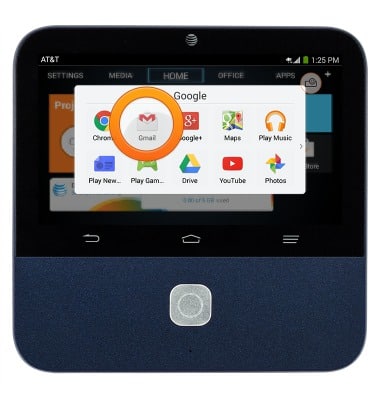
- Tap the Gmail menu icon.
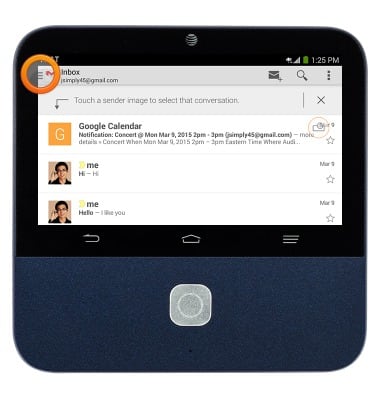
- Scroll to, then tap SETTINGS.
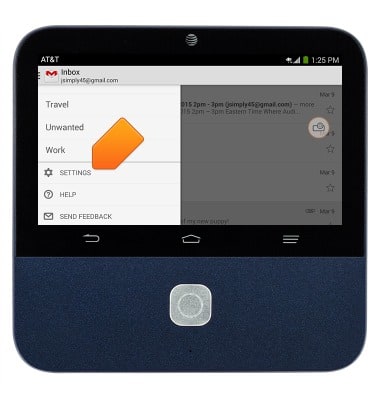
- Tap the desired account.
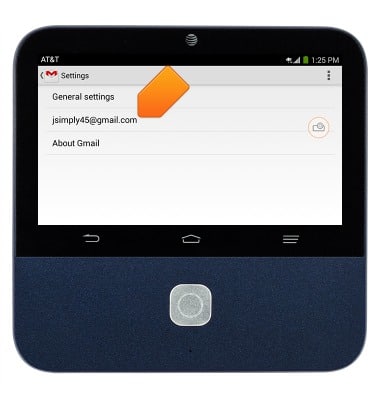
- To add a signature to outgoing emails, tap Signature.
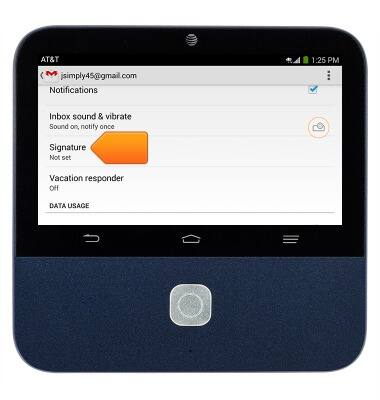
- Tap the Signature field, then enter the desired signature.
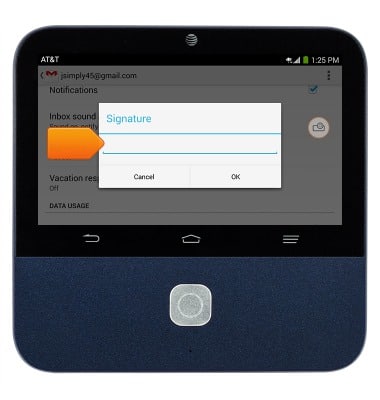
- Tap Done.
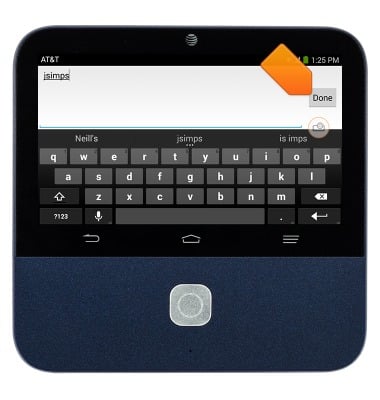
- Tap OK.
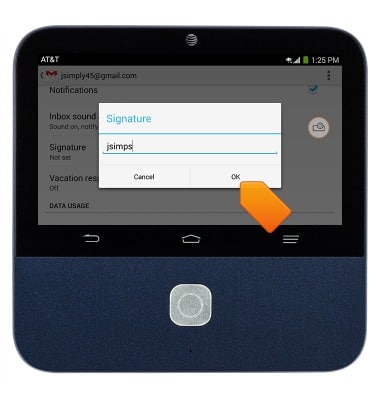
- To adjust syncing options, tap Days of mail to sync.
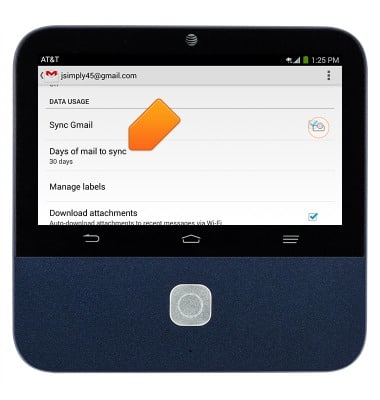
- To add an account, swipe down from the top of the screen to access the Notification menu.
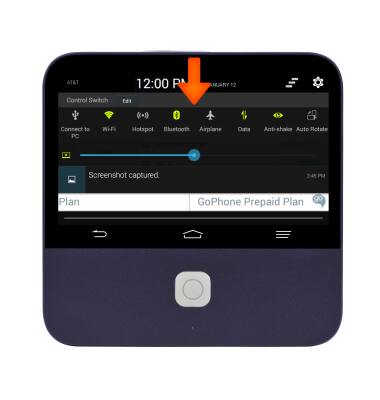
- Tap the Settings icon.
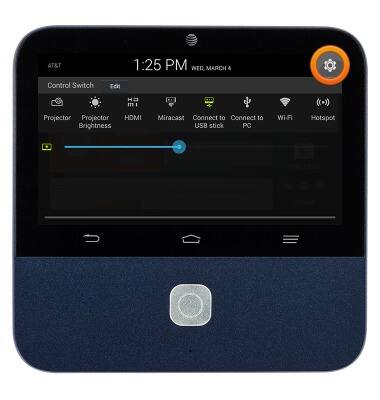
- Under the Device tab, scroll to, then tap Add account.
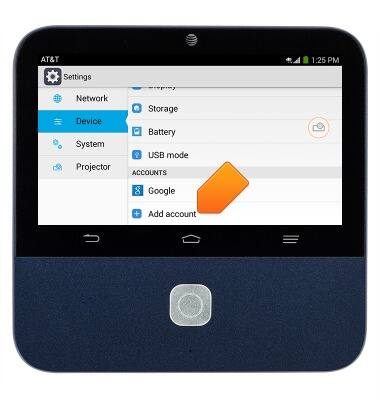
- Select the desired account type and follow the on-screen prompts.
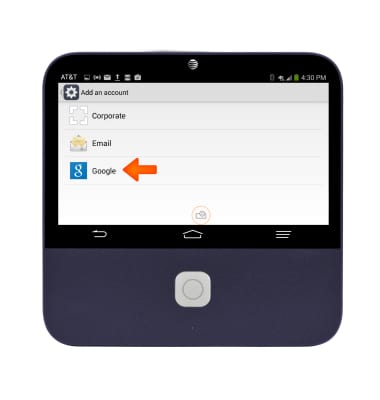
- To delete an account, tap the desired account type.
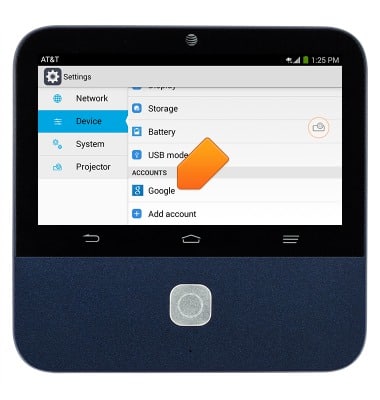
- Tap the desired account.
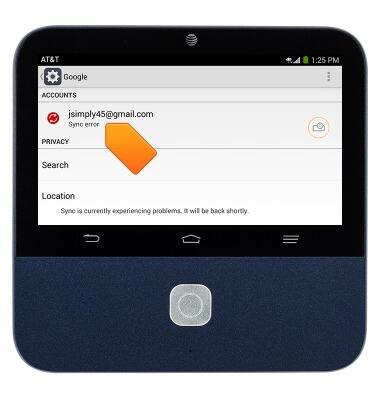
- Tap the Menu icon.
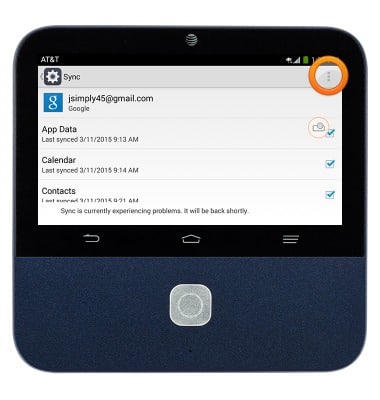
- Tap Remove account.
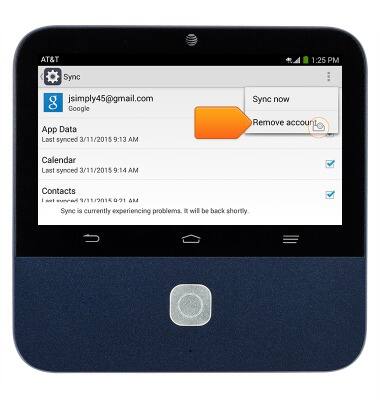
Email options
ZTE Spro 2 Smart Projector (MF97B)
Email options
This tutorial provides an overview of email options on a device.
INSTRUCTIONS & INFO
