- From the home screen, drag down from the top of the screen with two fingers to reveal the quick settings menu.

- Tap the Settings icon.

- Scroll to 'PHONE', then tap Call.
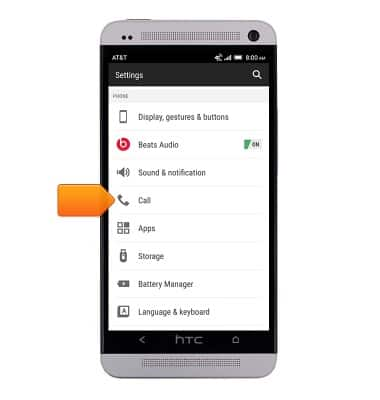
- Scroll to 'OTHER CALL SETTINGS', then tap Call forwarding.
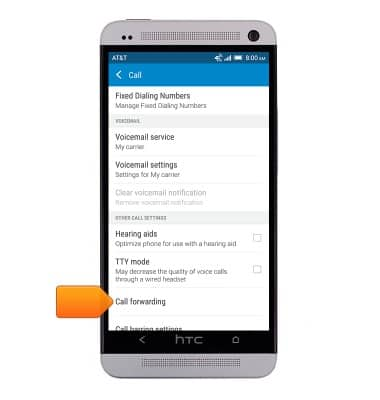
- Tap the desired option.
Note: For this demonstration, tap 'Always forward'.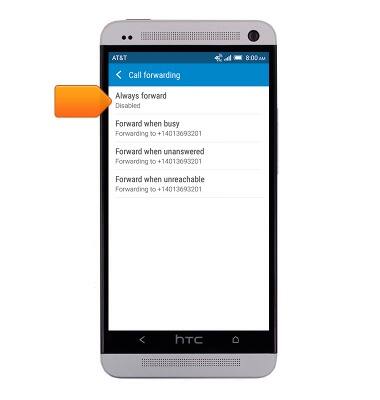
- Verify the forwarding number, then tap Enable.
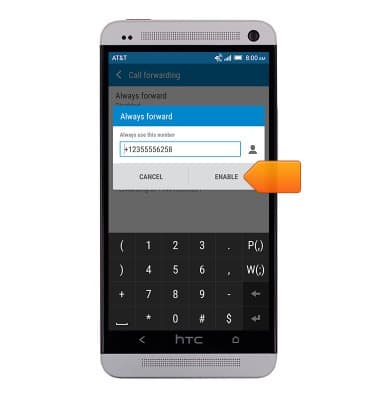
- To disable, tap Always forward.
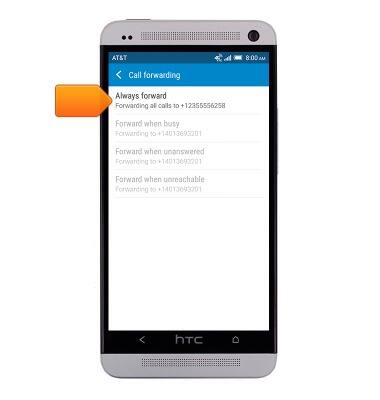
- Tap Disable.
Note: Tap 'Update' to save a changed forwarding number.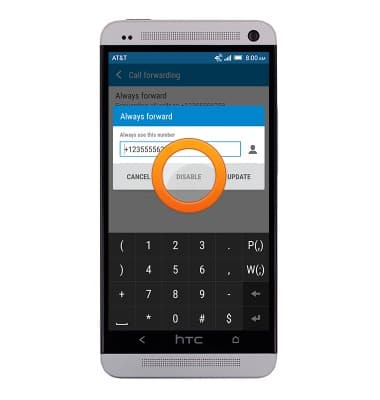
- When call forwarding is enabled, the Call Forwarding icon will be displayed in the notifications bar.
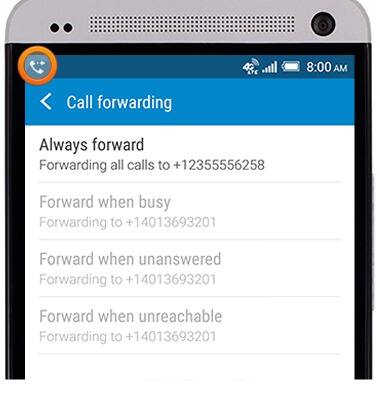
Call forwarding
HTC One (PN07120)
Call forwarding
Learn how to manage call forwarding from your device.
INSTRUCTIONS & INFO
