- From the home screen, tap the Camera icon.

- To access the camera settings, tap the Menu icon.

- Tap the desired setting to adjust.

- To change the default storage location, tap the Settings icon.

- To access general settings, scroll to, then tap General Settings.
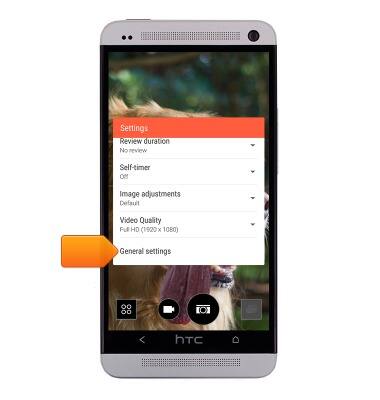
- To edit video settings, scroll to, then tap Video Quality.
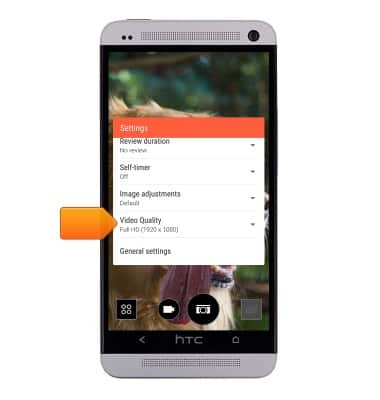
- To change the image size, tap Crop.
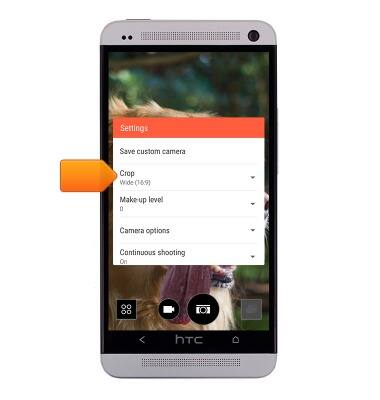
- Tap the desired option.
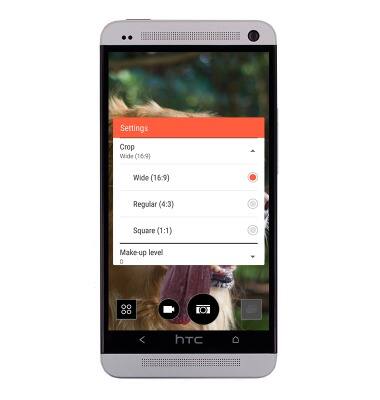
- To set a time, scroll to, then tap Self-timer.
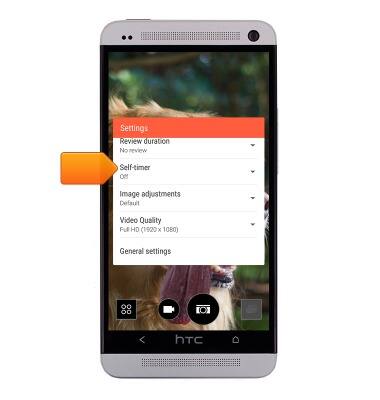
- Tap the Flash icon to toggle through the flash settings.

- To reset to default settings, from the General Settings screen, tap Reset to default.
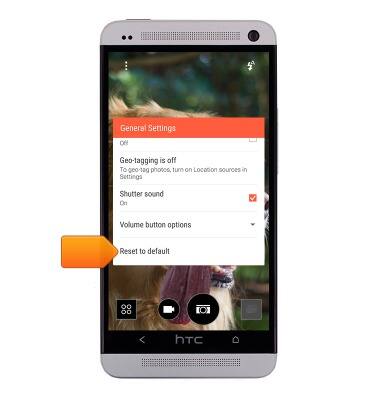
- To learn more about your camera settings and features, download the user manual at www.att.com/devicehowto.
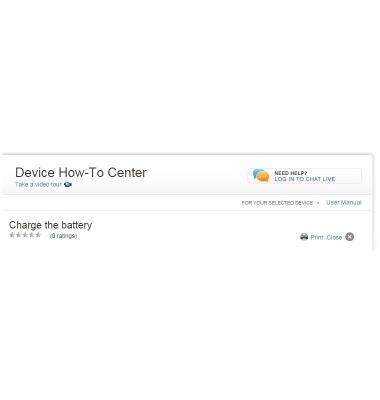
Camera & video settings
HTC One (PN07120)
Camera & video settings
Manage camera and video settings including flash, timer, voice control, recording mode, storage location, and more.
INSTRUCTIONS & INFO
