- From the Home screen, tap the Messaging icon.

- To view a message thread, tap the desired message.

- To reply, tap the Message field, then enter the desired message.
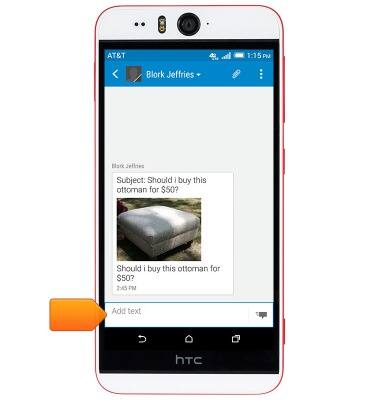
- Tap the Send icon.
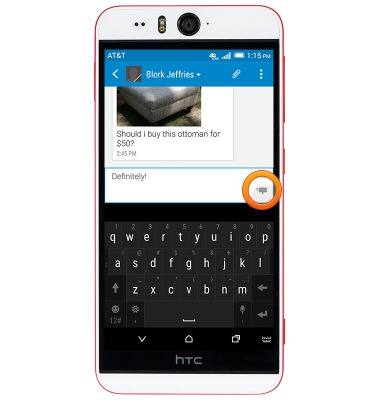
- To view or save an attachment, touch and hold the desired attachment.
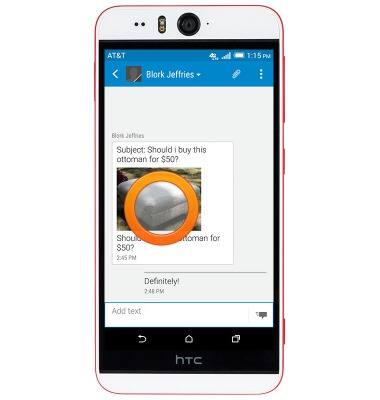
- Tap the desired option.
Note: By default attachments will be saved to Apps > File Manager. Images can be viewed in the Gallery.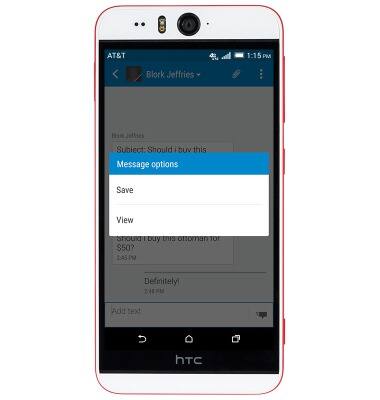
- To delete a message, tap the desired message.

- Tap Delete message.

- Tap OK.
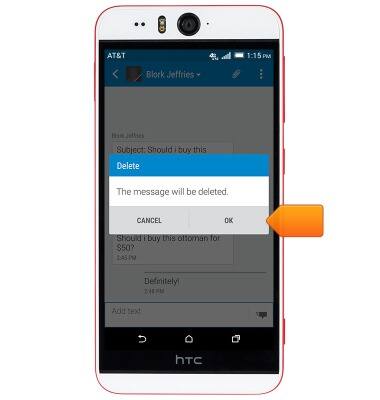
- To delete an entire message thread, return to your inbox, then touch and hold the desired message.
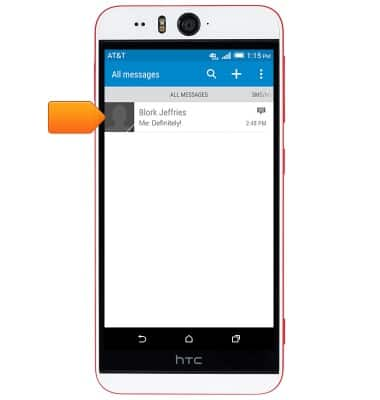
- Tap Delete.
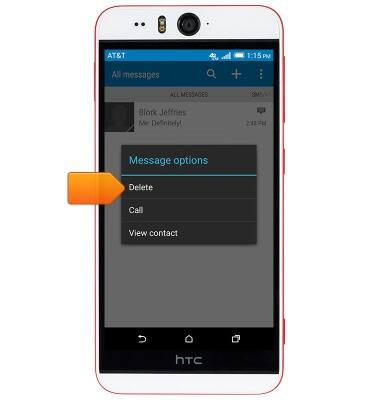
- Tap OK.
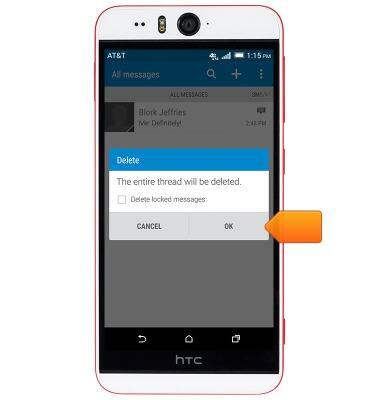
- To compose a new message, tap the Add icon.

- Enter the desired recipients in the To field.
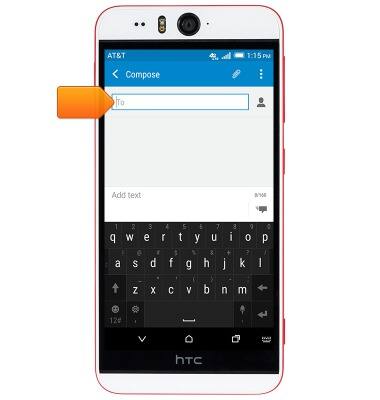
- Tap the Message field, then enter the desired message.

- To attach a file, tap the Attachment icon, then follow the on-screen prompts.

- Tap the Send icon to send the message.
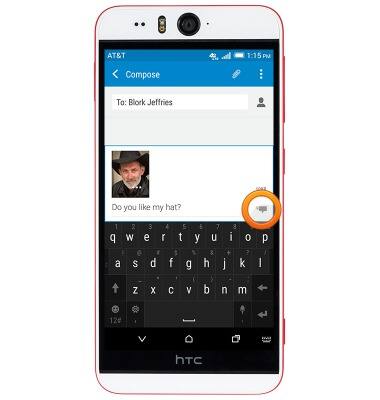
- When a new message is received, the Messaging icon will display in the Notifications bar.

Send & receive messages
HTC Desire EYE (0PFH100)
Send & receive messages
How to send, receive, and delete picture (MMS) and text (SMS) messages.

0:00
INSTRUCTIONS & INFO
