- AT&T Navigator makes your travels easier with GPS-guided maps and directions, traffic alerts, and additional navigation features that give you real-time, on-the- road coverage to help you avoid traffic, find the best routes, and more.
Note: Separate subscription may be required. Data rates apply.
- From the Start screen, swipe left to access the apps screen.

- Tap AT&T Navigator.
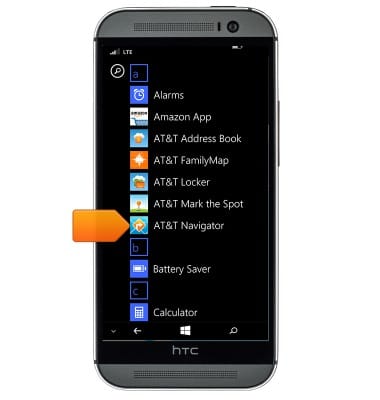
- Tap Allow.
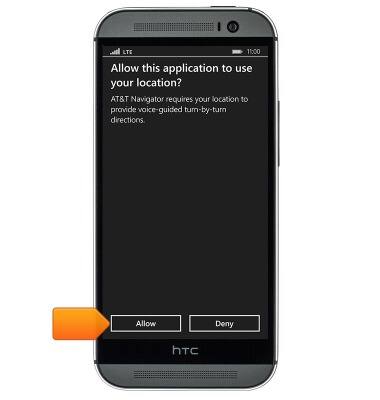
- Tap Continue.
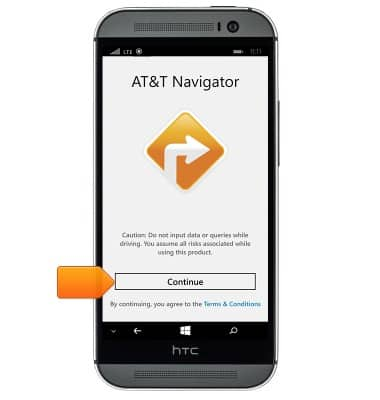
- Tap the desired option.
Note: For this demonstration, tap 'no'.
- Tap the desired option.
Note: For this demonstration, tap 'No'.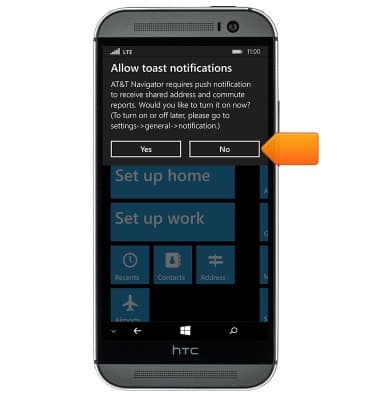
- Tap the Address field.
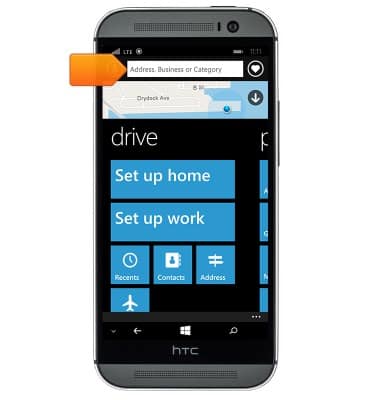
- Enter the desired address or business name.
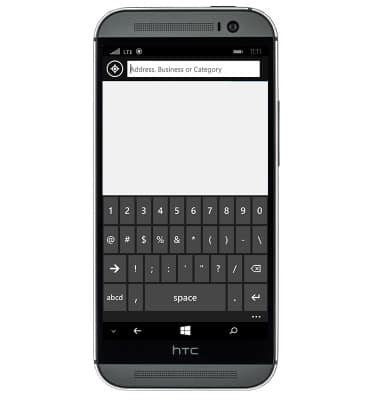
- Tap the desired result.
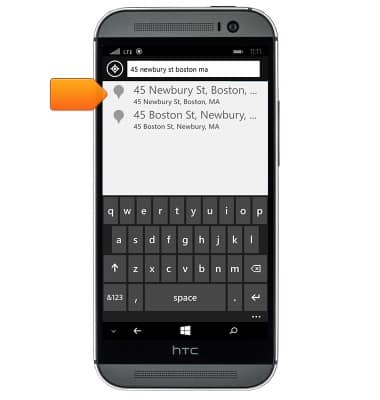
- Tap the Drive icon.
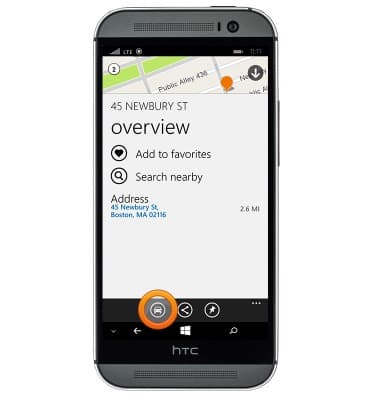
- Tap the desired route.
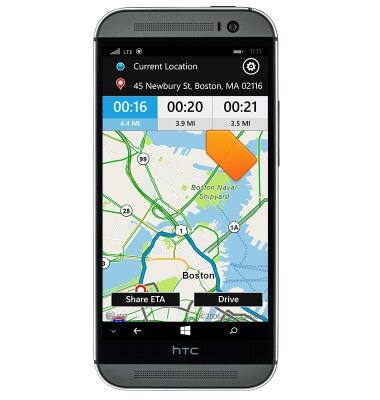
- Tap Drive.

- Navigation will begin. To end navigation, tap the End icon.

- Tap Ok.

AT&T Navigator
HTC One (M8) for Windows (0P6B180)
AT&T Navigator
Get directions and navigation using AT&T Navigator.
INSTRUCTIONS & INFO
