- Swipe down from the top of the screen to reveal the Action Center.

- Tap ALL SETTINGS.
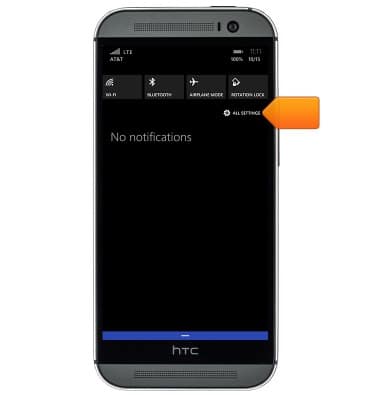
- Tap Wi-Fi.
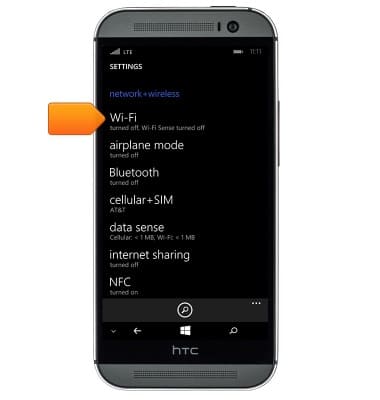
- To enable or disable Wi-Fi, tap the Wi-Fi switch.
Note: To optimize battery life, turn wi-fi off when not in use.
- Tap the desired Wi-Fi network.
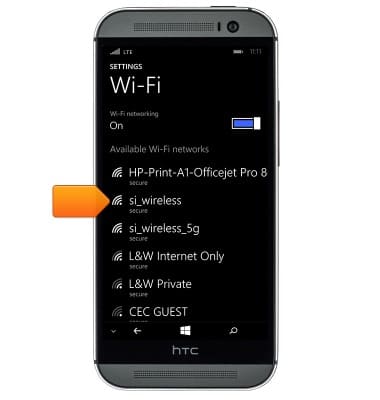
- If prompted, enter the network password.
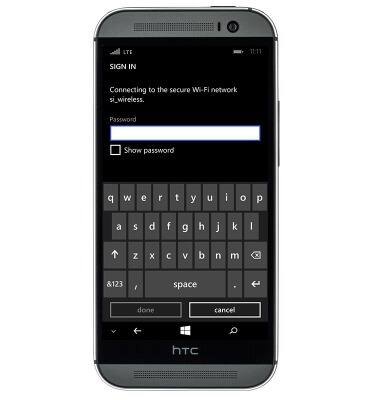
- Tap done.
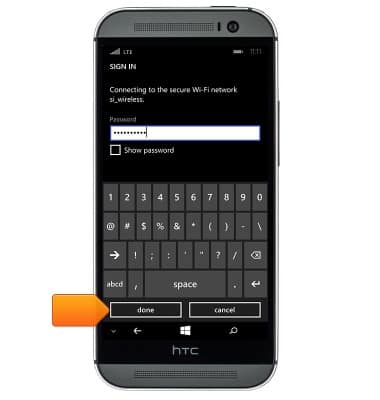
- Wi-Fi is now enabled and active. When Wi-Fi is enabled and active, the Wi-Fi icon will be displayed in the notifications bar
Note: Data transmitted over a Wi-Fi network does not count toward your AT&T data plan, and will not be billed.
- Wi-Fi Sense enables your device to automatically connect to available networks, when in range, in order to save cellular data. Additionally, it can share secures Wi-Fi network access with contacts without sharing the network password.

- To access the Wi-Fi Sense settings, scroll to and then tap Wi-Fi Sense.

- To quickly enable or disable Wi-Fi, swipe down from the top of the screen to reveal the Action center.

- Tap the Wi-Fi icon.
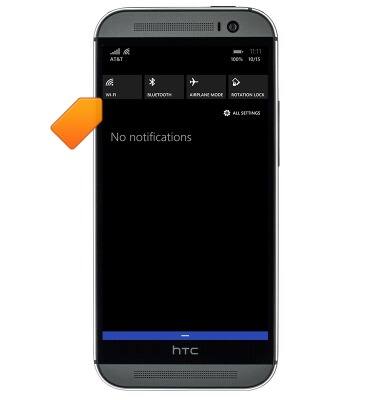
- Tap the Wi-Fi switch.
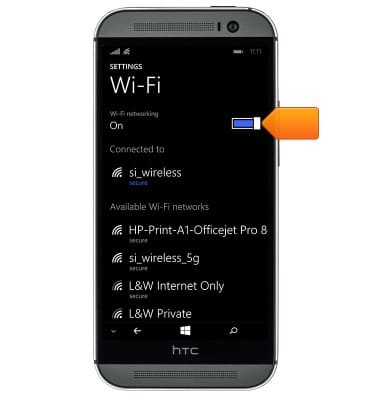
Wi-Fi
HTC One (M8) for Windows (0P6B180)
Wi-Fi
How to connect your device to a Wi-Fi network.

0:00
INSTRUCTIONS & INFO
