- To edit the contact settings, tap People from the Start screen.
Note: The Transfer my data app (which can be downloaded from the Windows Store) can be used to quickly transfer contacts from one device to another.
- Tap the Menu icon.
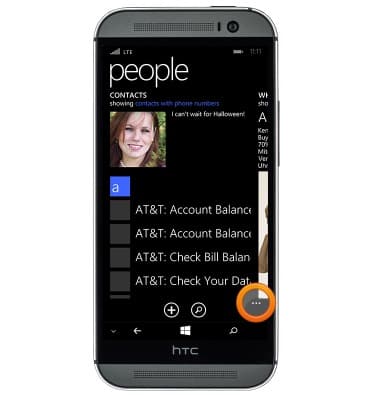
- Tap settings.
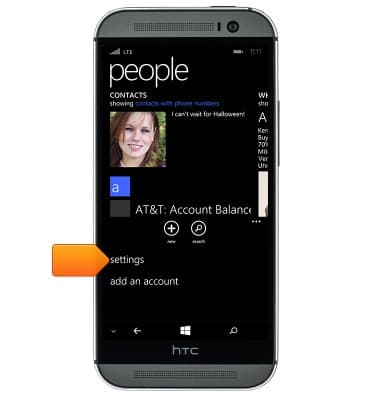
- Edit settings as desired, tap filter contact list to select which contacts are displayed.
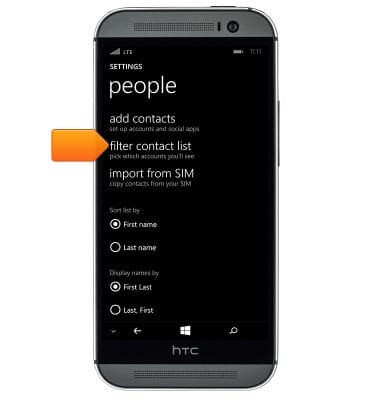
- To add a contact, tap the Add Contact icon in people.
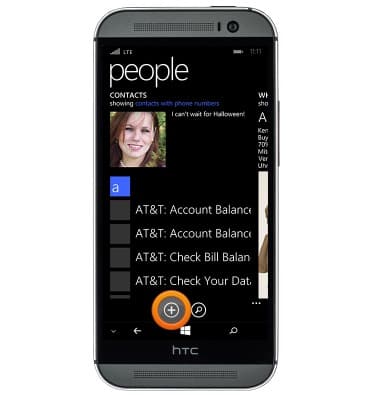
- To add a contact photo, tap add photo and then navigate to the desired image.

- To add a ringtone, scroll to and then tap ringtone. Select the desired ringtone.
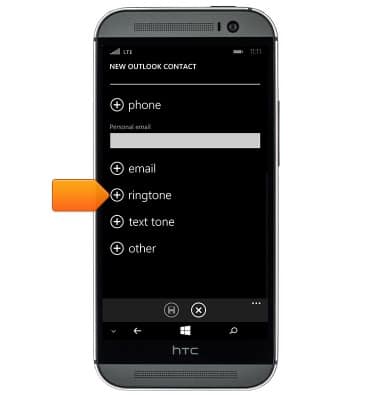
- Scroll to, then tap the Name field and enter the contact name.
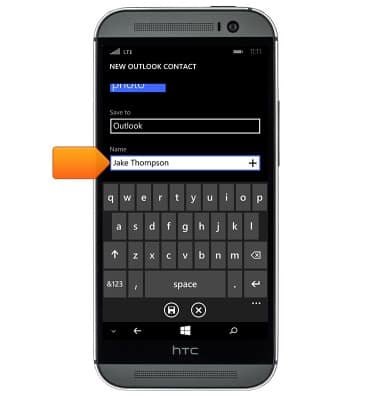
- Scroll to and tap the Mobile phone field, then enter the contact phone number.
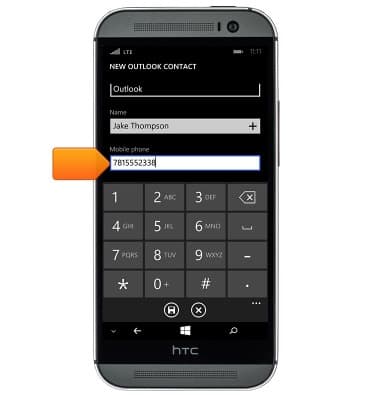
- Edit additional details as desired, then tap the Save icon.
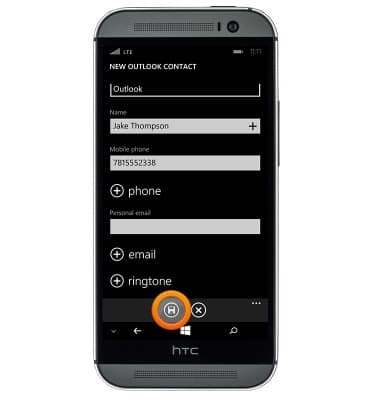
- To edit a contact, scroll to and then tap the desired contact in people.
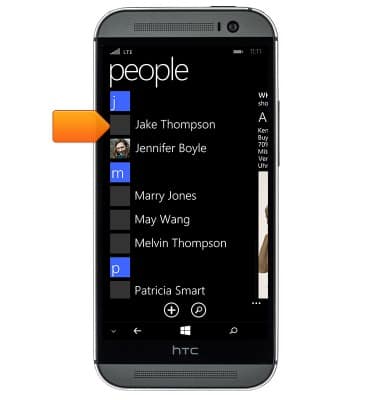
- Tap the Edit icon.
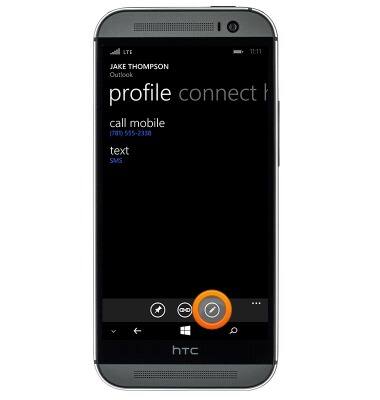
- To delete a contact, tap the Menu icon.
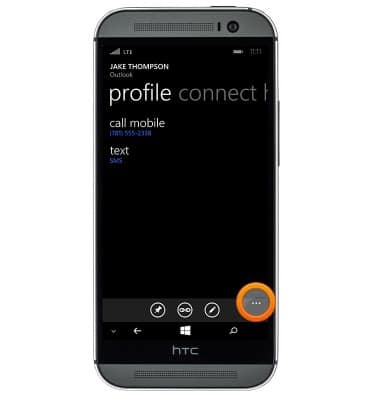
- Tap delete.
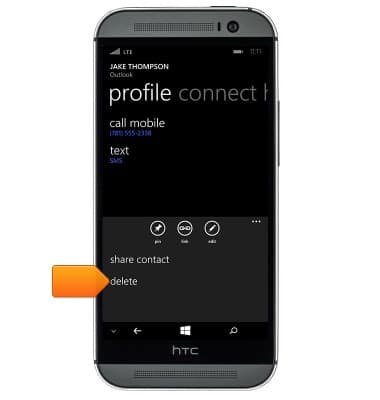
- Tap delete.

Contacts
HTC One (M8) for Windows (0P6B180)
Contacts
Add, view, delete, and customize contacts by adding a picture or ringtone.

0:00
INSTRUCTIONS & INFO
