- From the Start screen, swipe left to access the app screen.
Note: Settings changed for the HTC Camera will not affect the settings for the Windows Phone Camera.
- Scroll to, then tap HTC Camera.

- Tap the Menu icon.

- Tap the desired setting.
Note: For this demonstration, tap 'ISO'.
- Tap the desired ISO level.

- To set a delay timer, tap the Settings icon.

- Scroll to, then tap the Self-timer field and tap the desired option.
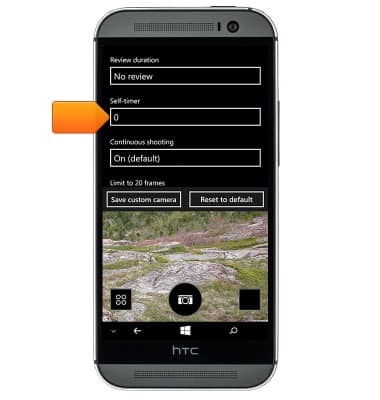
- To change the image size, scroll to and then tap the Crop field and then tap the desired option.
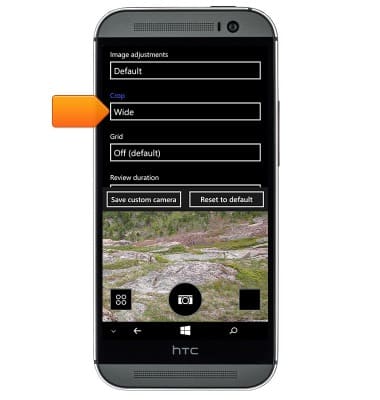
- To reset the default settings, tap Reset to default.
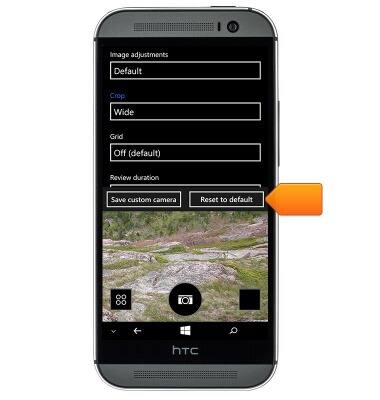
- To set the desired storage location, tap Storage Sense from the apps list.

- Scroll to, then tap the 'Store new photos on my' field and then tap the desired option.
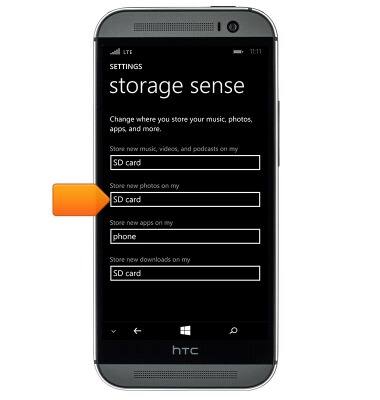
- To learn more about your camera settings and features download the user manual.
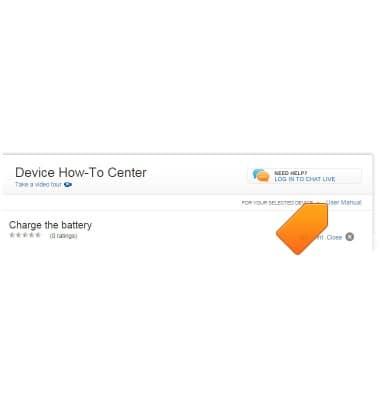
Camera & video settings
HTC One (M8) for Windows (0P6B180)
Camera & video settings
Manage camera and video settings including flash, timer, voice control, recording mode, storage location, and more.
INSTRUCTIONS & INFO
