- From the home screen tap the Settings icon.

- Tap Wi-Fi.
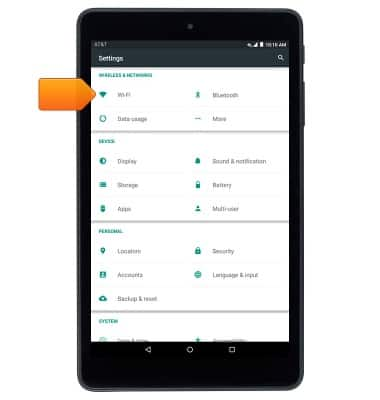
- To turn Wi-Fi on or off, tap the Wi-Fi switch.
Note: To optimize battery life, turn Wi-Fi off when not in use.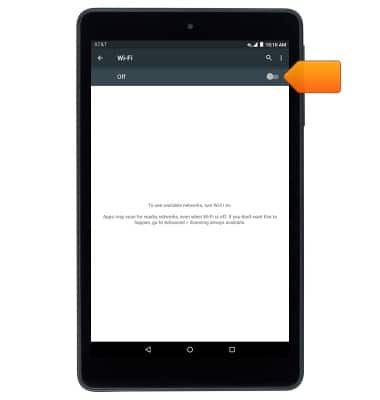
- When Wi-Fi is active but not yet connected to a network, the Wi-Fi available icon will display in the notification bar.
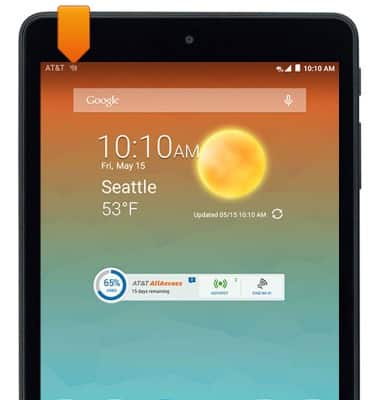
- The device will scan for nearby networks automatically. Tap to connect to the desired network.
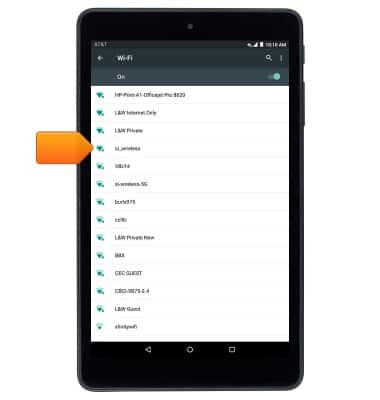
- If connecting to a secure network, enter the required password, then tap CONNECT.
Note: Secure networks will display with a Lock icon. Data transmitted over a Wi-Fi network does not count toward your AT&T data plan, and will not be billed.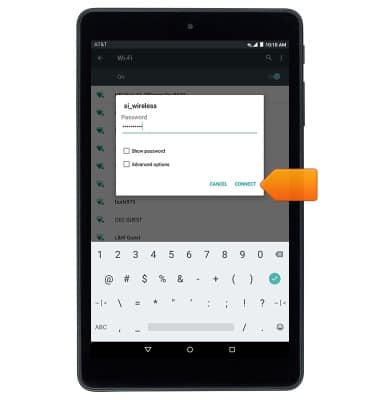
- When connected to a Wi-Fi network, the Wi-Fi icon will display in the notification bar.
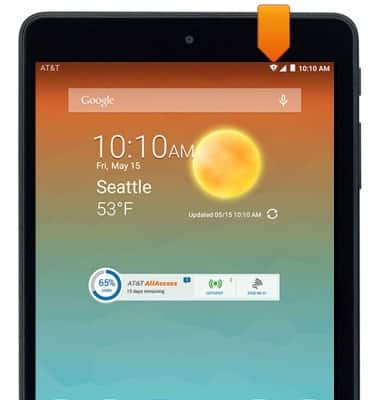
- To forget a saved network, from the Settings screen, tap Wi-Fi.
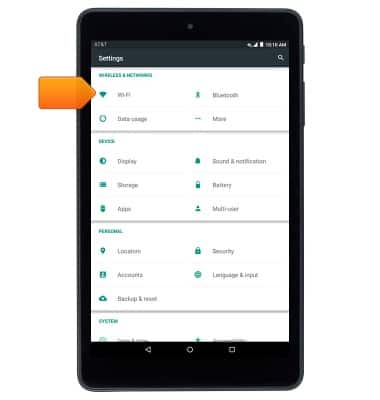
- Touch and hold the desired network.
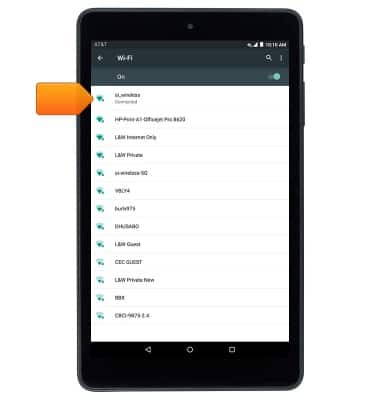
- Tap Forget network.
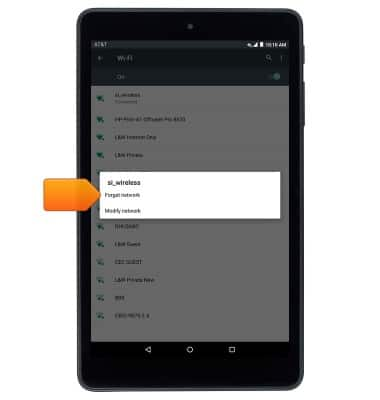
- To quickly toggle Wi-Fi on/off, swipe down from the Notification bar with two fingers, then tap Wi-Fi.
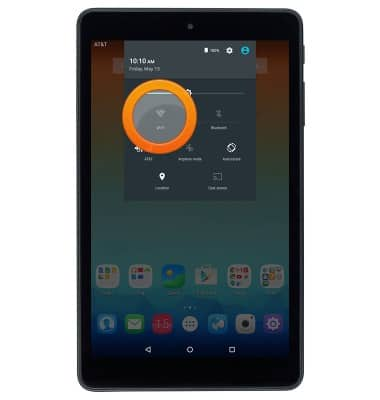
Wi-Fi
AT&T Trek HD (9020A)
Wi-Fi
This article describes how to connect to a Wi-Fi network.

0:00
INSTRUCTIONS & INFO
