- Power on the AT&T Trek HD tablet - hold the power button down for 10 seconds

- Plug the USB end of the USB cable into your tablet.

- Plug the USB end of the USB cable into your computer

- The drivers will automatically install and the device box will pop up. Click the device box.
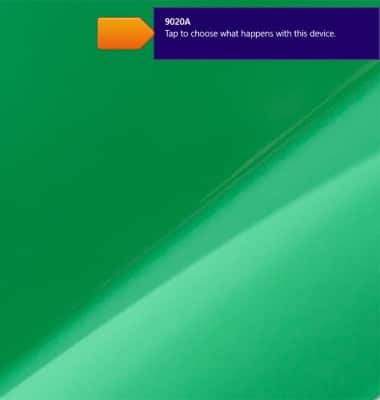
- Click Import photos and videos.
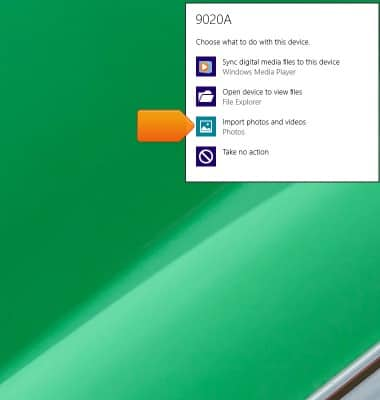
- The computer will begin searching the tablet for any pictures or videos.
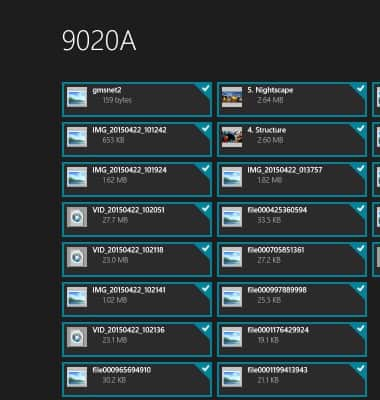
- After finding all the files, click Import.
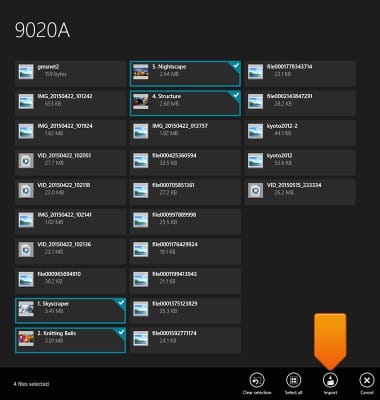
- Name the folder you wish to save them as and continue.
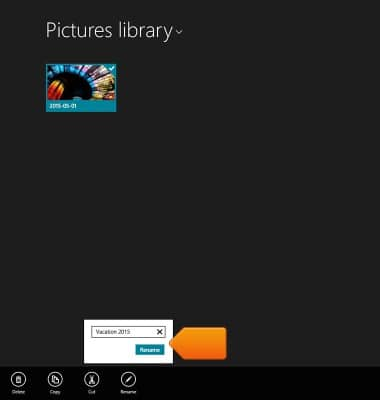
- Once it’s done importing them it will open another box with all the images pulled from the device.
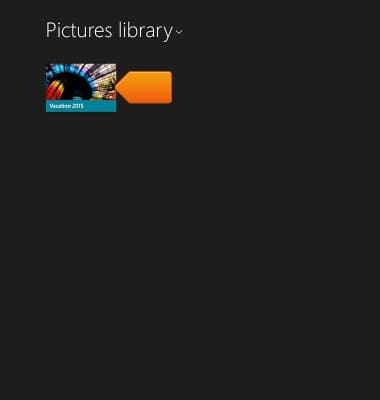
- You can then unplug your tablet from your computer.
Note: You can also transfer music & documents from Step #4.
- If using a Mac, power on your computer.
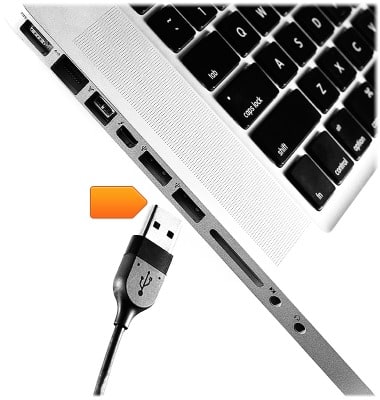
- Power on the AT&T TREK HD Tablet.

- From your computer, launch the Safari Browser and go to www.google.com.
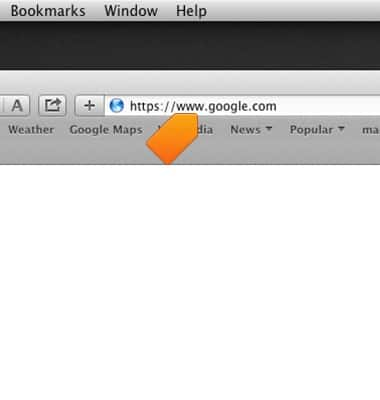
- Search “Android File Transfer” or just use this link: https://www.android.com/filetransfer/
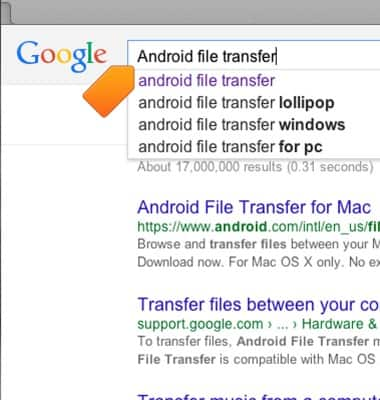
- Then click Download Now.
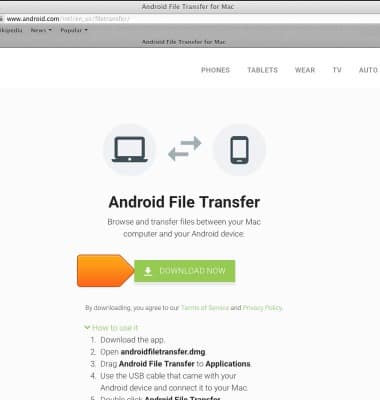
- Open androidfiletransfer.dmg (The next time you connect your device, it should open automatically)

- Plug your AT&T TREK HD Tablet into your computer using the USB cable.
Note: If you are asked to select a USB connection on your AT&T TREK HD device, choose Media device (MTP).
- Make sure your AT&T TREK HD device screen is unlocked.

- From the computer, drag Android File Transfer to Applications.
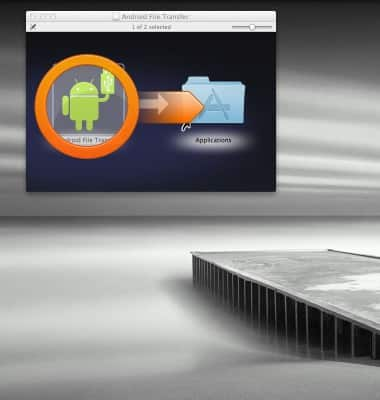
- Double click Android File Transfer.
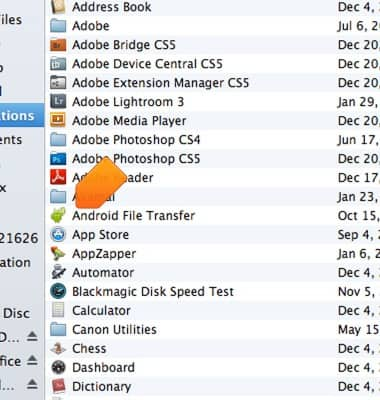
- Browse the files and folders on your Android device and drag and drop any files desired including photos, music, and other documents saved on either the phone storage or microSD from the tablet storage to the computer storage.
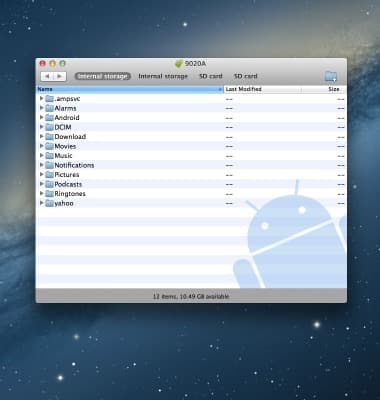
Transfer media to & from computer
AT&T Trek HD (9020A)
Transfer media to & from computer
Transfer files to or from your device and a computer.
INSTRUCTIONS & INFO
