- From the home screen, tap the Contacts icon.

- To create a new contact, tap the Add contact icon.
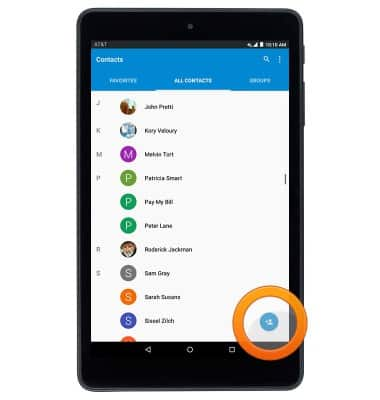
- Tap the desired storage location for the new contact.
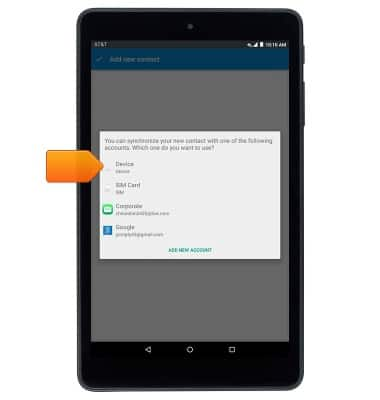
- Enter the contact name in the Name field.
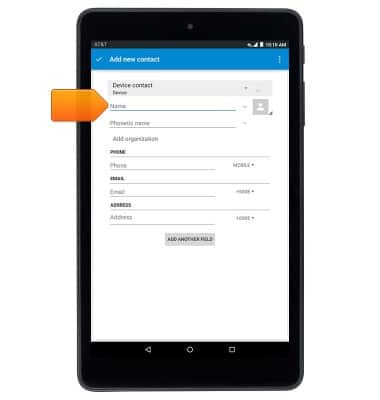
- Tap the Phone number field then enter the desired phone number.
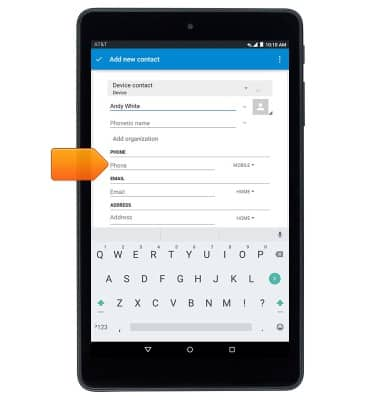
- Tap the Phone type field to change the assigned phone type.

- To add a contact photo, tap the Photo icon then follow the on-screen prompts.
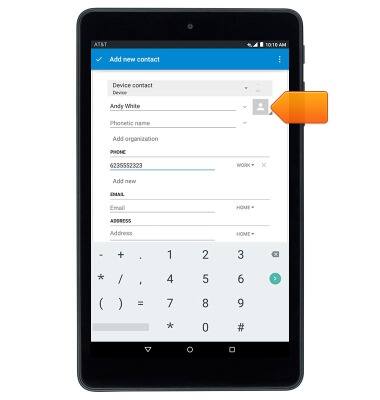
- Edit additional details as desired, then tap Add new contact.
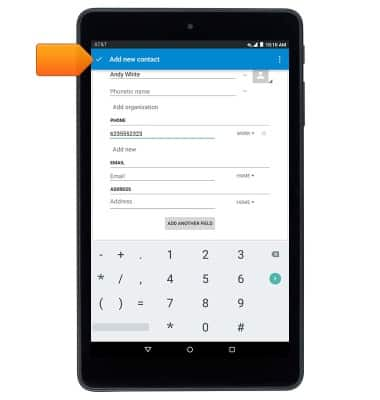
- To edit or delete a contact, from the Contacts page, scroll to then tap the desired contact.
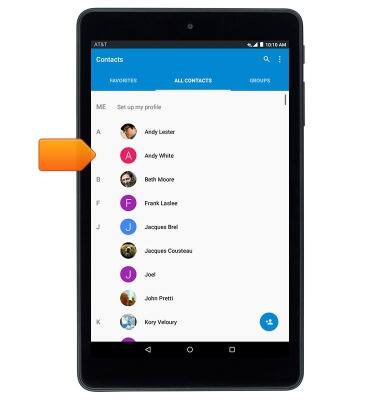
- To edit, tap the Edit icon
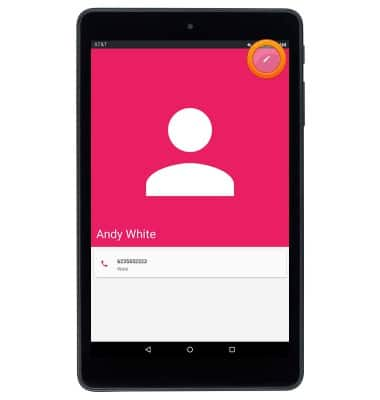
- To delete, tap the Menu icon.
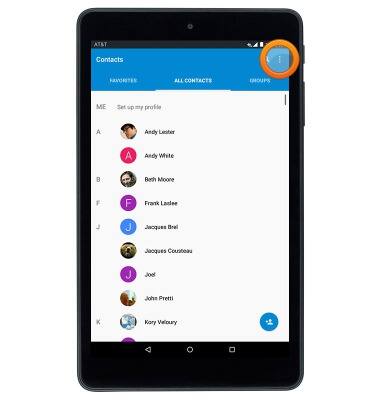
- Tap Delete.
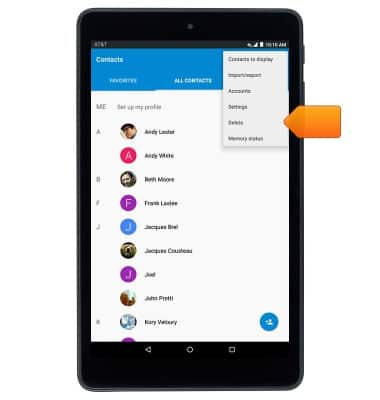
- Select the desired contact, then tap Done.
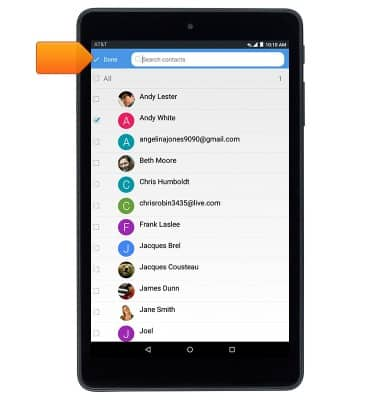
Contacts
AT&T Trek HD (9020A)
Contacts
This article describes how to create, edit, or delete a contact.

0:00
INSTRUCTIONS & INFO
