- A Master Reset reverts the device back to factory settings. It will permanently erase all personal data, preferences, settings and content such as pictures, ringtones and apps that are saved to the device. Data stored to an SD card will not be erased unless otherwise selected. It is recommended that you save (backup) important data to your SIM, SD card, or a computer before proceeding.

- From the home screen, tap the Settings icon.

- Scroll to, then tap Backup & reset.
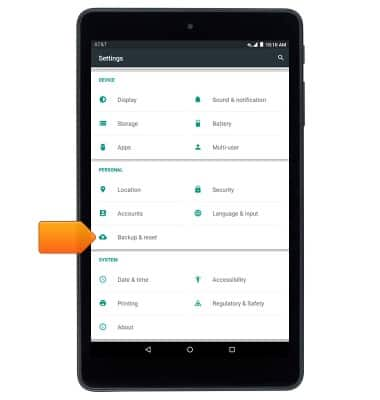
- Tap Factory data reset.
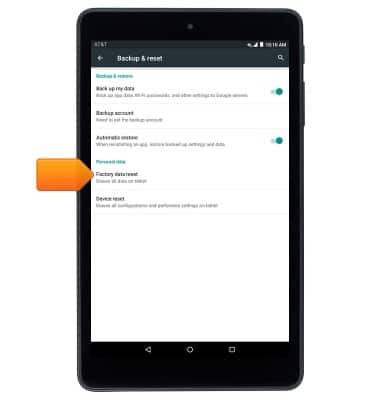
- Tap RESET TABLET.
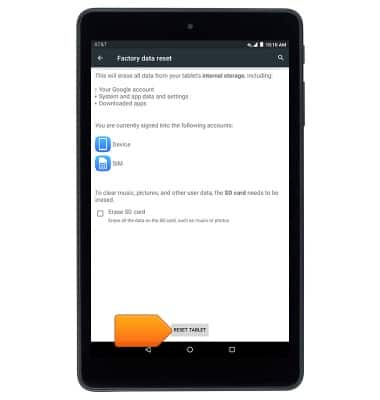
- Tap ERASE EVERYTHING.
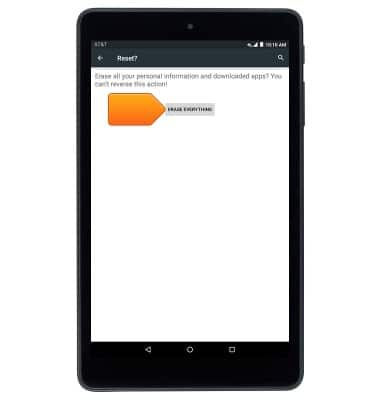
- If unable to reset the device using the above steps, try the Alternate master reset method by first powering the device off.

- With your device powered off, press and hold down the Power key, Volume-up key simultaneously more than 15 seconds until device goes to Android recovery mode.

- Choose language using the Volume up/down key.

- Use the Power key to select chosen language.
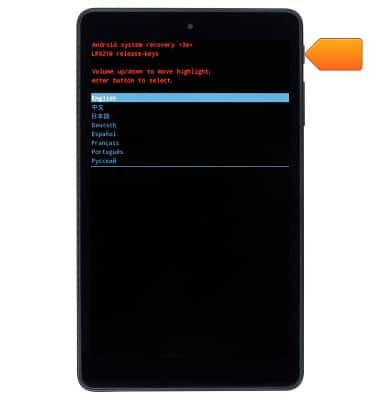
- Press the Volume-down key to scroll down until 'wipe data/factory reset' is highlighted.
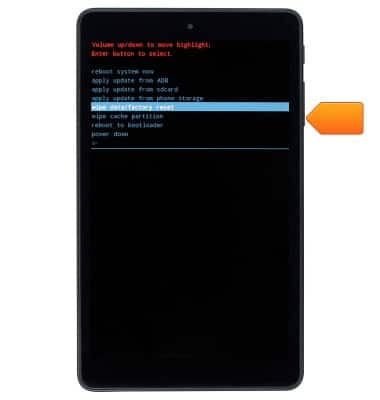
- Press the Volume-down key to scroll down until 'Yes -- delete all user data' is highlighted.
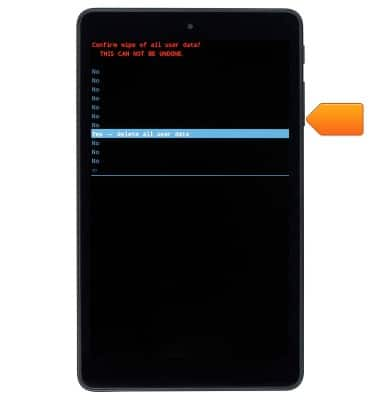
- Press the Power/Lock key to begin the reset process.
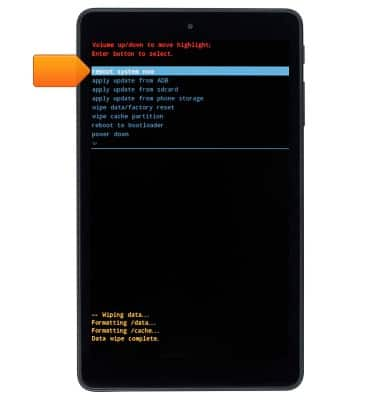
Reset device
AT&T Trek HD (9020A)
Reset device
This article describes how to perform a factory reset.

0:00
INSTRUCTIONS & INFO
