- From the home screen, swipe down from the Notification bar.
Note: The Samsung Galaxy S4 is available with 16/32/64GB of internal, usable memory and the option to add a MicroSD card (sold separately) up to 64GB.
- Tap the Settings icon.

- Swipe to the MORE tab, then tap Storage.
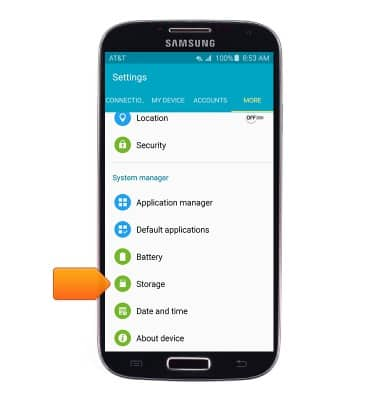
- The device storage summary will be displayed beneath Device memory.
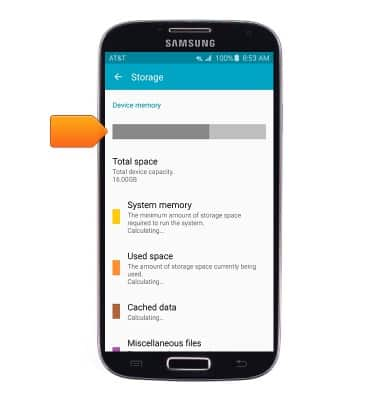
- Scroll down to view the available memory card space.
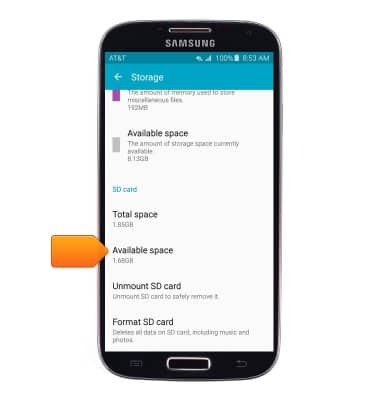
- To free up memory on your device, delete unwanted pictures, music, and videos by tapping Apps > navigate to the desired app > tap the desired media > tap the Delete icon.
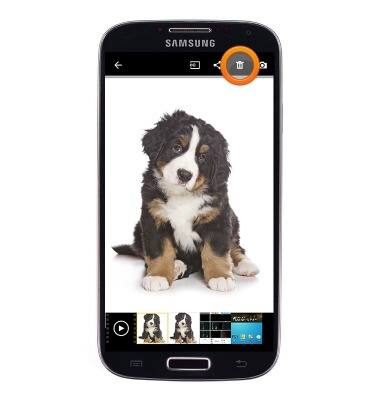
- Remove unused apps by tapping Apps > touch and hold the desired app > drag it to Uninstall > tap UNINSTALL.

- Clear app data by swipe down the Notification bar > tap the Settings icon > Under the MORE tab, tap Application manager > tap the desired app > tap CLEAR DATA.
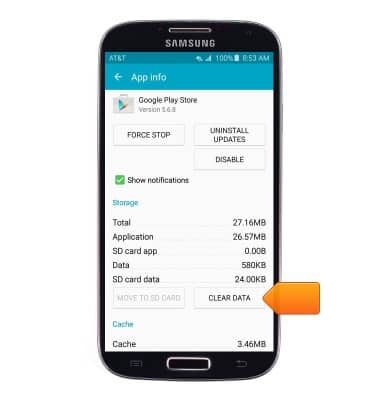
- Download a cloud storage app by tapping tap Play Store > Navigate to the desired app > tap INSTALL and follow the prompts to download.
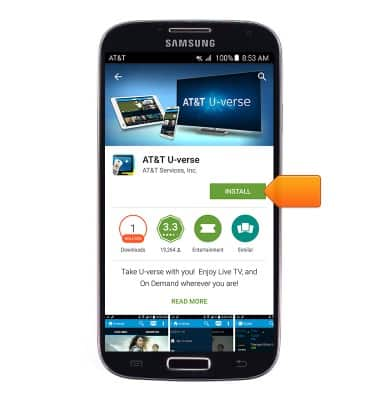
- Purchase an SD memory card to expand your device memory.

Available memory
Samsung Galaxy S4 (I337)
Available memory
Check the available device storage.
INSTRUCTIONS & INFO
