- Your Microsoft account is what you use for almost everything you do with Microsoft devices and services.
Note: The first Microsoft account associated with this device may have its settings edited, but a device reset is required to change the email address or delete it. To learn more about Microsoft accounts click here.
- From the home screen, swipe down from the top of the screen to reveal the Action center.
Note: An existing Microsoft account is required to complete this action.
- Tap ALL SETTINGS.
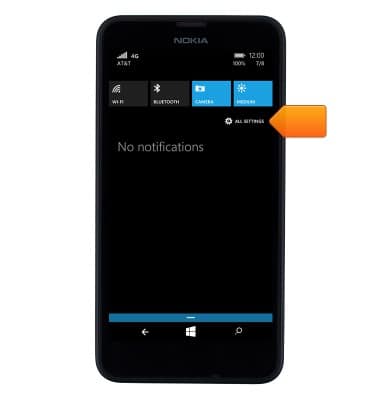
- Scroll to, then tap email+accounts.
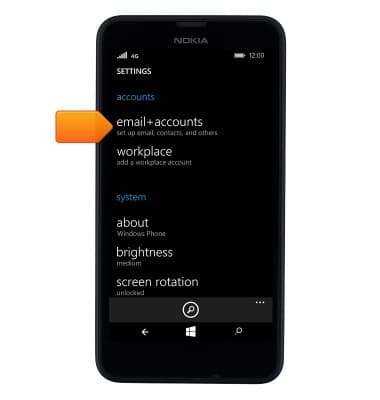
- Tap add an account.
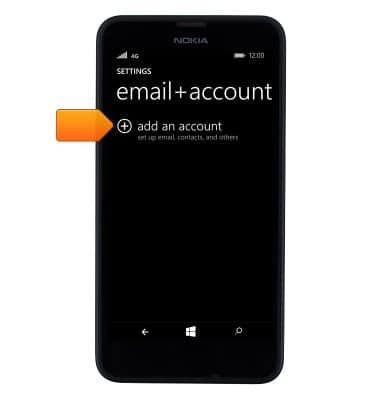
- Tap Microsoft account.
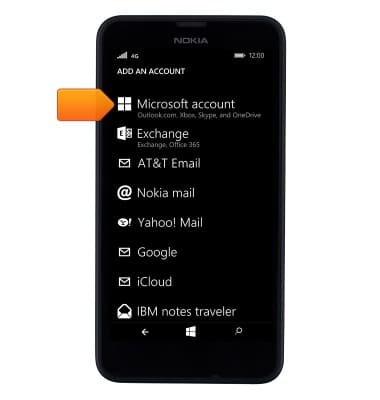
- Tap the desired option.
Note: For this demonstration, 'sign in' was selected. If you do not have an existing Microsoft/LiveID account, tap create one and follow the onscreen prompts.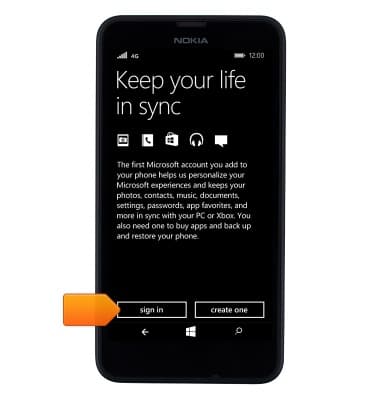
- Tap the Email address field.
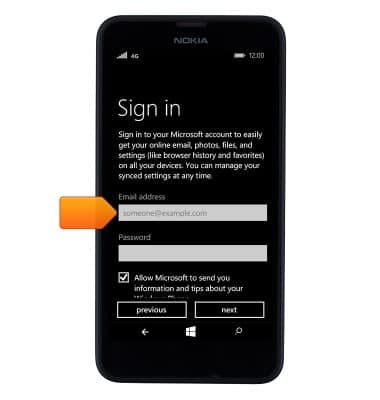
- Enter the account email address.
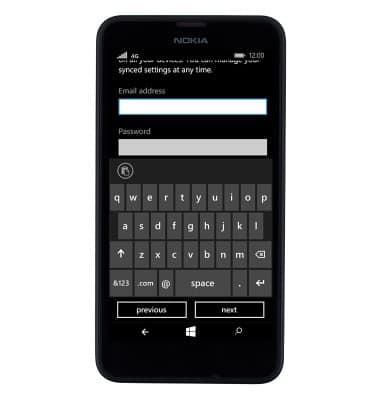
- Tap the Return icon.
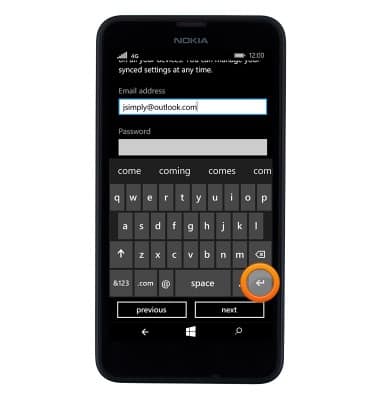
- Enter the account password.
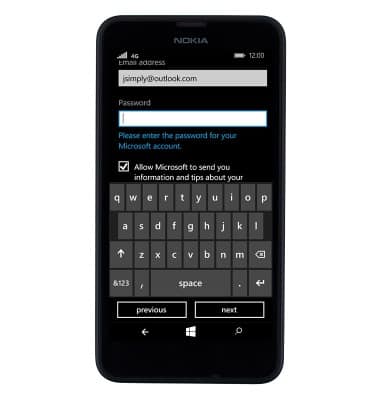
- Tap next.
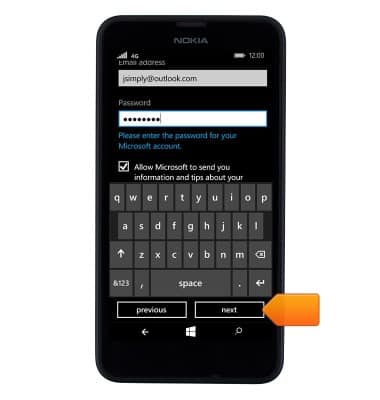
- Tap the How would you like to get this code? field.
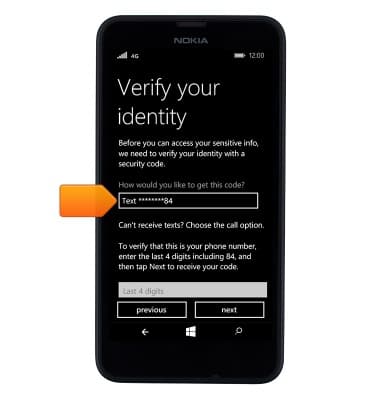
- Tap the desired option.
Note: For this demonstration, 'Email' was selected.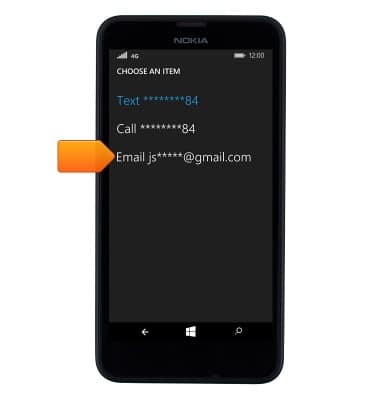
- Tap the Verify email address field.
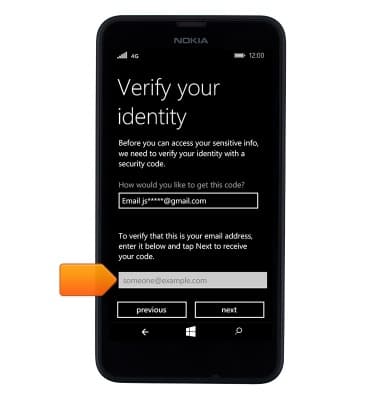
- Enter the required email address.
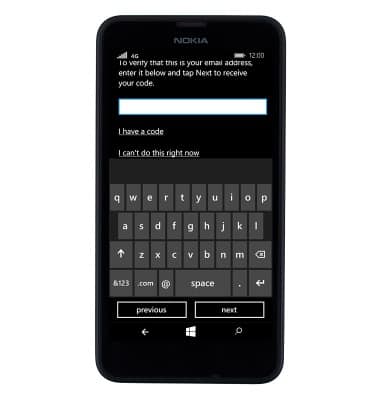
- Tap next.
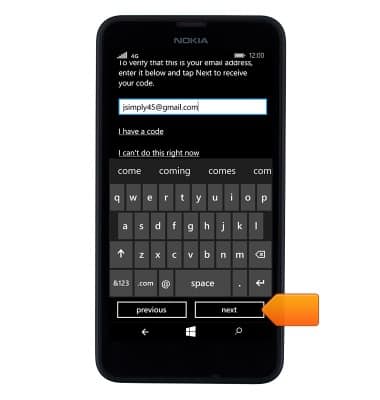
- Check the email account for the email containing the verification code, then tap the Code field.
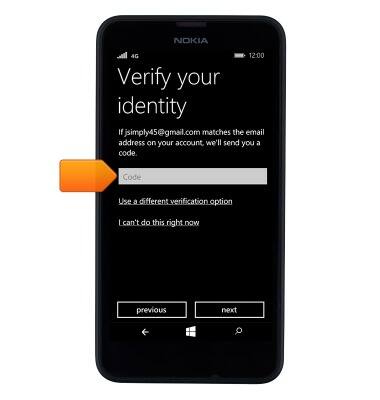
- Enter the verification code from the received email.
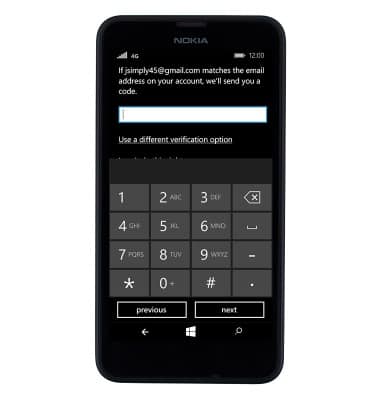
- Tap next.
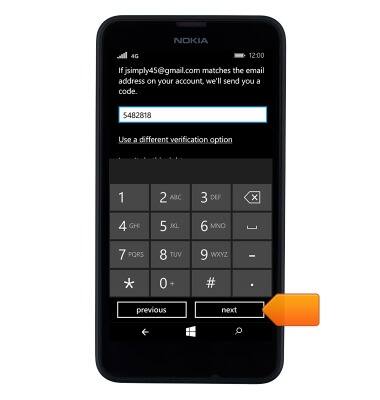
- Tap the desired option.
Note: For this tutorial, 'not now' was selected.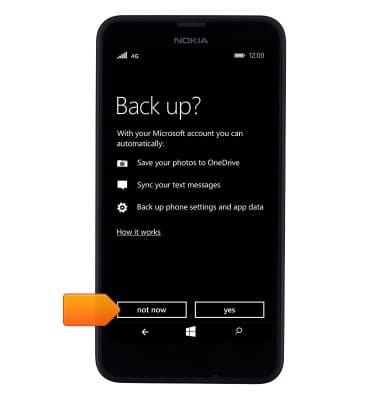
- The account is now ready for use. Tap Microsoft account to view and edit the account settings.
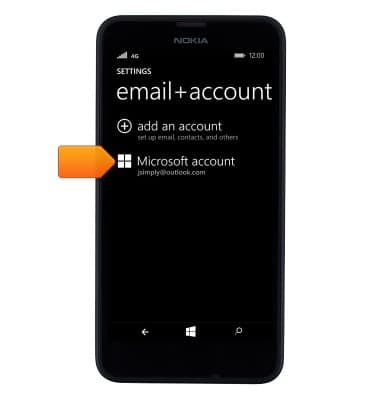
- The account settings are displayed.
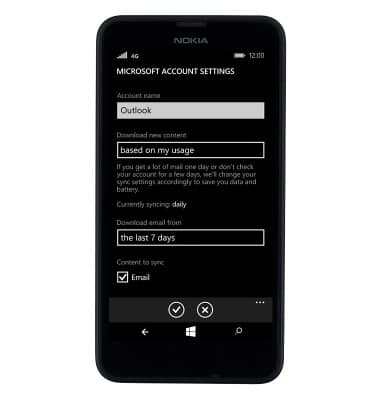
Microsoft sign-in
Nokia Lumia 635
Microsoft sign-in
Sign in using your Microsoft account to access Xbox LIVE, Windows Phone Store, and more.
INSTRUCTIONS & INFO
