- From the home screen, tap the Address Book.

- To add a contact, tap Add New.
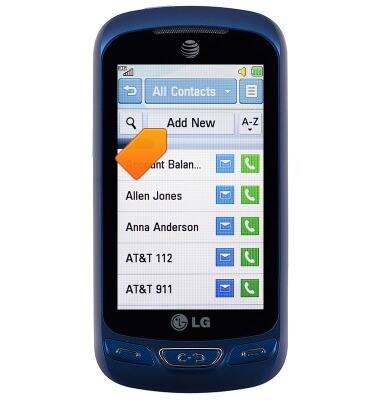
- Tap the First Name field, then enter the desired name.
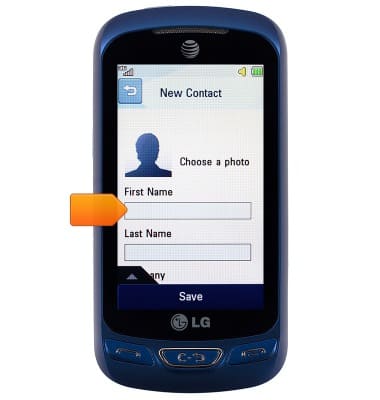
- Scroll to, then tap the Last Name field, then enter the desired last name
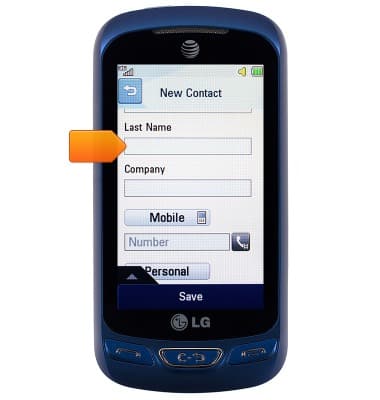
- Scroll to, then tap the Number field, then enter the desired number.
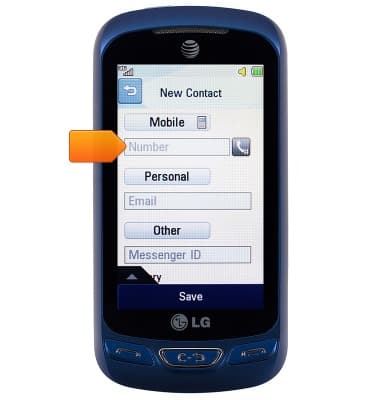
- Tap the Phone type field.

- Tap the desired phone type.

- Scroll to, then tap the Memory field.

- Tap the desired location to save the contact.
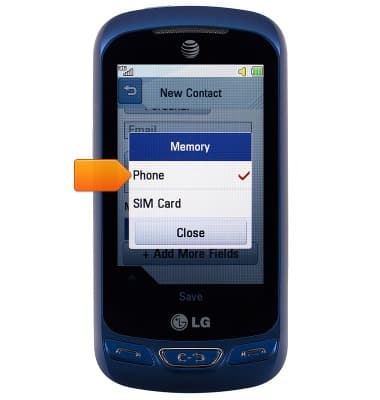
- To add a ringtone, tap Add More Fields.

- Tap the Ringtone field.

- Tap Custom Ringtone.
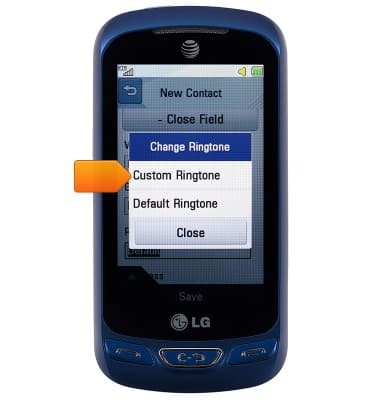
- Tap the desired option.
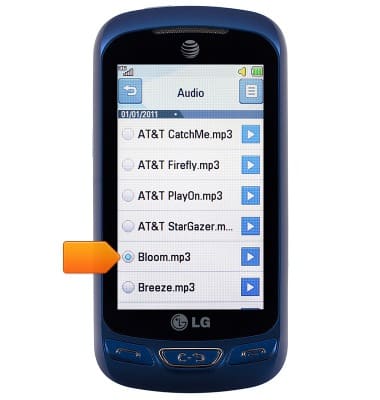
- To add a photo, scroll up and tap the Photo icon.
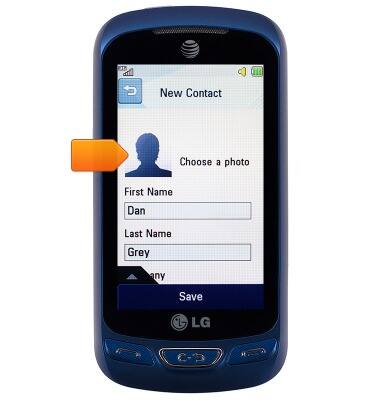
- Tap the desired option.
Note: For this tutorial, 'Pictures' is selected.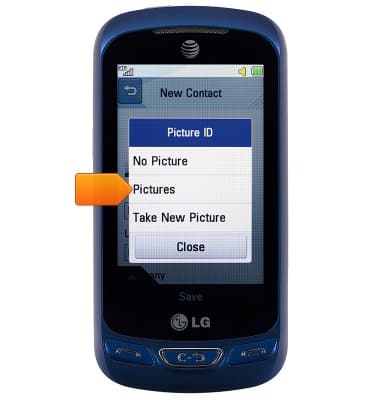
- Tap the desired photo.

- Tap the + and - icons to zoom in or zoom out.

- Drag the image to reframe, then tap Set.

- Tap Save.

- To edit a contact, tap the desired contact.
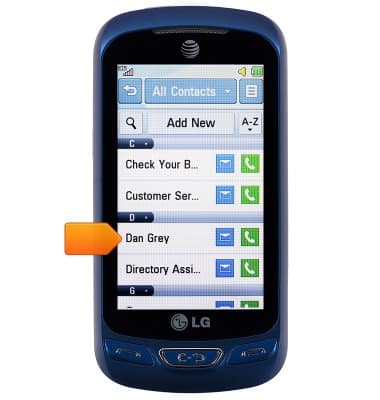
- Tap Edit.
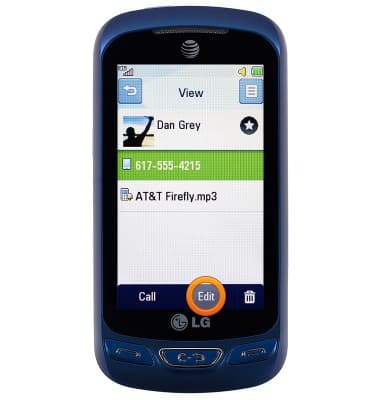
- To delete a contact, tap the Delete icon.
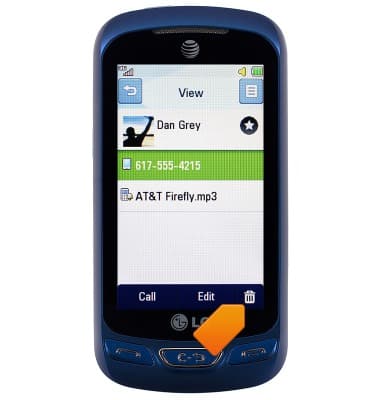
- Tap Yes.
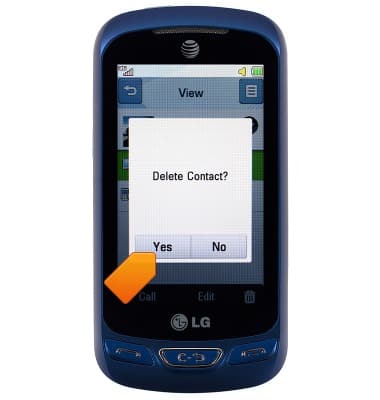
- To manage contacts on the SIM card; From the home screen, tap the Contacts icon > Menu icon > SIM Management.
Note: SIM cards offer limited storage for contacts.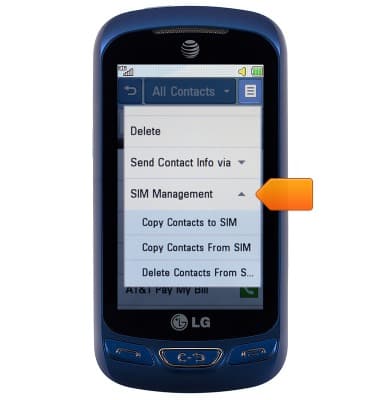
Contacts
LG Xpression 2 (C410)
Contacts
Add, view, delete, and customize contacts by adding a picture or ringtone.

0:00
INSTRUCTIONS & INFO
