- From the home screen, swipe down from the Notification bar.
Note: The device will automatically attempt to set the date and time from the network. This tutorial demonstrates how to manually set the date and time on your device.
- Tap the Settings icon.

- Under the General tab, scroll to, then tap Date & time.
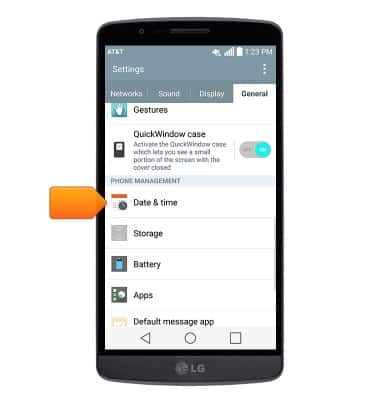
- If turned on, tap Auto-date & time to turn off.
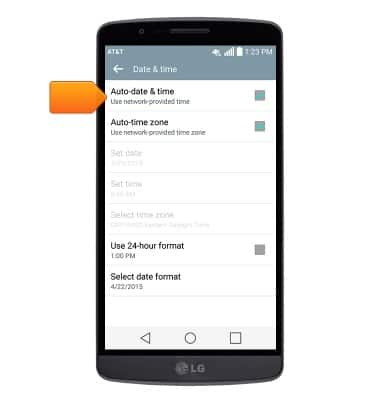
- Tap Set date.
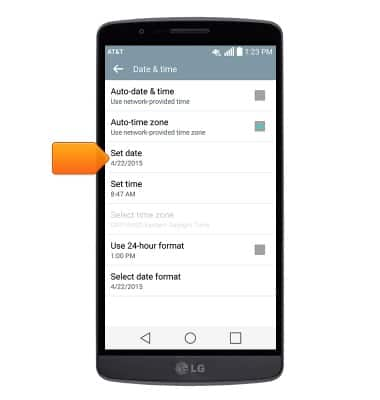
- Scroll to the desired date.
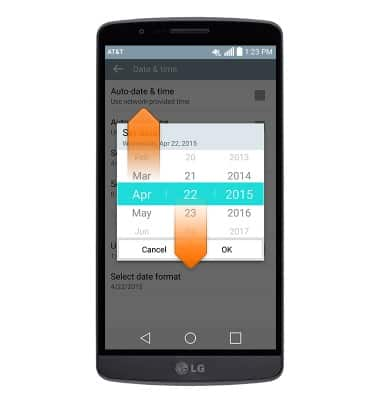
- Tap OK.
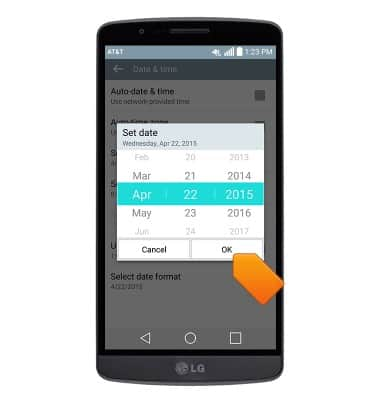
- Tap Set time.
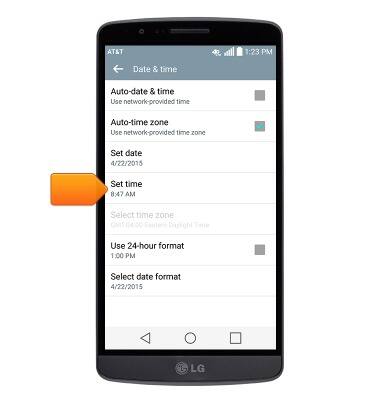
- Scroll to the desired time.
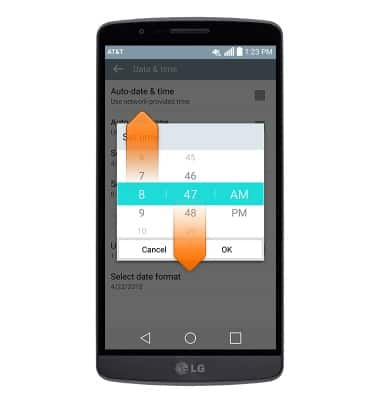
- Tap OK.
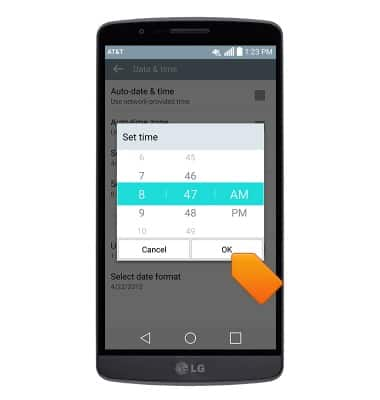
- Tap Use 24-hour format to switch between 12-hour and 24-hour formats.
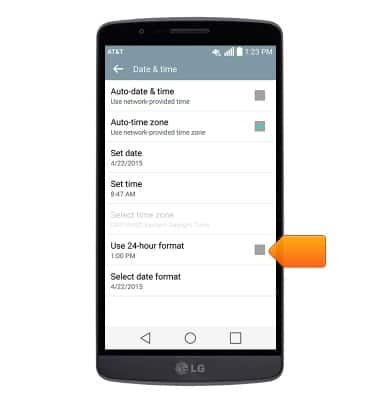
- To set an alarm, from the Alarms tab, tap the Add icon.
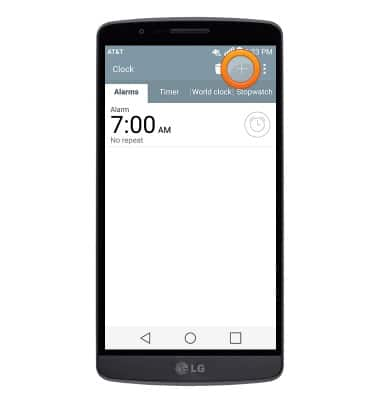
- Set the desired alarm time.
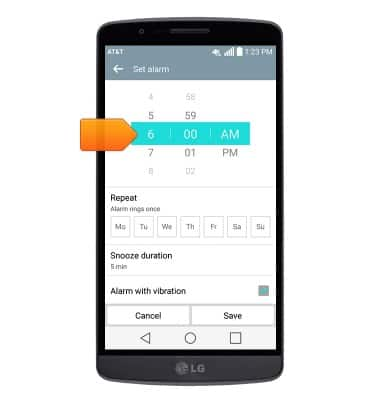
- Tap to select the days on which the alarm will be active.
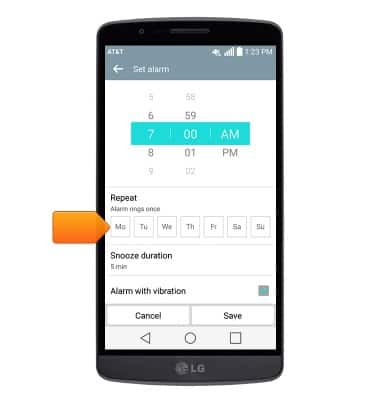
- Edit additional settings as desired, then tap Save.
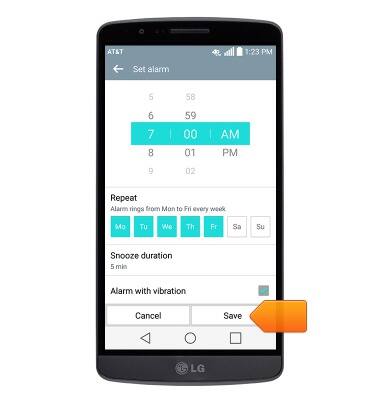
- Tap the Alarm icon to toggle an alarm on/off.
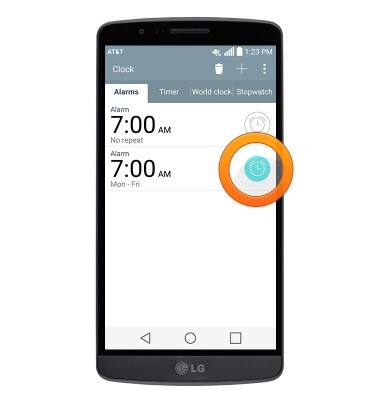
- To set a timer, tap the Timer tab.
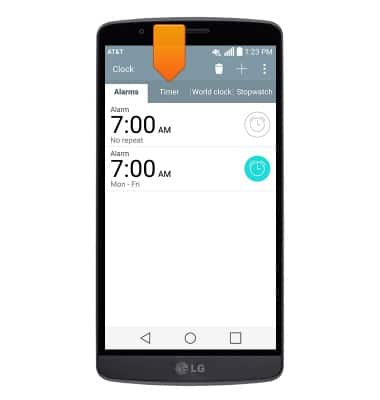
- Tap each field, then enter the desired time using the keypad.
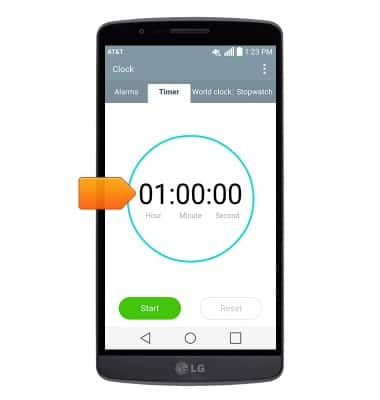
- Tap Start to start the timer.
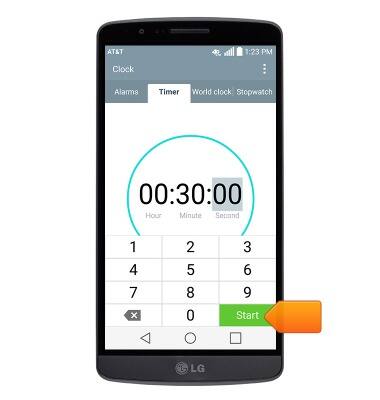
Date & time
LG G2 (D800)
Date & time
Set the date & time.
INSTRUCTIONS & INFO
