- A Master Reset reverts the device back to factory settings. It will permanently erase all personal data, preferences, settings and content such as pictures, ringtones and apps that are saved to the device. It is recommended that you save (backup) important data to your SIM, or a computer before proceeding.

- From the home screen, tap Apps.

- Swipe to, then tap Settings.

- Scroll to, then tap Backup and reset.
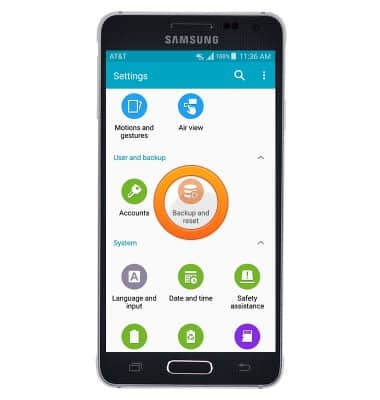
- Tap Factory data reset.
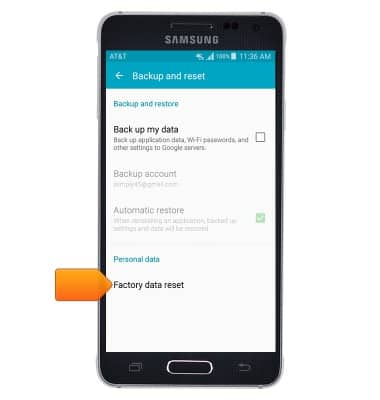
- Tap RESET DEVICE.
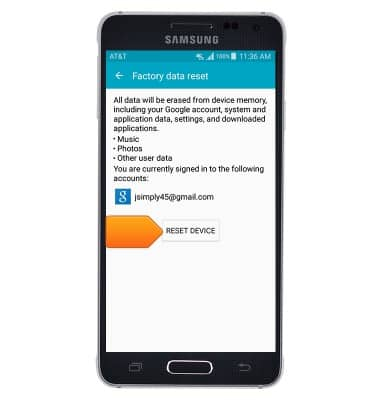
- Tap DELETE ALL to reset the device.
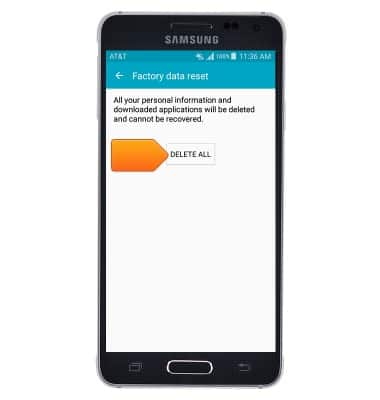
- If unable to reset the device using the above steps, try the Alternate master reset method by first powering the device off.

- With your device powered off, press and hold down the Power/Lock key, Home key, and Volume-up key until you see 'Recovery booting' at the top of the screen and the Galaxy Alpha logo.

- When the Android System Recovery screen appears, press the Volume-down key to scroll down until 'wipe data/factory reset' is highlighted.

- Press the Power/Lock key to select.

- Press the Volume-down key to scroll down until 'Yes -- delete all user data' is highlighted.

- Press the Power/Lock key to begin the reset process.

- When the Android System Recovery screen displays again, ensure that 'reboot system now' is highlighted, then press the Power/Lock key.

Reset device
Samsung Galaxy Alpha (G850A)
Reset device
Learn how to perform a soft and factory reset of the device.

0:00
INSTRUCTIONS & INFO
