- To select and open an app, tap the desired app icon. Press and hold to move, delete or view more options.

- Swipe left or right to navigate to a different screen.

- Scroll up or down to view more content on a screen.
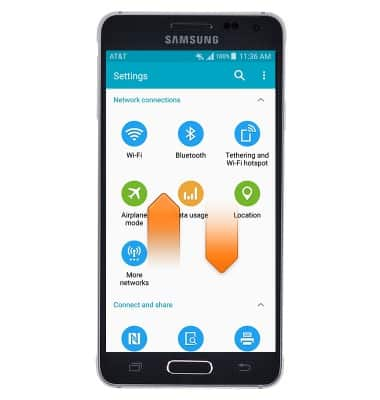
- Call the contact whose call log, message, or contacts details are currently on the screen by bringing the device close to your ear.
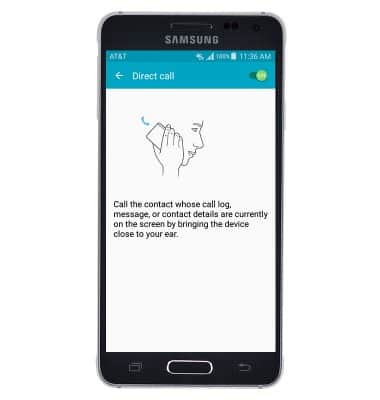
- Place your palm on the screen or turn the device over to mute incoming calls and alarms, or pause media.
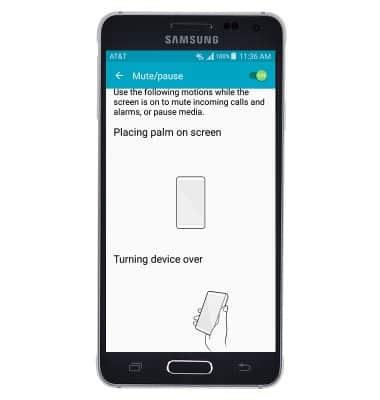
- Smart pause uses the front camera to detect if you are facing the screen and pauses video when you look away.
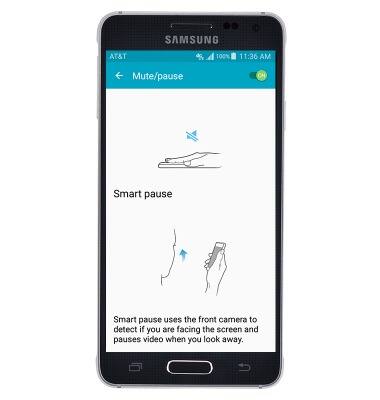
- Capture the screen by swiping the edge of your hand across it, from side to side, keeping in contact with the screen.
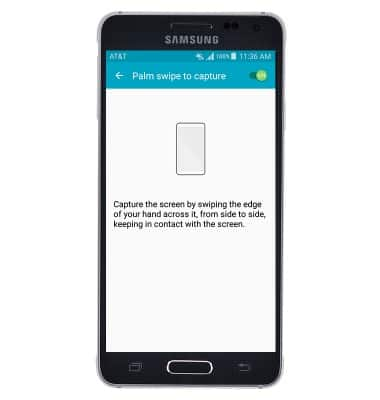
- Preview info, view more text, or magnify images by hovering your finger over items on the screen while Air view is toggled on.
Note: To toggle on Air view, Home screen > Settings > Air view > Air view switch.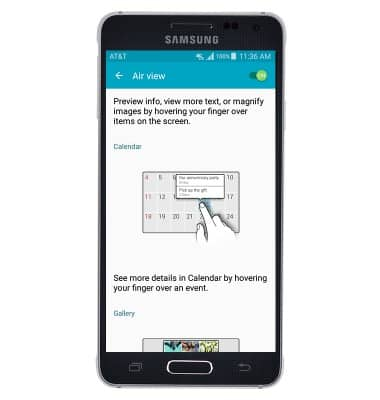
Gestures & navigation
Samsung Galaxy Alpha (G850A)
Gestures & navigation
Control your device by making specific movements with your hand.
INSTRUCTIONS & INFO
