- From the home screen, tap Email.
Note: When in 'Easy mode', the buttons and text input area will be larger.
- To update your mailbox, tap the Refresh icon.
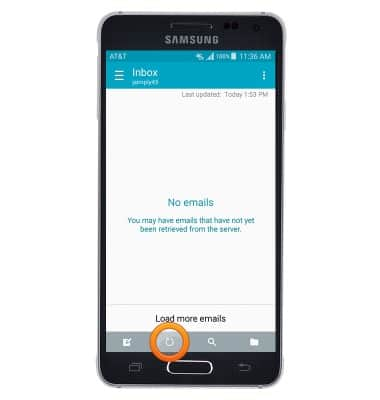
- Tap the Compose icon to compose a new email.
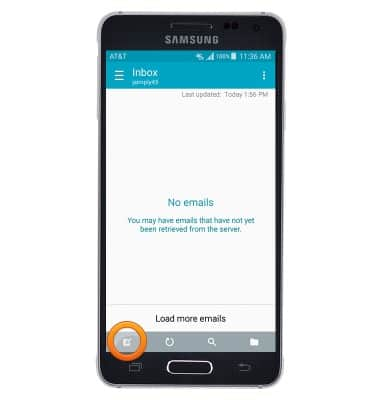
- Enter the desired email recipient, then tap the Subject field.
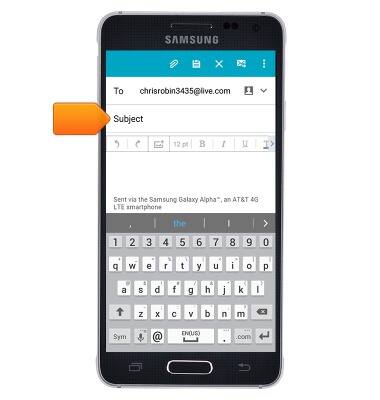
- Enter the desired subject, then tap the Text field.
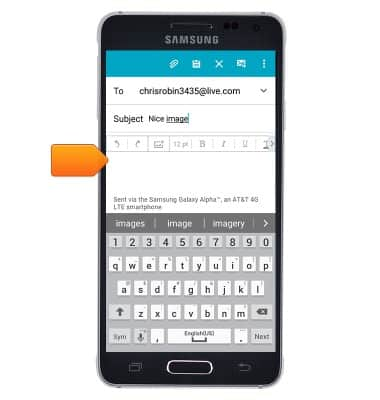
- Enter the desired email message.
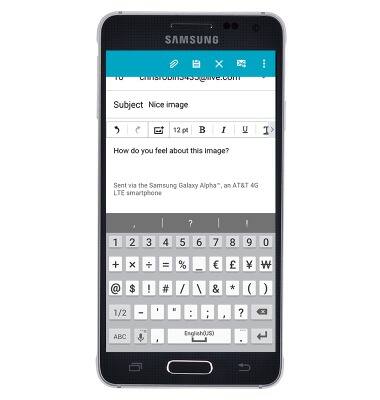
- To add an attachment, tap the Attachment icon and follow the prompts to select the desired file.
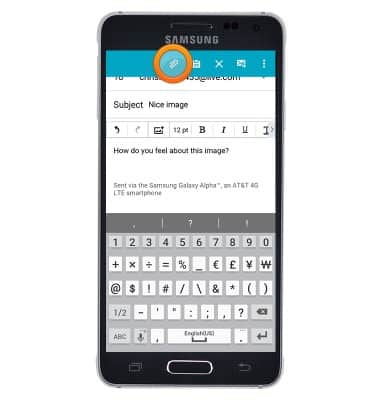
- Tap the Send icon to deliver the message.
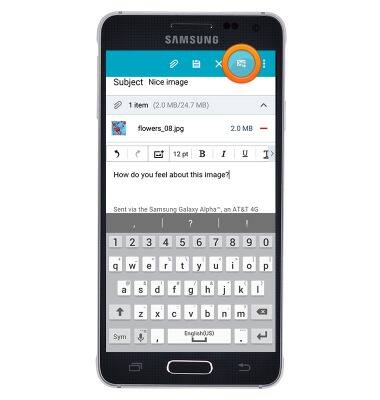
- When a new email is received, the Email icon will be displayed in the notifications bar.
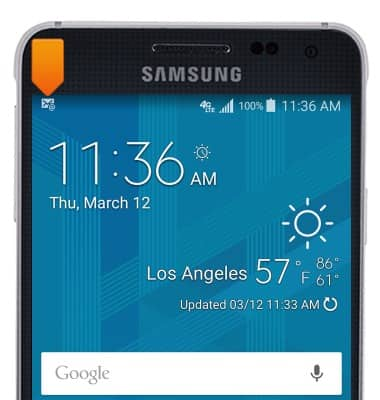
- If using Gmail and a new email is received, the Gmail icon will be displayed in the notifications bar.
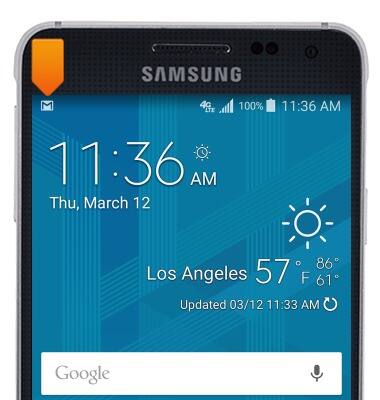
- To view and reply to an email, from the home screen, tap Email.

- Tap the desired email to read.
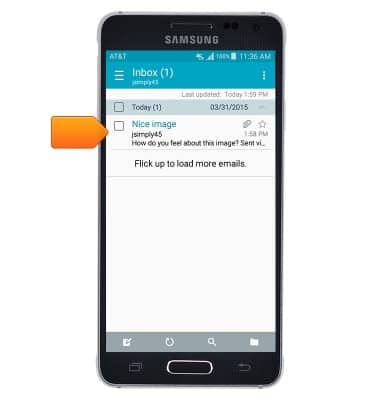
- Tap the Reply icon to reply to the email.
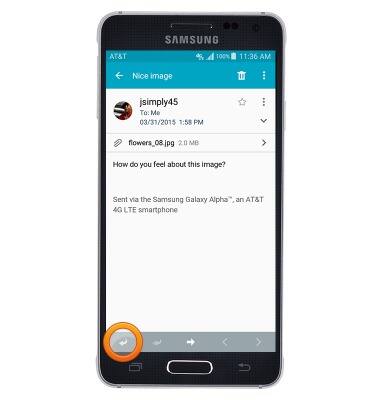
- If there is more than one recipient to the email, tap the Reply All icon to reply to all recipients of the original email.
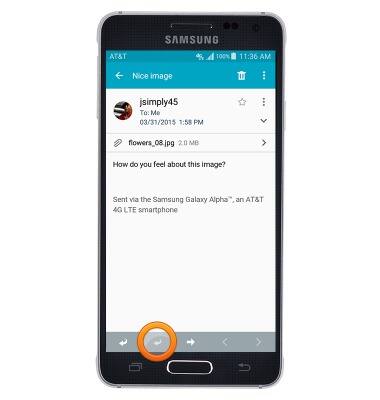
- Tap the Forward icon to forward the email.
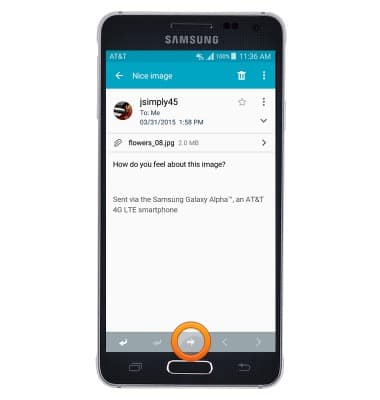
- Tap the Delete icon to delete the email.
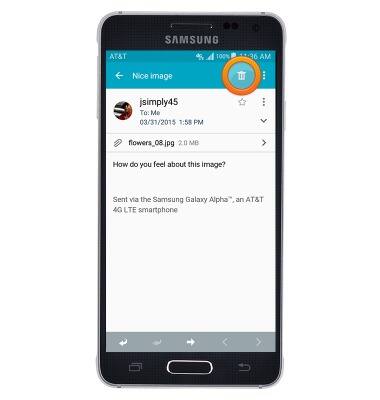
- To view an attachment, tap the attachment.
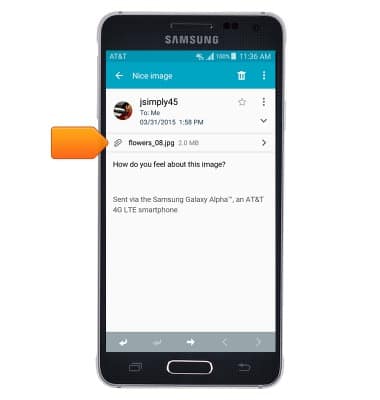
- Tap PREVIEW to view the attachment.
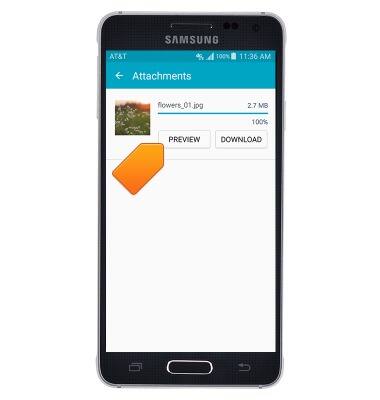
- Tap DOWNLOAD to download the attachment.
Note: To view downloaded attachments, from the home screen go to Apps > Settings > Gallery.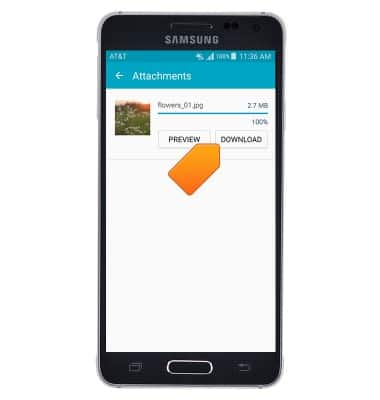
Send & receive email
Samsung Galaxy Alpha (G850A)
Send & receive email
Add and download email attachments, respond to an email and more.
INSTRUCTIONS & INFO
