- From the home screen, tap Apps.

- Swipe to, then tap Settings.

- Scroll to, then tap Wi-Fi.

- Tap the Wi-Fi switch to toggle Wi-Fi on and off.
Note: To optimize battery life, turn Wi-Fi off when not in use. To manage whether your device automatically switches from a poor or unstable Wi-Fi network to the AT&T network to maintain a consistent data connection, tap the Smart network switch. When using the AT&T network, data rates apply.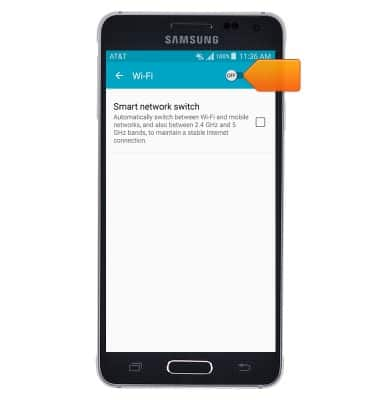
- While Wi-Fi is enabled, and connected to a network, the Wi-Fi icon will be displayed in the notifications bar.
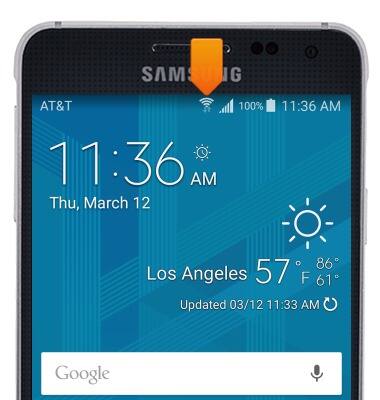
- Tap the desired network to connect to.
Note: Scroll down and tap 'Add Wi-Fi network' to connect to a hidden or unbroadcasted Wi-Fi network. You will need to enter the network SSID, security type, and a password (if necessary) to continue.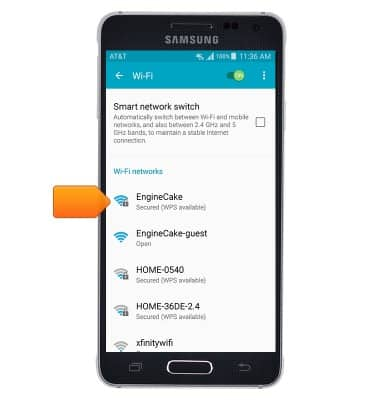
- If prompted, enter the required password, then tap CONNECT.
Note: Secure networks will display with a Lock icon. Data transmitted over a Wi-Fi network does not count toward your AT&T data plan, and will not be billed.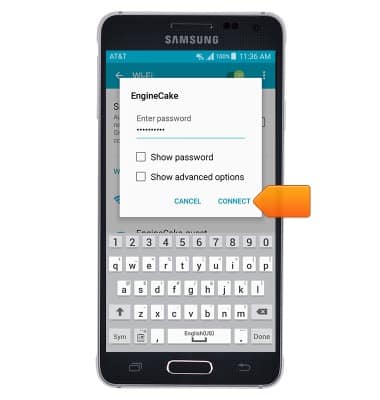
- To quickly turn Wi-Fi on/off, swipe down from the top of the screen to access the quick settings menu, then tap Wi-Fi.
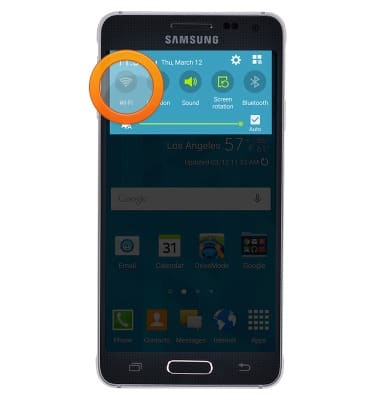
Wi-Fi
Samsung Galaxy Alpha (G850A)
Wi-Fi
How to connect your device to a Wi-Fi network.

0:00
INSTRUCTIONS & INFO
