- To access the keyboard, tap on a text entry field.
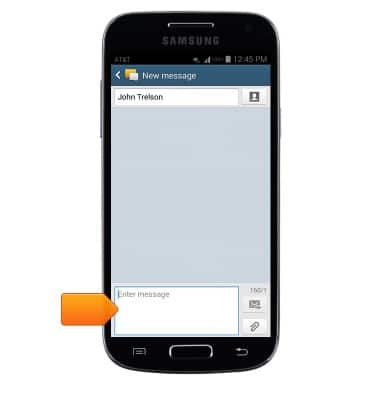
- Tap keyboard icons to input the desired characters.
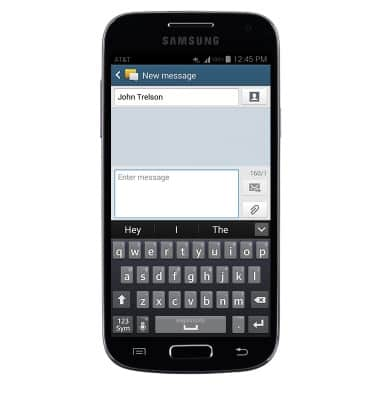
- Tap the Shift icon to capitalize the next input letter. Tap again to enable CAPS lock. Tap once more to return to lowercase input.
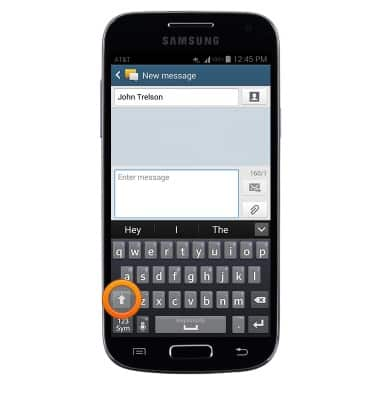
- Touch and hold an icon to access associated special characters.
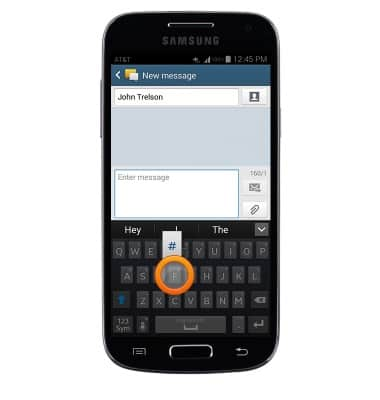
- Tap the 123 Sym icon to access symbols and special characters.
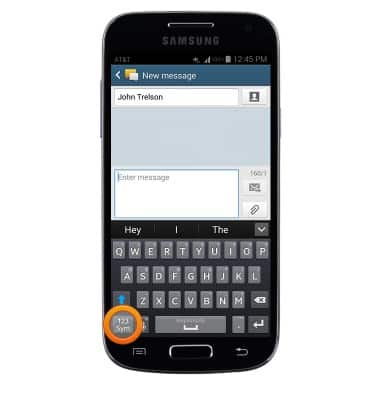
- Tap the 1/2 icon to access additional symbols.
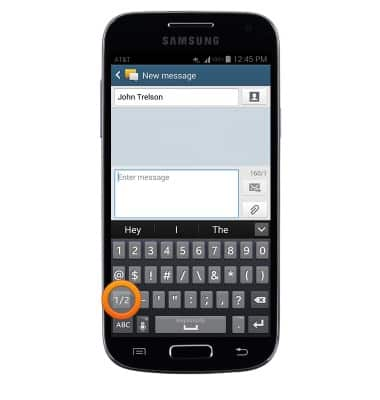
- Tap the ABC icon to return to the standard keyboard.
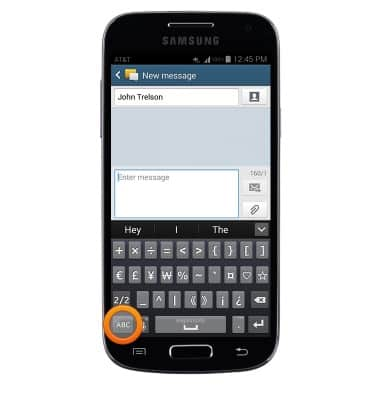
- While typing, autocomplete suggestions will display above the keyboard. Tap a suggestion to automatically enter it into the text field.
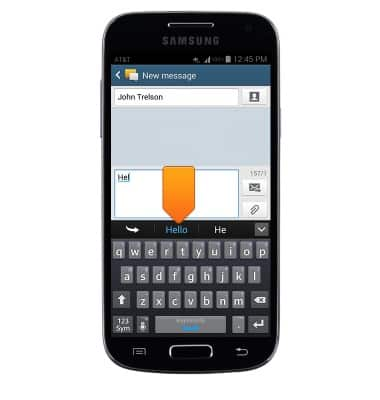
- To input text using Swype, slide a finger from one letter of a word to the next, lifting only between words.
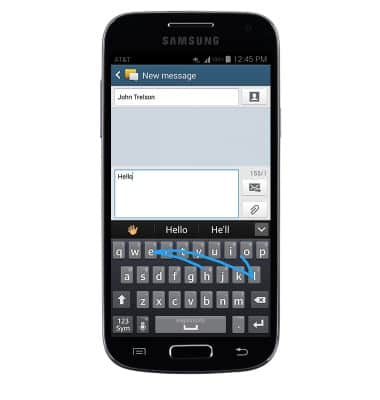
- Tap the Microphone icon to use speech-to-text input.
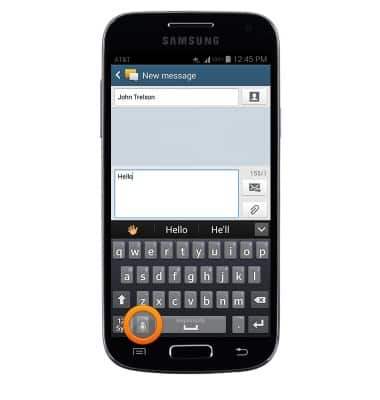
- To copy/cut text, touch and hold the desired text.
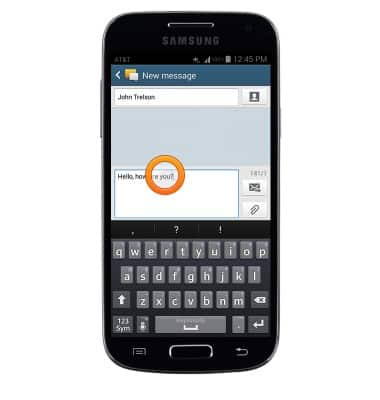
- Drag the selection bars to highlight the desired text.

- Tap Cut to cut the selected text. Tap Copy to copy the selected text.
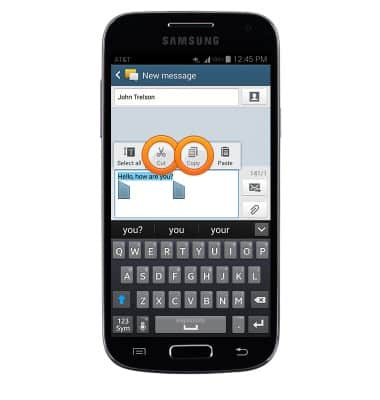
- To paste copied/cut text, touch and hold within a Text field.
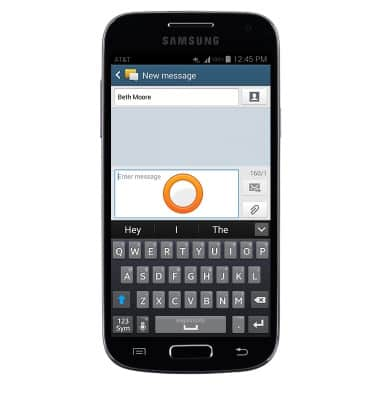
- Tap Paste.
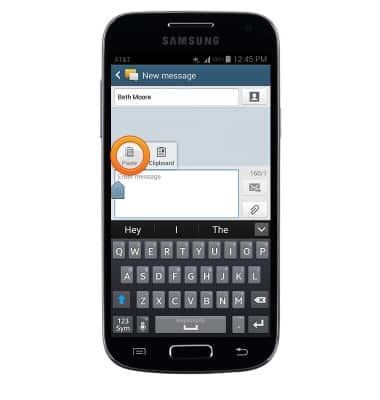
- To access keyboard and input settings, touch and hold the Microphone icon.
Note: Alternatively, access keyboard settings from the home screen by tapping Apps > Settings > My device tab > Language and input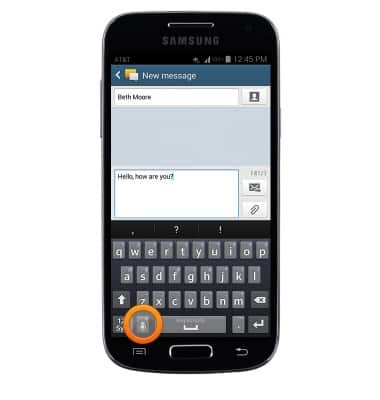
- Tap the Settings icon.
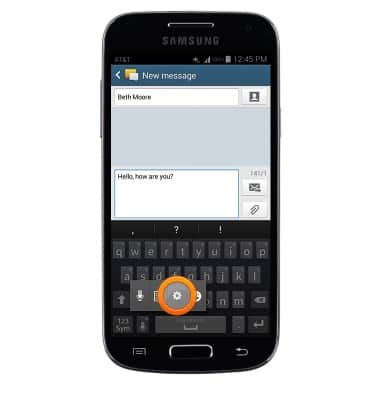
Keyboard & typing
Samsung Galaxy S4 mini (I257)
Keyboard & typing
How to use the keyboard, use speech-to-text, access keyboard settings, and more.
INSTRUCTIONS & INFO
