- From the home screen, tap the Browser icon.

- Tap the Web address field.
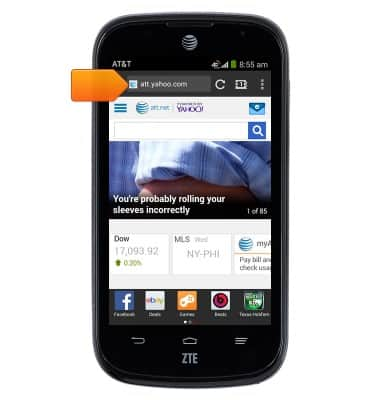
- Enter the desired web address, then tap Go.
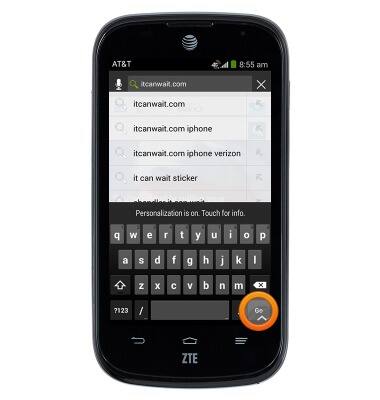
- To add a bookmark, tap the Menu icon.

- Tap Save to bookmarks.
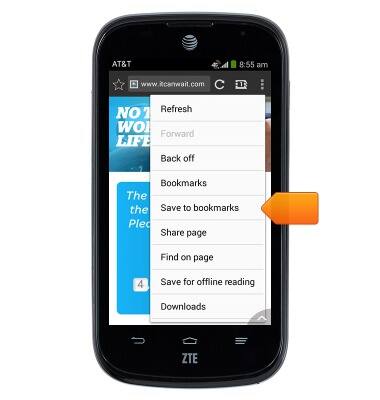
- Enter the desired bookmark label.
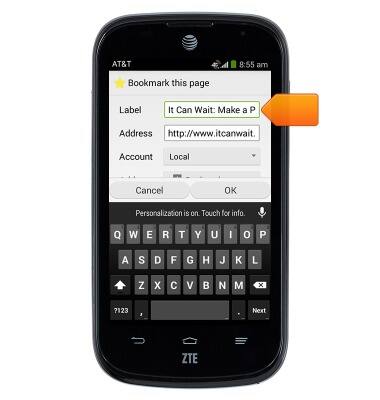
- Tap OK.
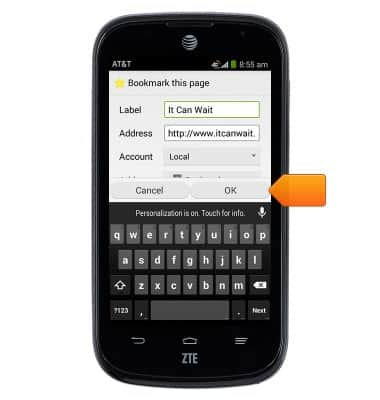
- To view bookmarks, tap the Menu icon.

- Tap Bookmarks.
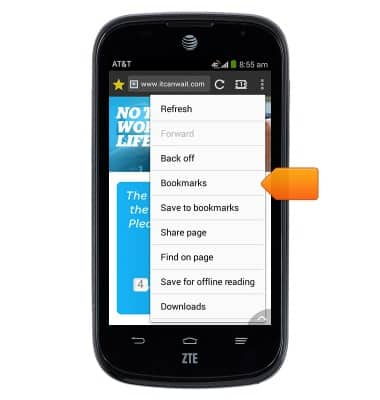
- Tap the desired bookmark.
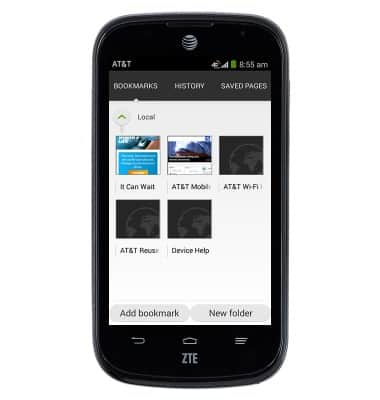
- To open a new browser tab, tap the Tab icon.

- Tap New.
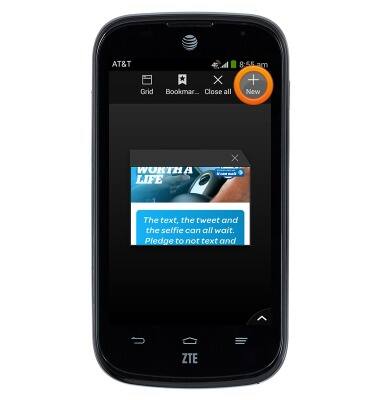
- To view the currently open browser tabs, tap the Tab icon.
Note: The number on the 'Tab icon' indicates the current number of tabs open.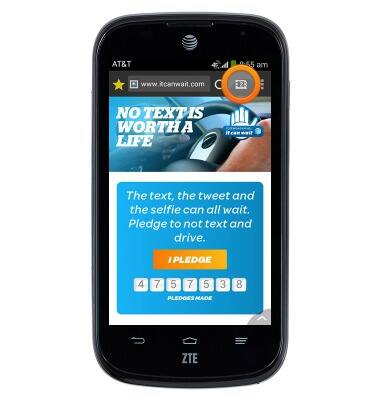
- Scroll up or down to view tabs.
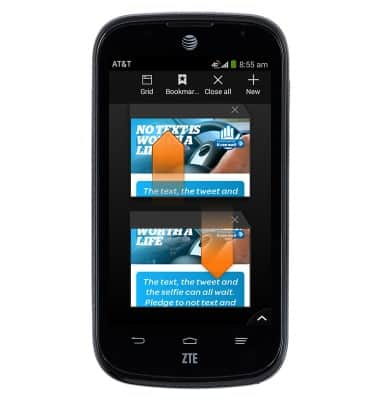
- Tap the Close icon to close a tab.
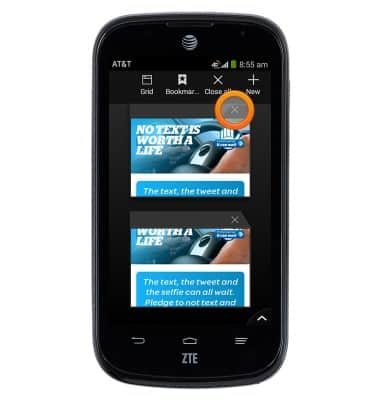
Browse the web
ZTE Compel (Z830)
Browse the web
Learn to browse the web and manage tabs and bookmarks.

0:00
INSTRUCTIONS & INFO
