- To add a contact, tap People from the home screen.
Note: The 'Transfer my data' app (which can be downloaded from the Windows Store) can be used to quickly transfer contacts from one device to another. For more information, click here.
- Tap the Add Contact icon.
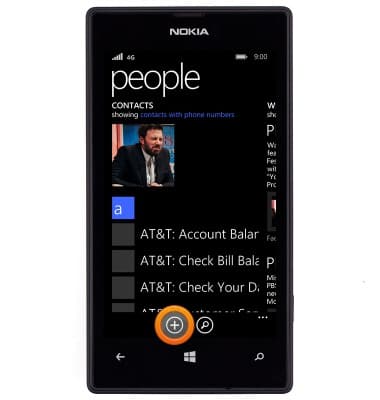
- Tap the desired account to save the contact to.
Note: For this demonstration, 'Outlook' was selected.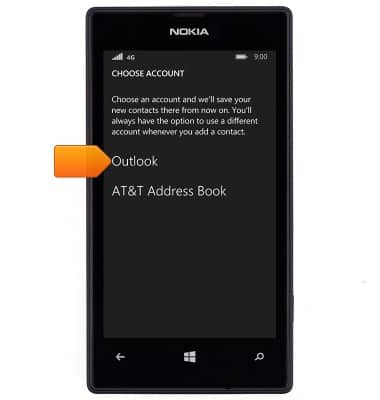
- To add a contact photo, tap add photo.

- Swipe to albums.

- Scroll to, then tap the desired album.
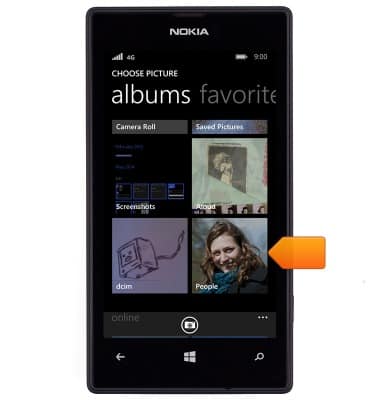
- Tap the desired image.

- Touch and drag the image to change its positioning. To zoom in or out, use two fingers in a reverse pinching or pinching motion, respectively.

- Tap the Save icon.

- Tap the Name field.
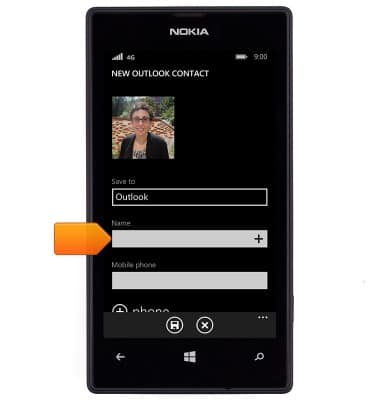
- Enter the desired name.
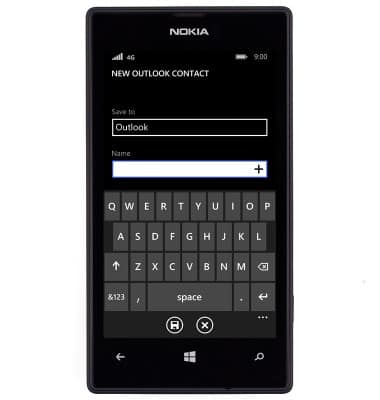
- Tap the Return icon.
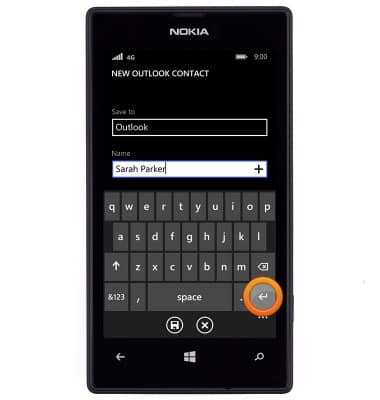
- Enter the contact phone number.

- Tap an empty space to stop editing the field.
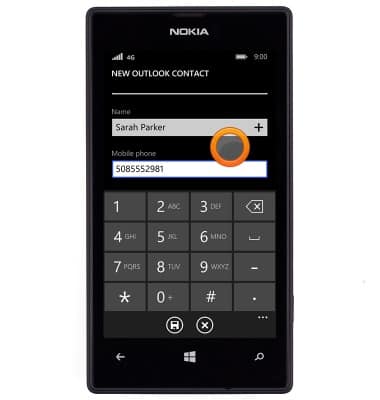
- To add a ringtone for the contact, scroll to and then tap ringtone.
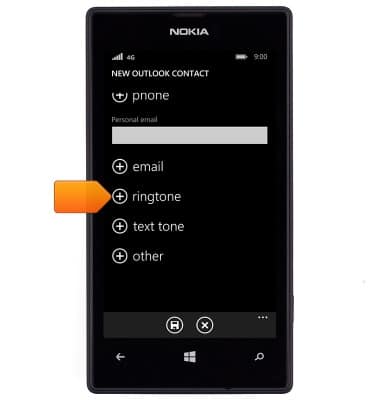
- Scroll to, then tap the desired ringtone. Tap the Play icon to sample a ringtone.

- Tap the Save icon.
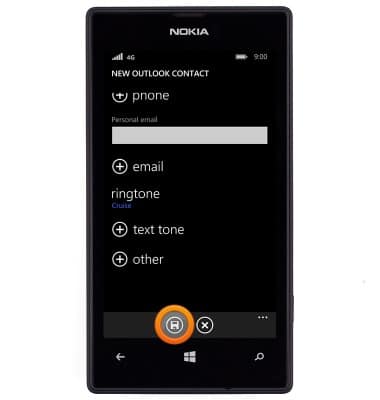
- To edit a contact, scroll to and then tap the desired contact in people.

- Tap the Edit icon.
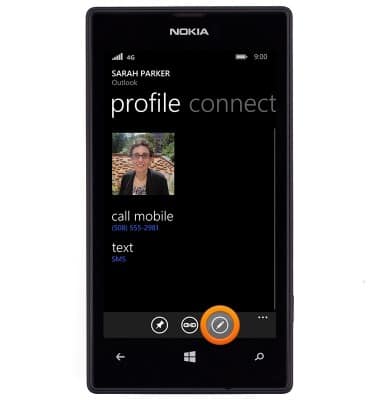
- Edit the details as desired, then tap the Save icon.
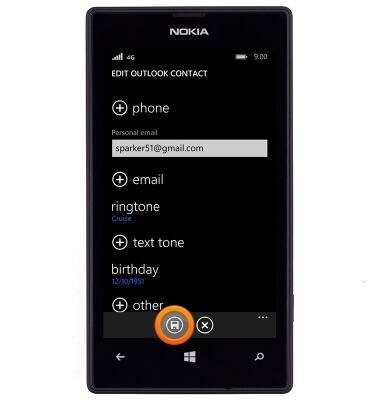
- To delete a contact, navigate to the desired contact and then tap the Menu icon.
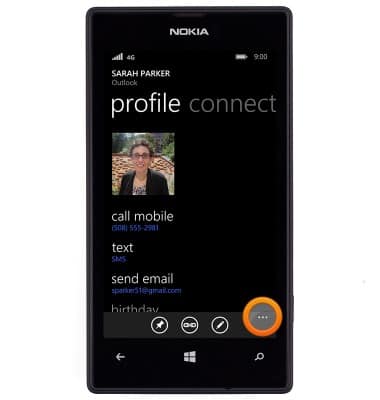
- Tap delete.
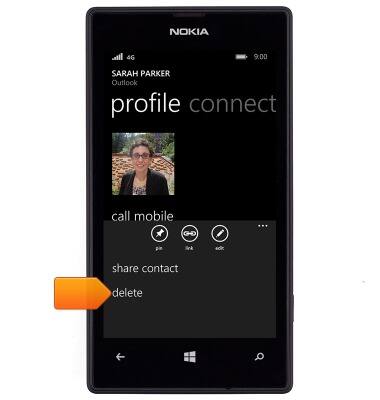
- Tap delete.

- To back up your contacts, from the home screen swipe down from the notification bar > ALL SETTINGS > email + accounts > Google > Scroll to, then make sure the Contacts checkbox is checked.
Note: For information backing up contacts using AT&T Address Book, please see the 'AT&T Address Book' tutorial.
Contacts
Nokia Lumia 520
Contacts
Add, view, delete, and customize contacts by adding a picture or ringtone.
INSTRUCTIONS & INFO
