- From the home screen, drag down from the top of the screen with two fingers to reveal the menu.

- Tap SETTINGS.
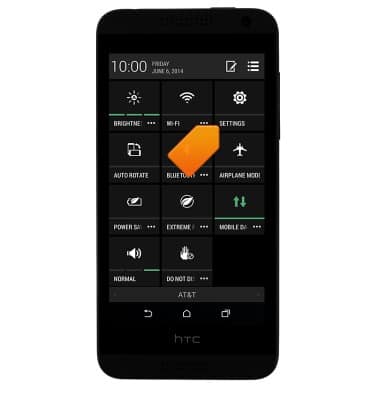
- Tap the Wi-Fi switch to enable or disable wi-fi.
Note: To optimize battery life, turn Wi-Fi off when not in use.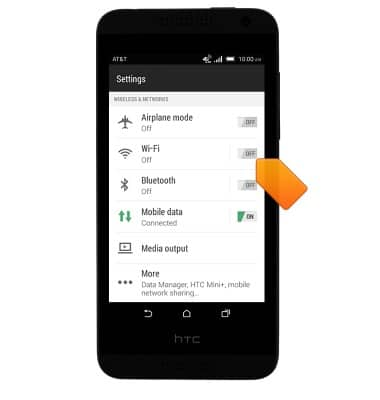
- Tap the desired wireless network.
Note: Tap Add Wi-Fi network to connect to a hidden or unbroadcasted Wi-Fi network. You will need to enter the network SSID, security type, and a password (if necessary) to continue. Secure networks will display with a Lock icon.
- Enter the required network password, if prompted, then tap CONNECT.
Note: Data transmitted over a Wi-Fi network does not count toward your AT&T data plan, and will not be billed. To manage whether your device automatically switches from a poor or unstable Wi-Fi network to the AT&T network to maintain a consistent data connection, from the home screen, swipe down from the top of the screen with two fingers > tap SETTINGS > Wi-Fi > Menu icon > Advanced. When using the AT&T network, data rates apply.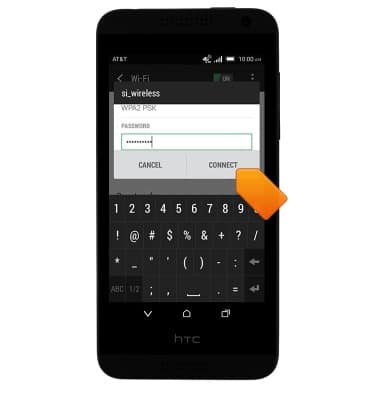
- To quickly enable or disable Wi-Fi, swipe down from the top of the screen with two fingers to reveal the quick settings menu.

- Tap Wi-Fi.
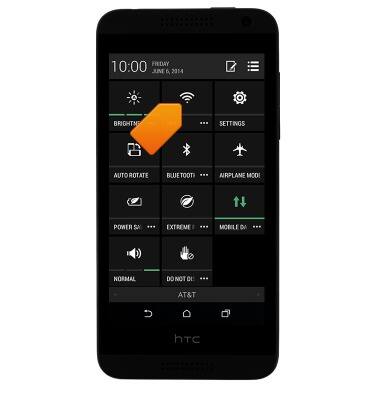
- While Wi-Fi is enabled, and connected to a network, the Wi-Fi icon will be displayed in the notifications bar.
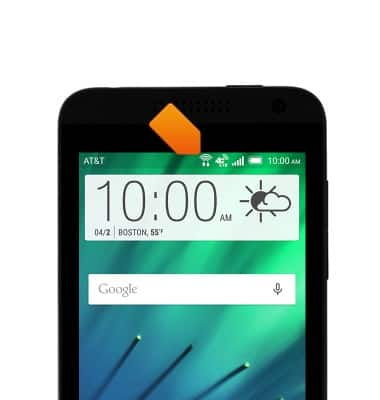
Wi-Fi
HTC Desire 610 (0P9O110)
Wi-Fi
How to connect your device to a Wi-Fi network.

0:00
INSTRUCTIONS & INFO
