- From the home screen, tap the Apps icon.
Note: If another email account has already been added, tap Inbox > Manage accounts > Add icon.
- Tap Mail.

- Tap the desired email account type.
Note: This tutorial selects 'Gmail'.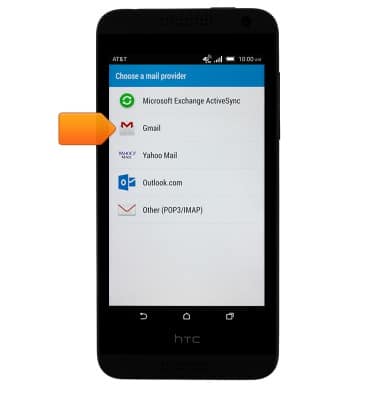
- Enter the desired account email address.
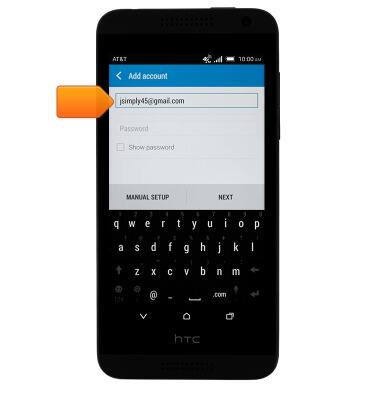
- Tap the Password field, then enter the account password.
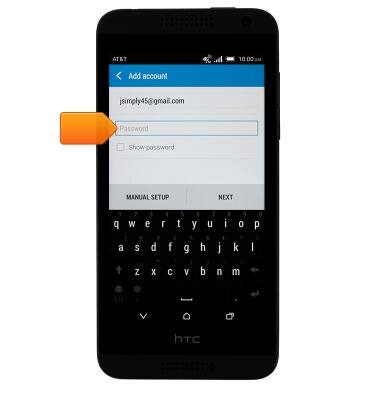
- Tap NEXT.
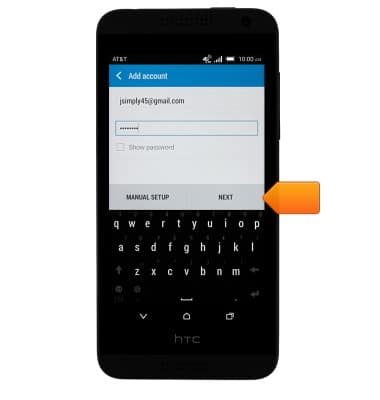
- Enter the desired account name.
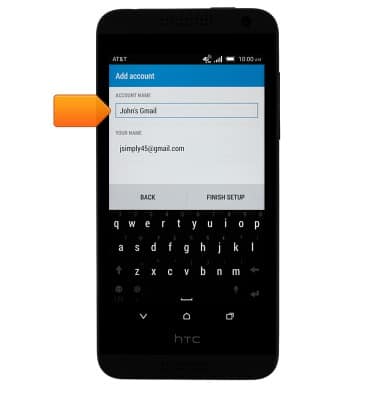
- Tap the YOUR NAME field, then enter the desired display name.
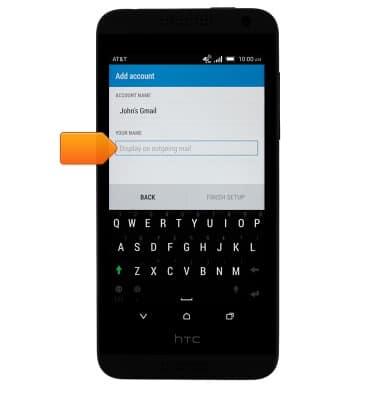
- Tap FINISH SETUP.
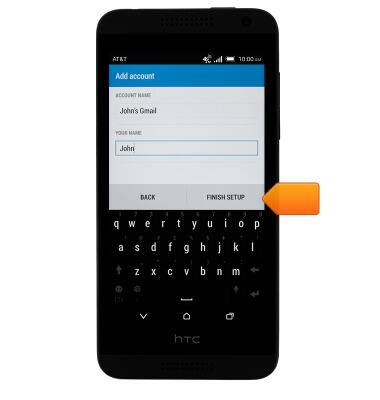
- Email is now ready for use.
Note: To set up additional accounts, from Settings, tap Accounts & sync > Add account icon > Mail.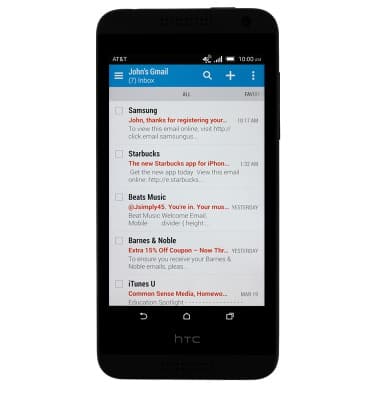
- When a new email is received, the Email icon will be displayed in the notifications bar.
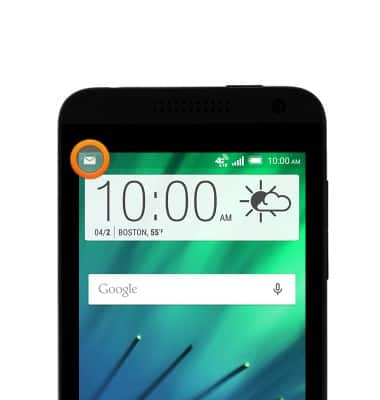
Set up personal email
HTC Desire 610 (0P9O110)
Set up personal email
Add your personal email account to sync email, contacts, calendar, and notes to your device.
INSTRUCTIONS & INFO
