- The Signal Bars display the connection strength. The more bars that are displayed, the better the connection. The less bars displayed, the poorer the connection.
Note: To view the locations AT&T voice and data service can be used, see the AT&T Network coverage map.
- When connected to 4G LTE, the 4G LTE icon will be displayed.
Note: To learn more about the AT&T network, visit http://www.att.com/network.
- To manage mobile network access, swipe down from the Notification bar, then tap the Settings icon.

- Tap More networks.
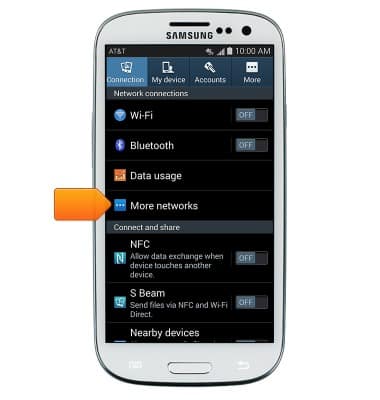
- Tap Mobile networks.
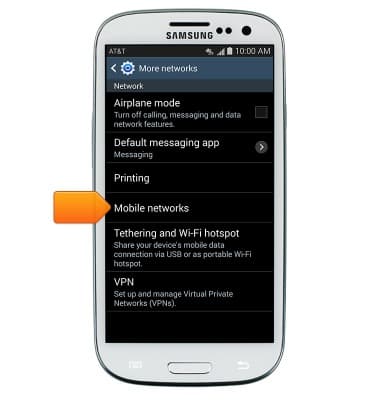
- Tap the Mobile data checkbox to turn on or off.
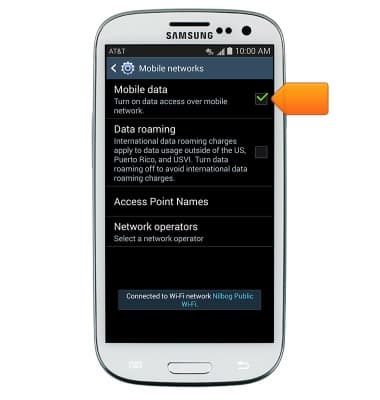
- Tap the Data roaming checkbox to turn on or off.
Note: Data roaming is off by default. Enabling Data roaming will allow the device to attach to foreign wireless network signals when available. International roaming charges will apply. This setting does not apply to voice access which requires additional provisioning for usage on international networks. To learn more, visit the AT&T International Calling website.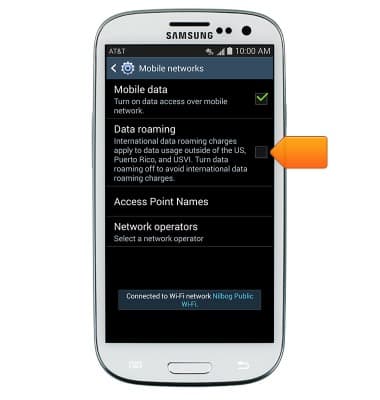
- If turning Data roaming on, a confirmation message will be displayed. Tap OK.
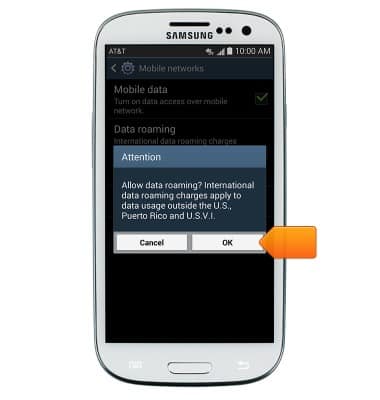
Signal & cellular data
Samsung Galaxy S III (I747)
Signal & cellular data
View cellular network signal, turn international roaming or your mobile data connection on or off.
INSTRUCTIONS & INFO
