- From the home screen, tap the Apps icon.

- Swipe to, then tap Play Music.
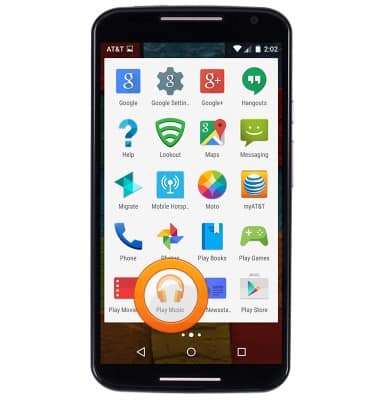
- Tap the desired Google Account to sign in.
Note: You must have a Google Account to use this feature.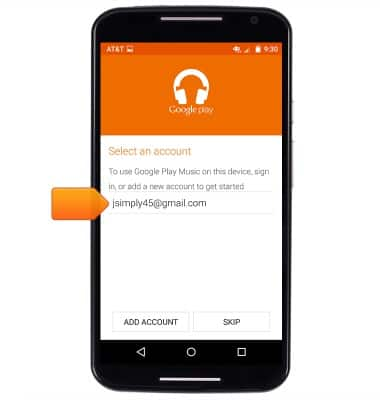
- Tap USE STANDARD.
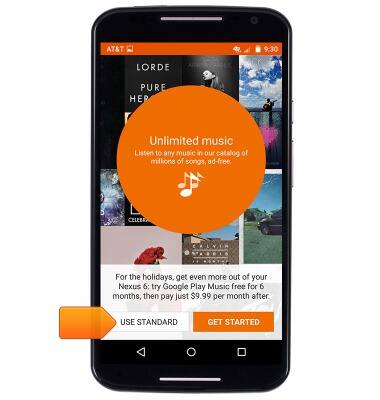
- Tap Done.
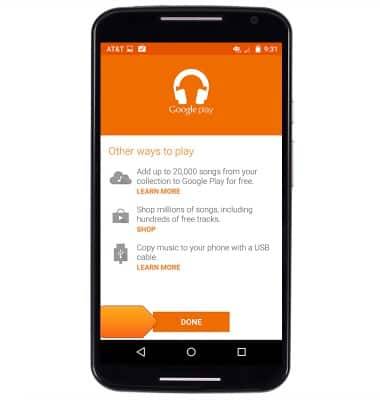
- Tap the Play Music menu icon.

- Tap My Library.
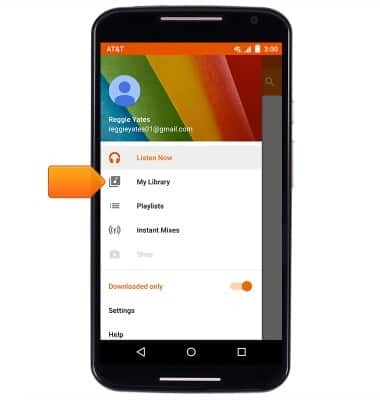
- From the "SONGS" tab, scroll to, then tap the desired song.
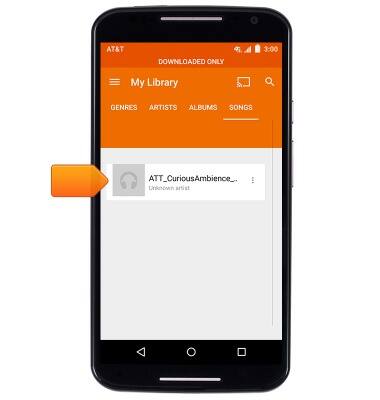
- To access the music player controls, tap the currently playing song.
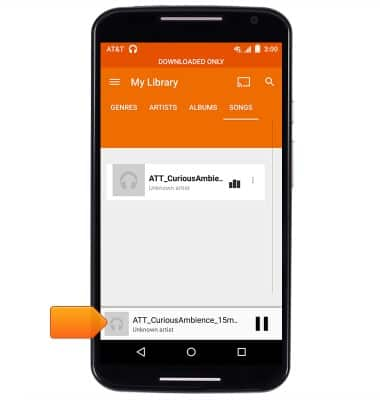
- Tap the Pause icon to pause playback.
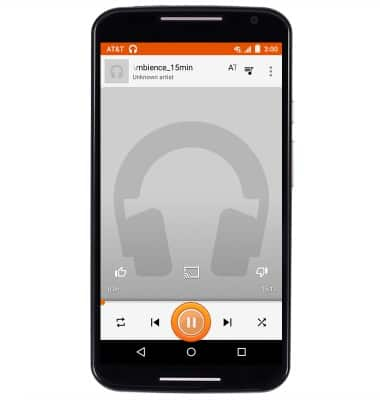
- Tap the Seek arrows to skip forward and backward between songs. Alternatively, hold the Seek arrows to fast forward and rewind the currently playing song.
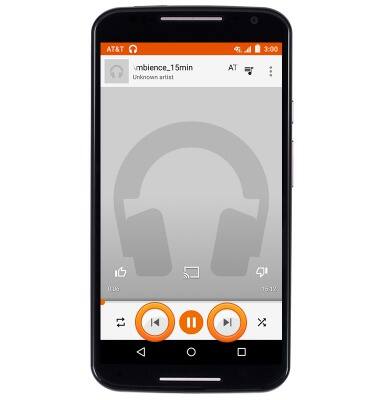
- Tap the Repeat icon to repeat the currently playing song, album or playlist.
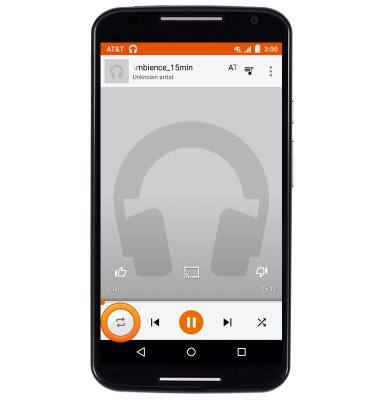
- Tap the Shuffle icon to shuffle the playback of songs on the current album or playlist.
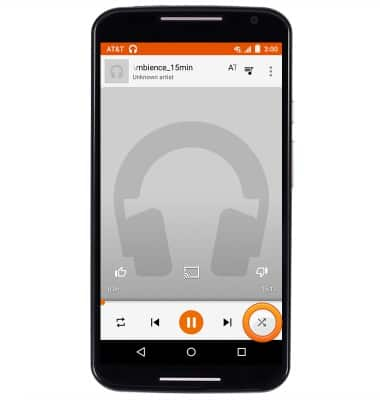
- While music is playing, the Google Play Music icon will be displayed in the notifications bar.

- To exit the music player, from any screen, press the Recents key.

- Scroll to "Play Music", then tap the X to close the music player.
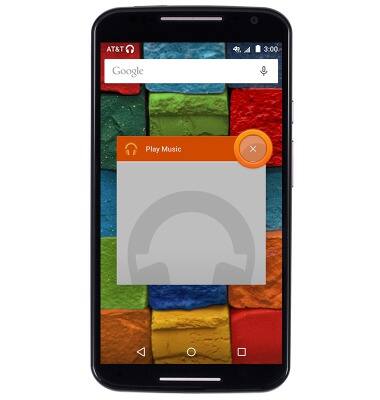
Play music
Motorola Moto X (XT1097)
Play music
Play music, turn the music player off.
INSTRUCTIONS & INFO
