- From the home screen, tap the Apps icon.

- Swipe to, then tap Settings.

- Scroll to "Personal" > tap Accounts > tap Add account > tap Email.
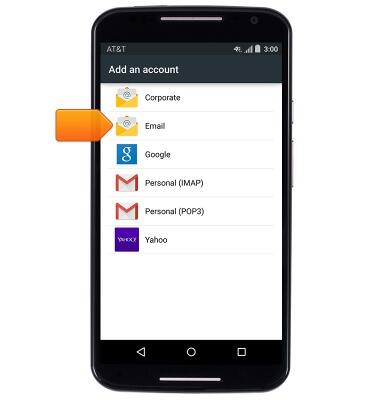
- Follow the on-screen prompts, entering the required information. Tap the Right arrow to continue through the process.
Note: To manually configure email settings (such as server settings and security type) tap 'MANUAL SETUP' and enter the required information.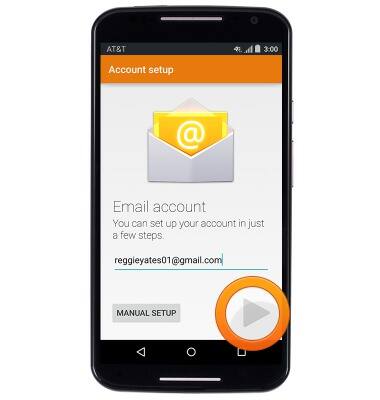
- Tap the desired sync options, then tap the Right arrow.
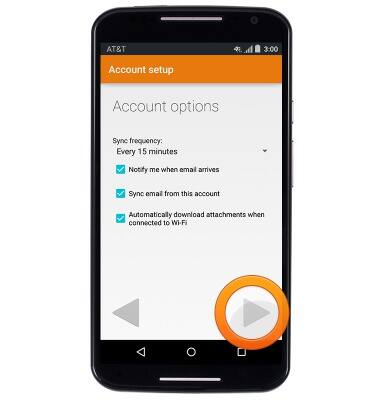
- Enter the desired name to display on outgoing messages, then tap the Right arrow.
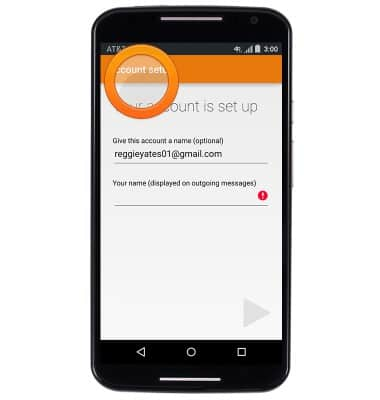
- Enter the desired name to display on outgoing messages, then tap the Right arrow to complete email setup.
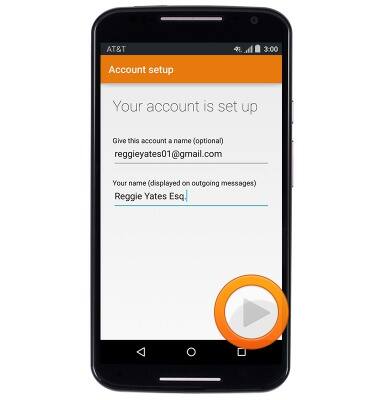
- To add any additional email accounts, from the inbox screen: tap the Inbox tab > scroll to, then tap Settings > tap Add account > enter the required information.
Note: To remove an email account, from the home screen, tap the Apps icon > Settings > Accounts > Email or the Email account type > Account settings > email address > Menu icon > Remove account.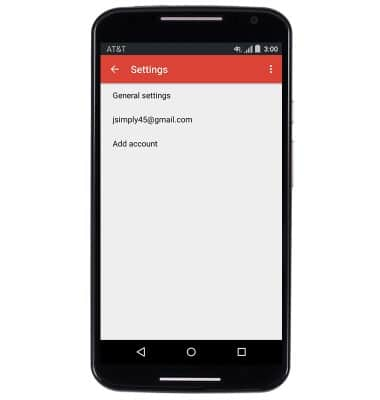
- When a new email is received, the Email icon will be displayed in the notifications bar.
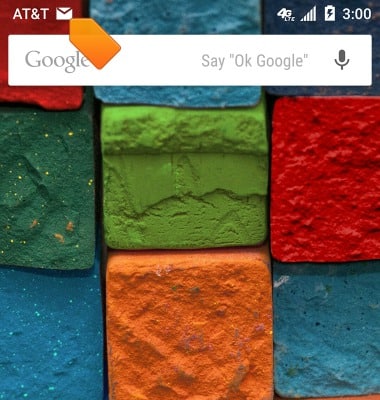
- If a Gmail email is received, the Gmail icon will be displayed in the notifications bar.
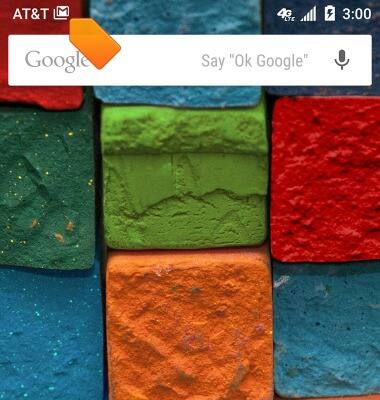
Set up personal email
Motorola Moto X (XT1097)
Set up personal email
Add your personal email account to sync email, contacts, calendar, and notes to your device.
INSTRUCTIONS & INFO
