- To access the keyboard, tap on a text entry field.
(insert image of tapping on text entry field here)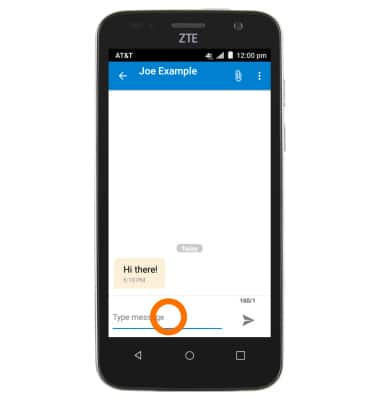
- Tap the Shift icon to capitalize the next letter typed.
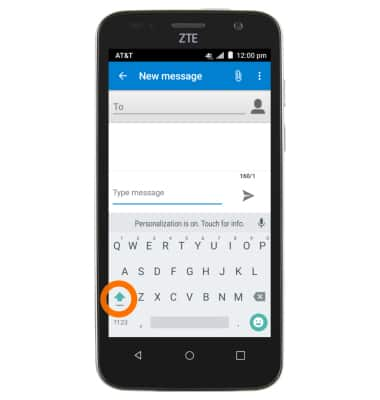
- Double tap the Shift icon to enable Caps lock.
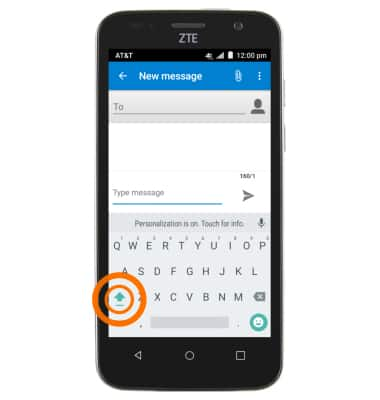
- Tap the "?123" key to access numbers and symbols.
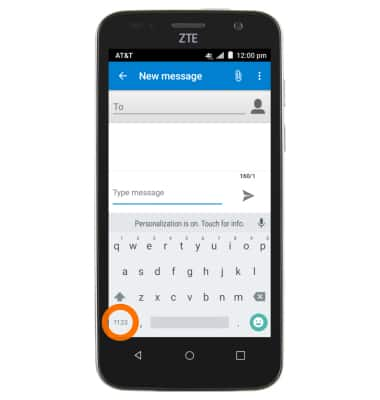
- Tap the "= /" key to access additional symbols.
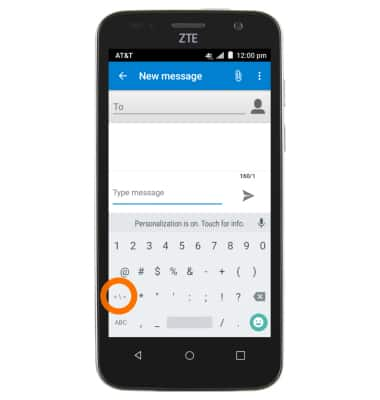
- Tap the Microphone icon to access Speech-to-text.
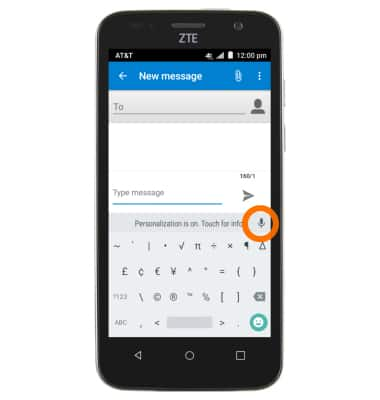
- Tap the Microphone icon to complete Speech-to-text, or tap "X" to close.
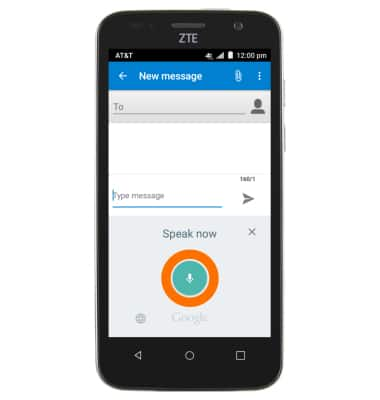
- Tap the Smiley icon to access emoticons.
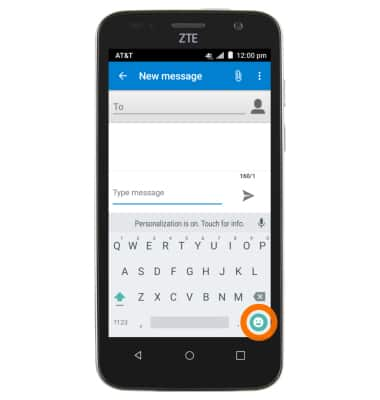
- Tap the ABC key to return to the alphabet.
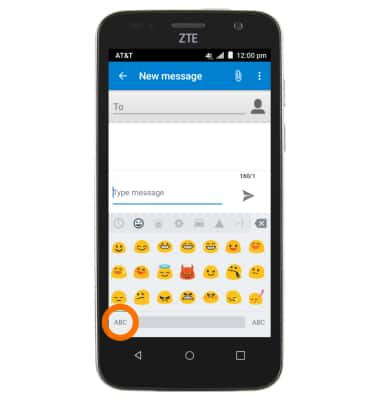
- As you type, suggestions will appear above the keyboard. Tap the Correct suggestions to save time.
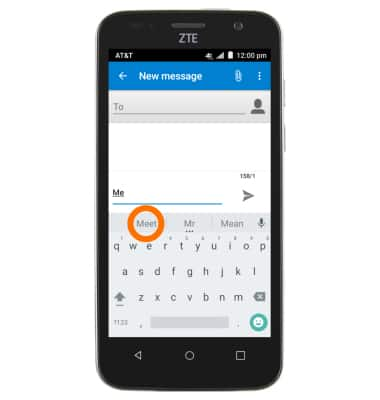
- Tap and drag to draw out the words on the keyboard with Swype.
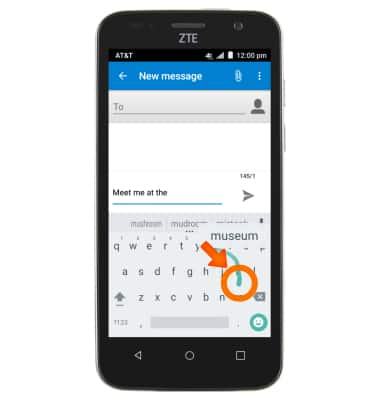
- To Copy and paste, touch and hold the Desired text.
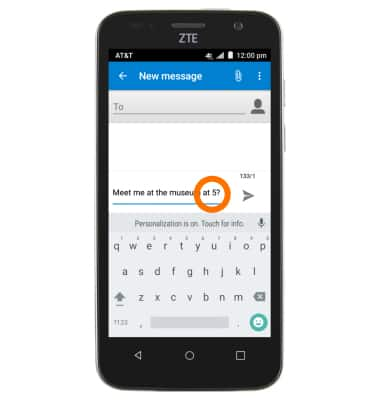
- Touch and drag the Blue marker icons to select the Desired text to copy.
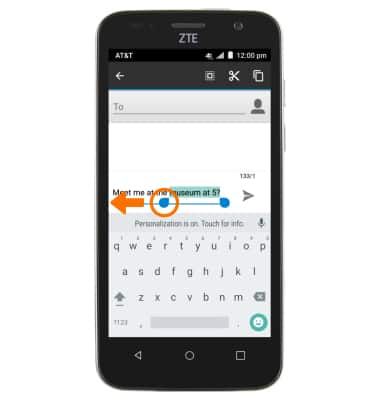
- Tap the Copy icon.
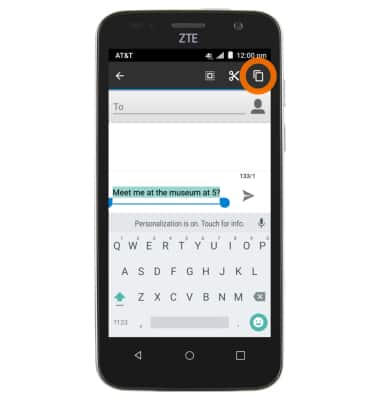
- Touch and hold the Desired text field, then tap PASTE.
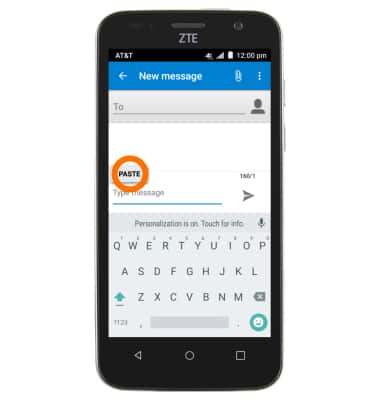
- To access the keyboard settings menu, touch and hold the Comma key.
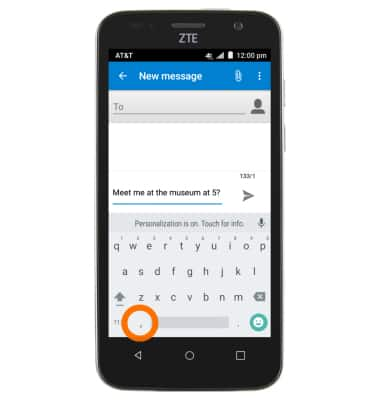
- Tap Google Keyboard Settings. Change to Desired settings.
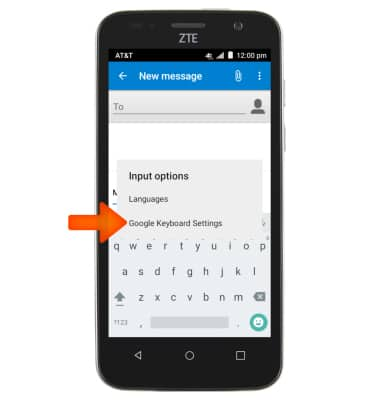
- Change the Desired settings, then tap the Back key to return to the previous screen.
Note: To access keyboard settings, go to Apps > Settings > Language & input.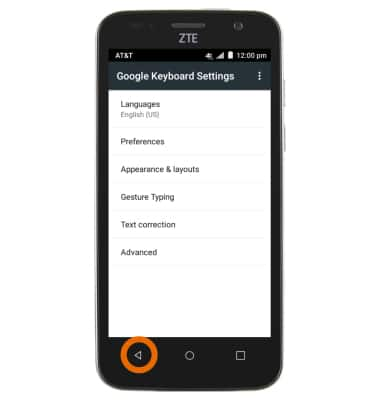
Keyboard & typing
ZTE Maven (Z812)
Keyboard & typing
Cut and paste, use speech-to-text, and access keyboard settings.
INSTRUCTIONS & INFO
